Today, I want to tell you about the tribulations I faced while trying to pair the Mi Band 5 with my phone. It was a journey of frustration, despair, and ultimately, triumph. So, this is also a post on how to pair your Mi Band 5 with your phone.
For the last 10 months, my daily smart fitness tracker had been the Mi Band 7. It’s a great little device with lots of features.
As part of our blog project, I am comparing the Mi Band 5 and the Mi Band 7. To refresh my memory of the Mi Band 5’s strengths and weaknesses, I decided to wear it for a few weeks.
If you’ve seen our blog post on how to pair your Mi Band with your phone using Zepp Life, you know the struggle I faced when I tried to link my phone with the Mi Band 5. It was a nightmare!
Did I really think it would be easier this time?
Yes.
Was I ready to tear my hair out in frustration – again?
Nope.
Things Fall Apart
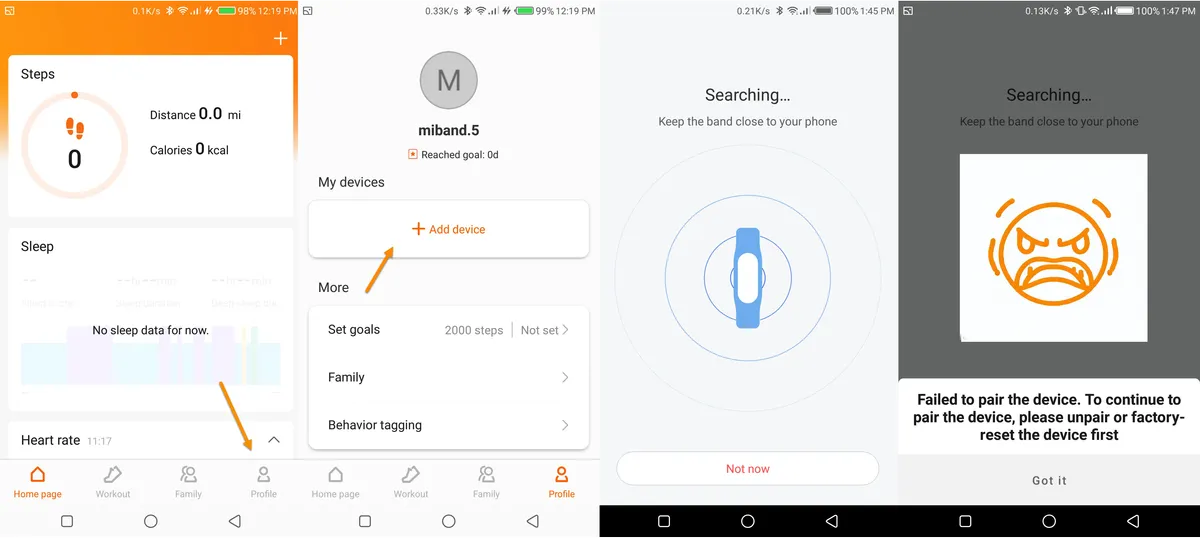
The pairing process should be simple. First, download and install Zepp Life and sign up for an account. Then turn on Bluetooth on your phone, search for your Mi Band 5, then pair and connect it to your phone via Bluetooth. Finally, open Zepp Life, add the device – Mi Band 5, accept the binding on your Mi Band and done.
Easy peasy. Except it wasn’t.
I had Zepp Life installed on my phone, and was logged into my Zepp Life account. Paired and connected my Mi Band 5 to my phone’s Bluetooth and then tried to add the device to my Zepp Life account.
Zepp Life couldn’t find the band!
That’s fine. Let’s factory reset the Mi Band 5 and see if that works.
Nope, same error.
Okay, not ideal.
So, I decided to give Mi Fitness a try and pair it with that first. It had worked before when I connected the Mi Band 5 with my phone.
Mi Fitness couldn’t find my Mi Band 5. The app kept searching for the band, but couldn’t find it. I tried restarting the app, restarting the band, restarting the phone, moving closer to the band, moving away from the band, turning off other Bluetooth devices, un-pairing all other Mi Bands, factory resets, fresh install of Mi Fitness … nothing worked.
Then I had this bright idea that it could be my other bands are interfering with the pairing. So, I unpaired my Mi Band 6 and 7 from my phone and tried pairing the Mi Band 5 with Mi Fitness.
Didn’t work.
I was getting frustrated. I had already spent the better part of my day trying to pair the Mi Band 5 with my phone.
Maybe Zepp Life was “blocking” the pairing – I deleted Zepp Life from my phone, but it still didn’t work!
It was time to search the internet. I tried some of the suggested fixes. I updated the app. I updated the phone’s software. I factory reset the band (you can factory reset Mi Band 5 from the pairing screen). I cleared the app’s cache and data. I uninstalled and reinstalled the app. I tried using another phone. Nothing worked.
I Gave Up.
It was time to go to bed and I thought I’d sleep on the problem and maybe a new idea would come to me in my dreams/nightmares.
Changed Course
The next morning, I again tried to pair my Mi Band 5 with my phone using the Mi Fitness app.
Didn’t work.
So, I don’t have a fairy godmother who show up at night and solves my problems for me. Hard to believe, but true.
I had been trying to get my Mi Band 5 to pair with my phone using Mi Fitness because that had worked before. But it was time to try other apps and see if I they worked. I was desperate.
So I downloaded Notify for Mi Band and tried to use it to pair my Mi Band 5 with my phone.
This was my first time using Notify for Mi Band. What I quickly realized was that you can only use Mi Fitness or Zepp Life to pair your phone with your Mi Band. New Mi Bands (4+) and older Mi Bands with updated firmware require server based pairing. This means that you absolutely have to use the original Mi Fitness or Zepp Life app to pair for the first time.
Notify for Mi Band app uses Zepp Life to pair. So, I got Zepp Life on my phone and signed in. Then I tried to connect my Mi Band 5 with Notify for Mi Band. It said I had to connect the Mi Band 5 with Zepp Life first. I went to Add Device in Zepp Life and, surprisingly, Zepp Life detected my Mi Band 5!
Was this a coincidence? I repeated this pairing process a few more times on my phone and on a different android phone and it always succeeded.
And so, this is how you pair your Mi Band 5 with your phone using Zepp Life and Notify for Mi Band.
Step 1: Try the Generic Method
We have a detailed post on how to pair your Mi Band with your phone using Zepp Life. Pairing it first with Mi Fitness has worked before, so you might want to try that first. I don’t know why I have so many issues pairing my Mi Band 5 with my phone. My Mi Band 6, 7 and 8 are very easy to pair with Mi Fitness and Zepp Life. I am getting a Chinese model of Mi Band 8, so we’ll see how that goes.
For the rest of this guide, I am going to assume that you have downloaded and installed Zepp Life, and signed up for a Zepp Life account.
Step 2: Factory Reset your Mi Band 5
If you have tried the generic pairing method and it has not worked, then let me share with you an alternative method that works to pair my Mi Band 5 with my phone using Zepp Life. First, factory reset your Mi Band 5. From the Language Menu on your Mi Band 5, click the Arrow to go to the Setting Menu and then scroll up to find the Setting icon. Click on it to open the Setting menu and then click on Factory Reset to reset your Mi Band 5.
Step 3: Pair your Mi Band 5 with your Phone’s Bluetooth
As you have factory reset your Mi Band 5, you will need to pair your Mi Band with your phone again via Bluetooth. You may need to also “forget” the previous pairing for this work flawlessly. So, open up your phone’s Bluetooth, find available devices, and once your phone’s Bluetooth has found your Mi Band 5, pair and connect your phone to your Mi Band 5 via Bluetooth.
Step 4: Download and Install Notify for Mi Band
Next, head over to the Google Play store and download and install the Notify for Mi Band application.
Step 5: Open Notify for Mi Band
Once you have installed Notify for Mi Band, open the app. Notify for Mi Band does not need you to create an account, so once you open Notify for Mi Band you will find yourself in the Check Band Settings Menu. Click Next.
Step 6: Select Mi Band 5
A modal with a list of all the supported devices that are linked via your phone’s Bluetooth that you can pair with Notify for Mi Band will open.
Select Mi Band 5 and click on PAIR.
Step 7: Open Official App
As you have yet to pair your Mi Band 5 with Zepp Life, a modal with a failure notice will popup once you click on the PAIR button in the last step. That’s fine. Just click the OPEN OFFICIAL APP button. This will redirect you to the Home Page of your Zepp Life App.
Step 8: Add Device to Zepp Life
In the Zepp Life app, click on Profile. That will take you to the Profile page of your Zepp Life app. In the profile page, click on Add device to pair your Mi Band 5 with Zepp Life.
Step 9: Select Band and Give Necessary Permissions
In the Select devices to pair window, click on Band and several modals will pop up. These will require you to give Zepp Life the necessary permissions to access your phones location, and take pictures and record video. Click Allow on all these popups.
Step 10: Click on Mi Band 5 to Pair
Once you get to the pairing window, your Mi Band 5 should “magically’ be found by Zepp Life! Click on Mi Band 5 to start pairing your Mi Band with Zepp Life. Keep your band close to your phone and then finally accept the pairing request on your Mi Band 5 to confirm the pairing.
And that’s it. You have paired your Mi Band 5 with Zepp Life. Now, you can uninstall the Notify for Mi Band app if you wish. Or keep it – it’s all up to you.
So that’s my story of how I paired the Mi Band 5 with my phone using Zepp Life. It was a roller coaster of emotions, but it had a happy ending.
Thank you for reading my blog post! If you have found it useful, let me know in the comments section below. If you have any questions or comments, please leave them below! And if you have any tips or tricks on how you paired your Mi Band 5 with your phone, let us know.
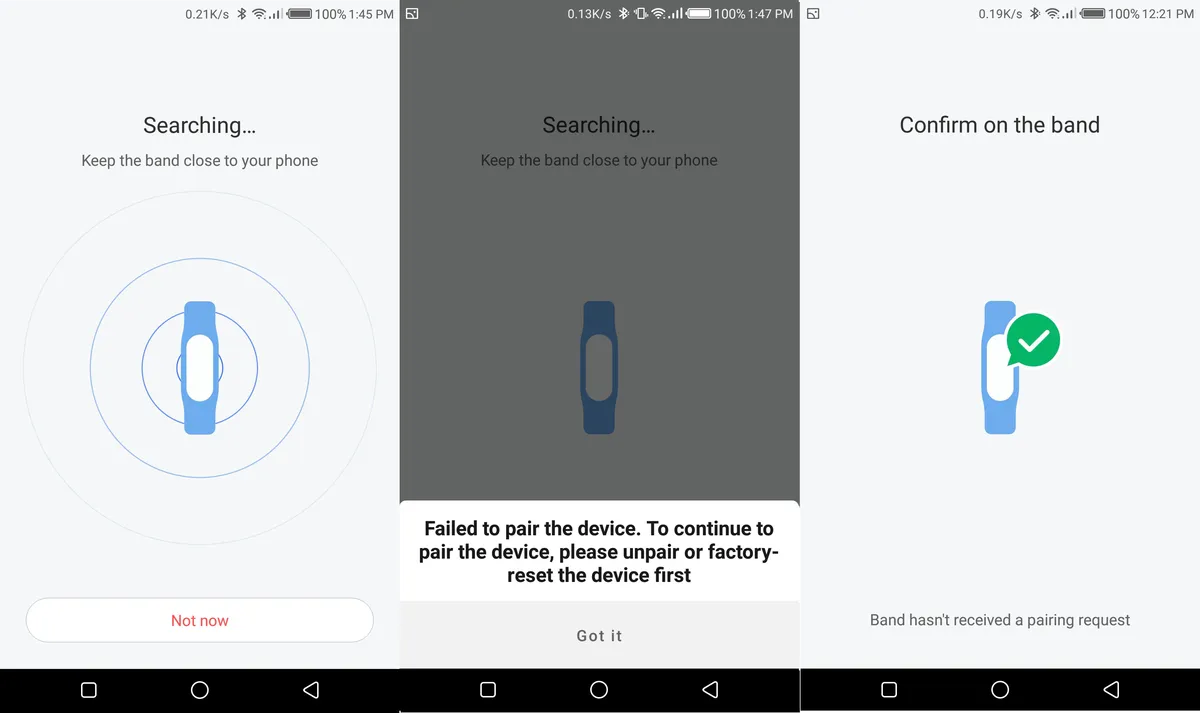
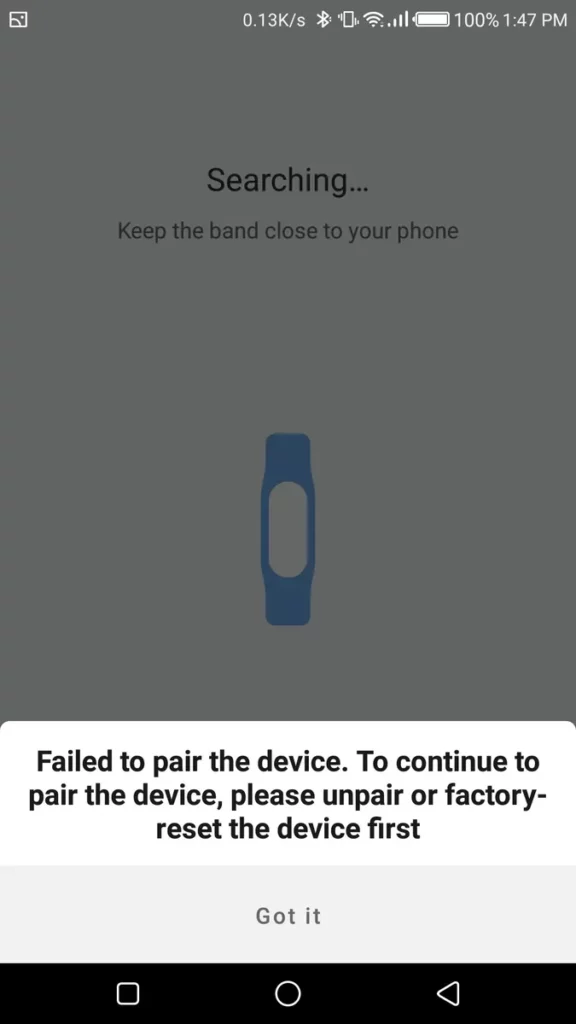
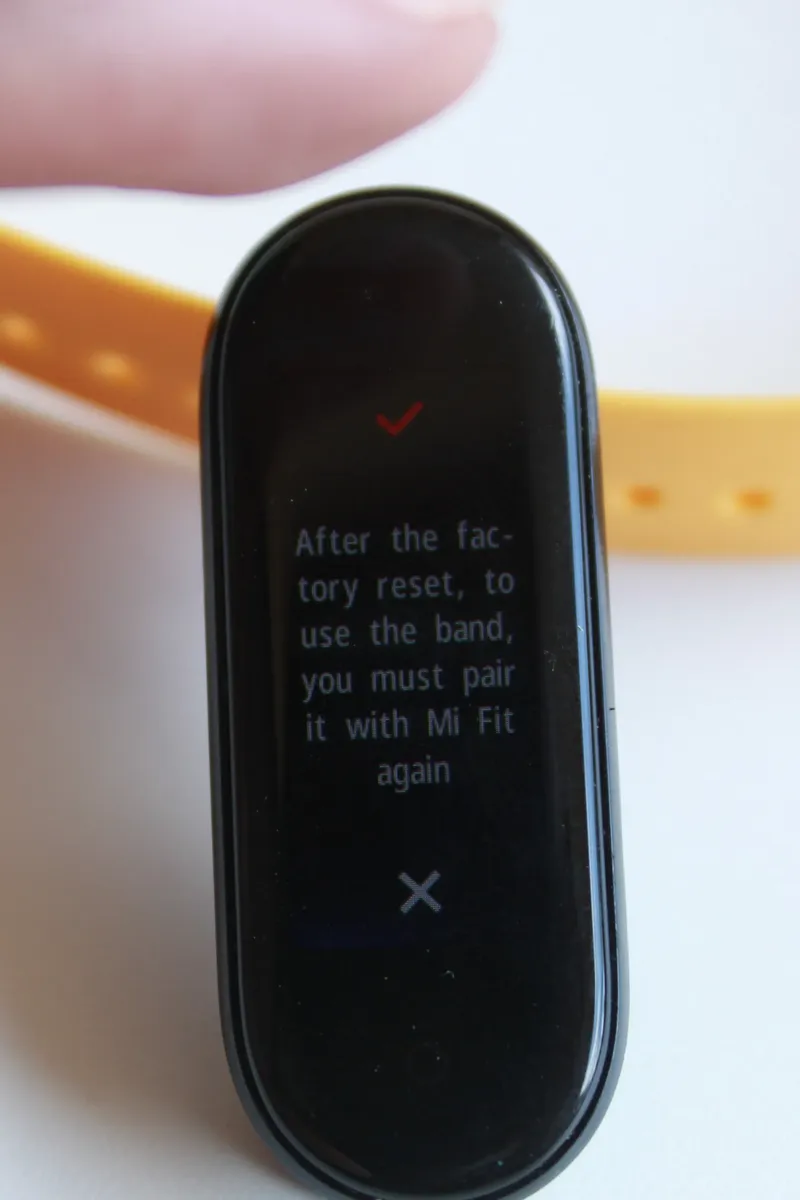
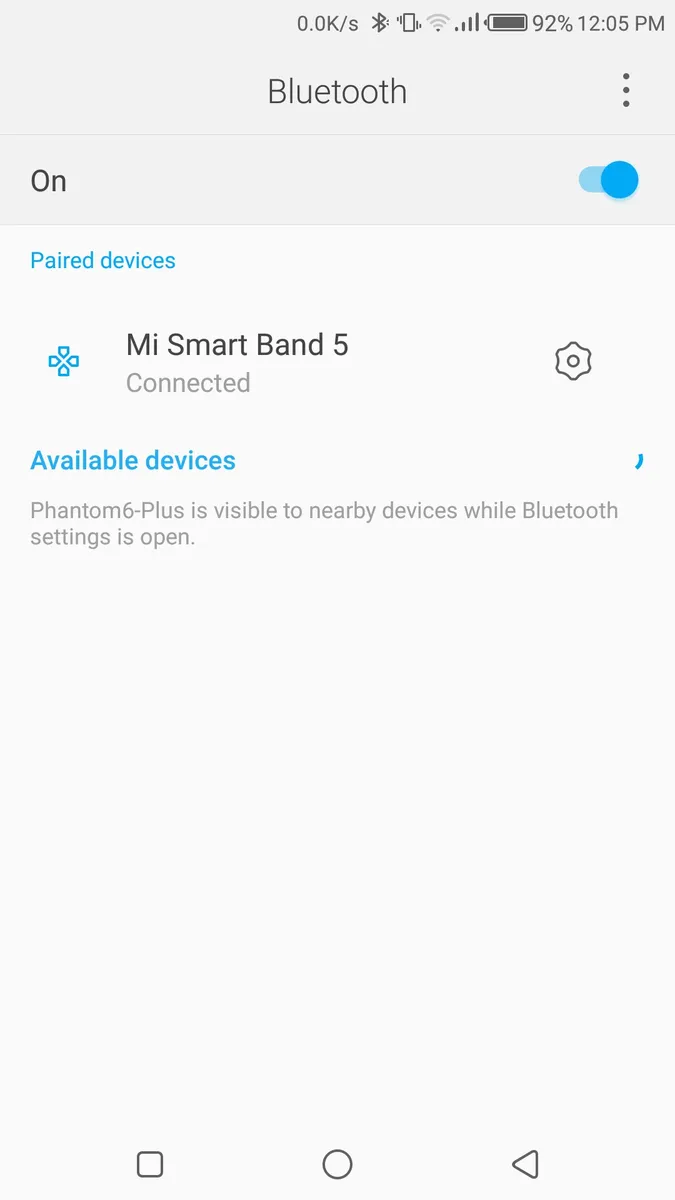
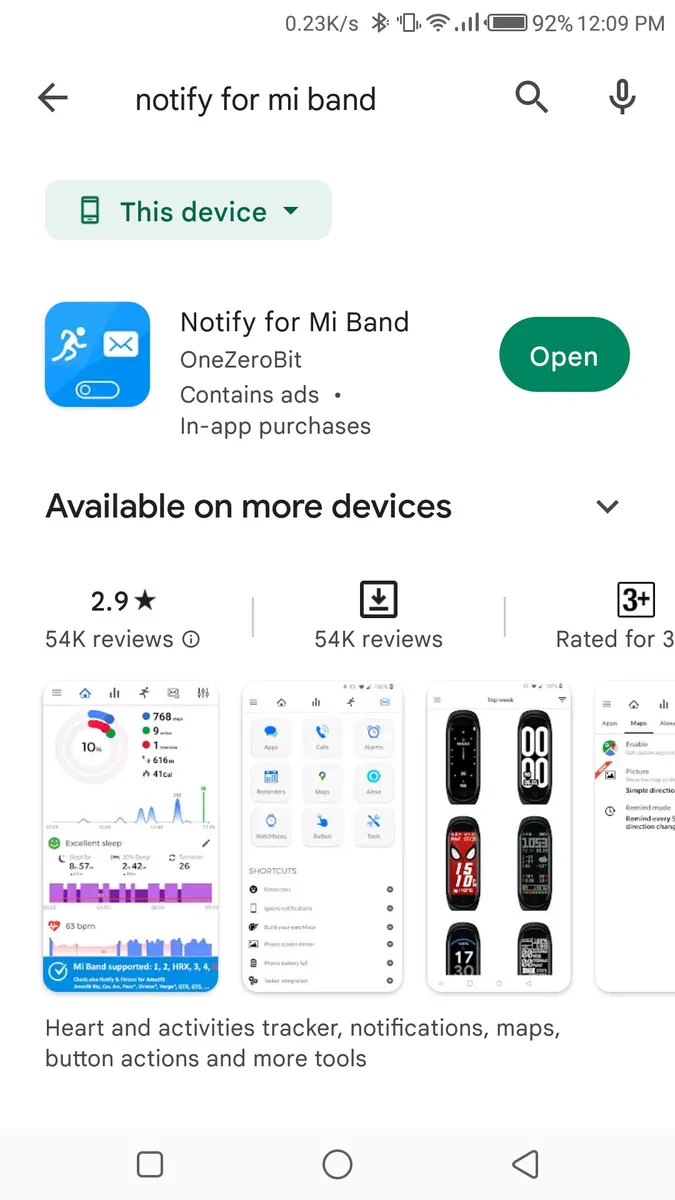
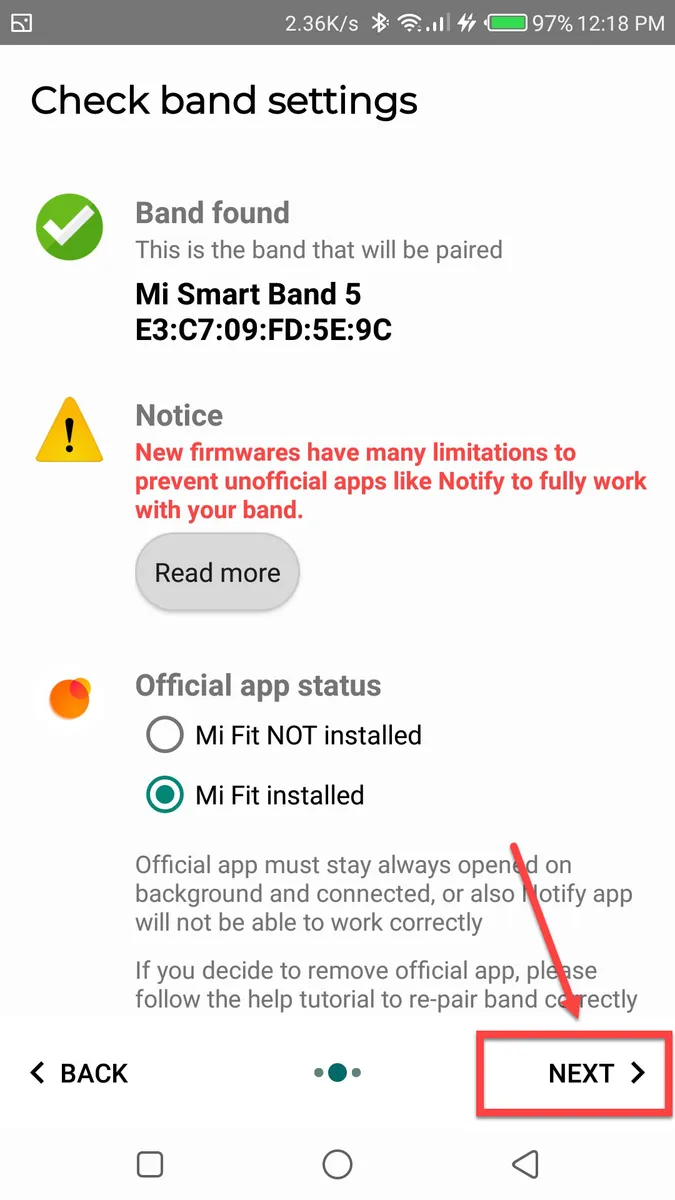
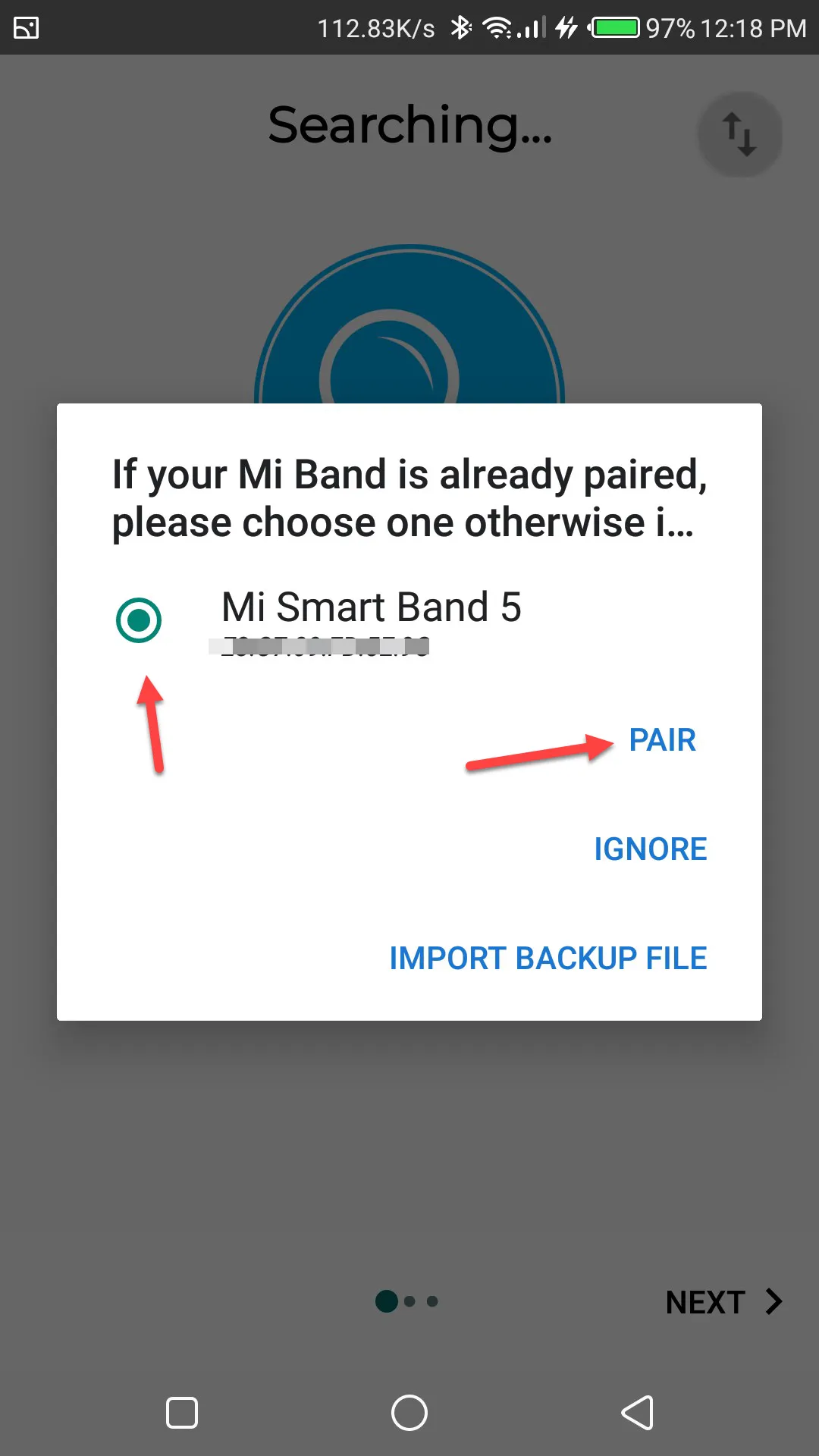
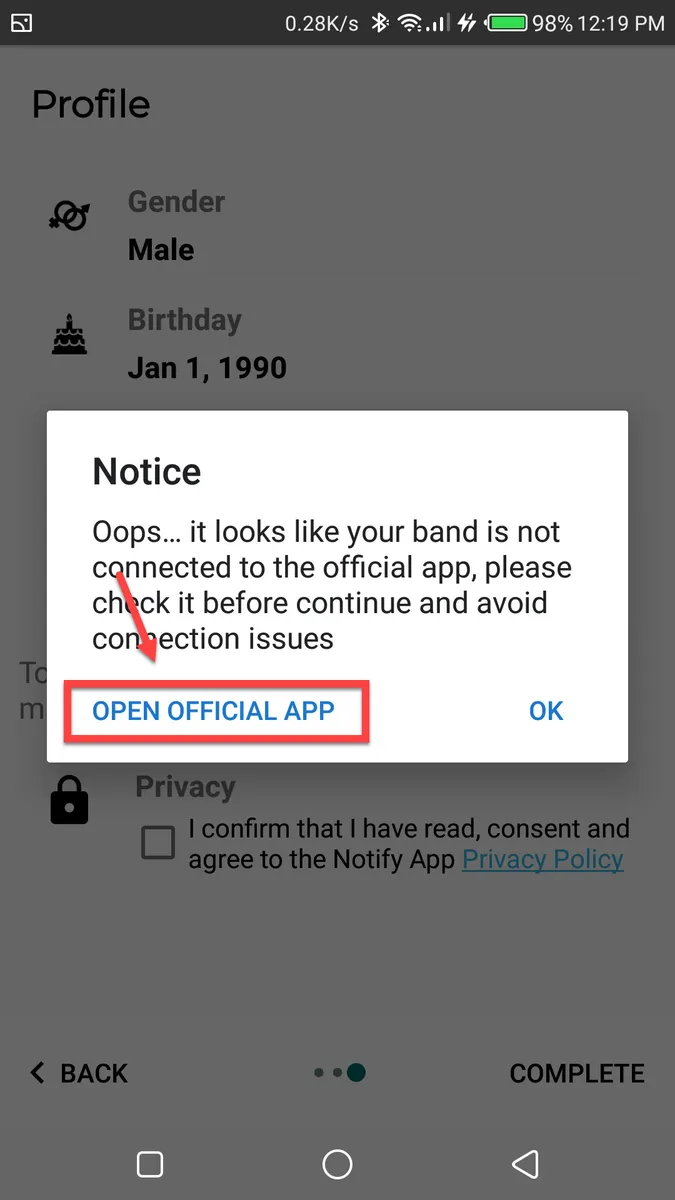
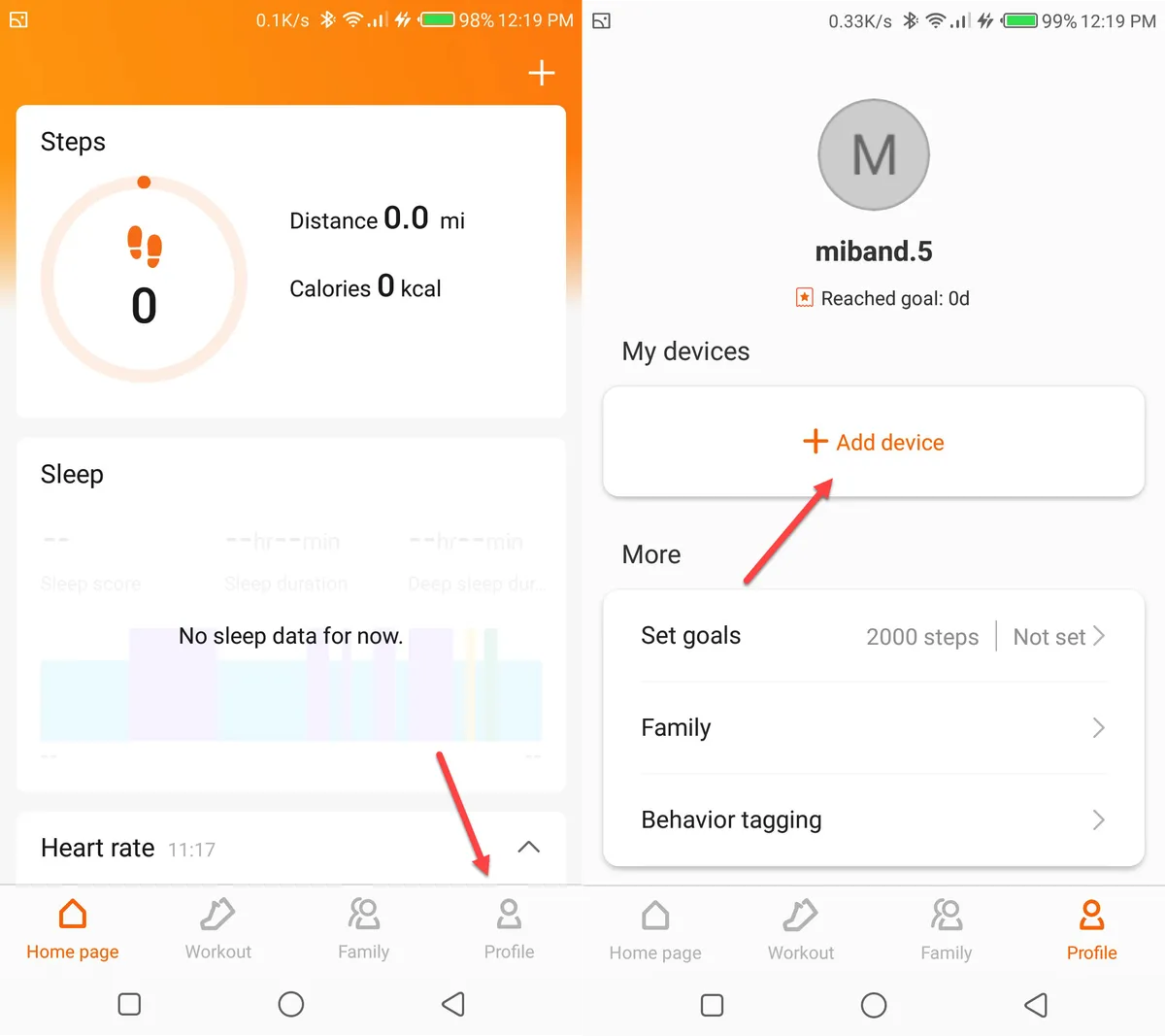
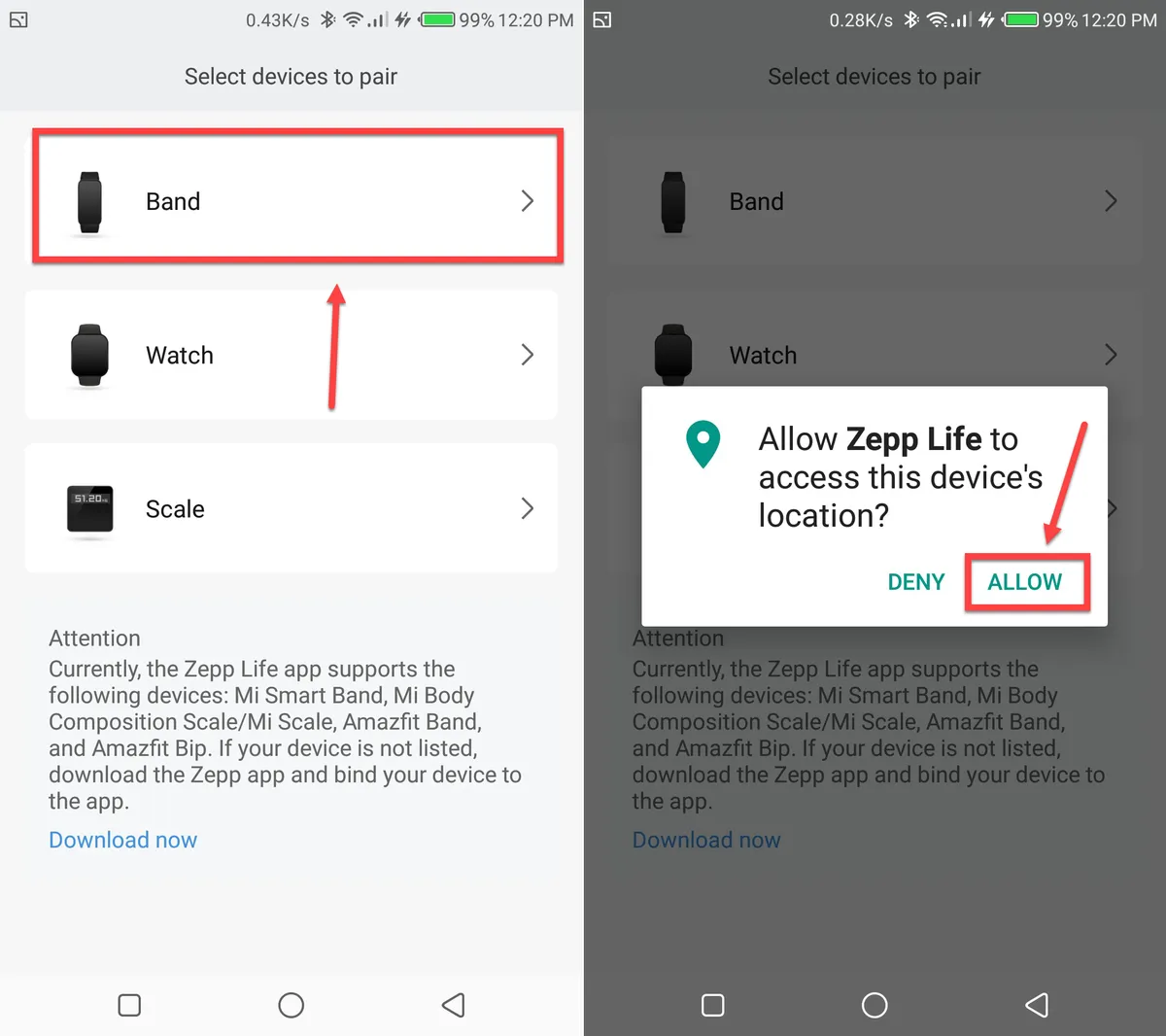
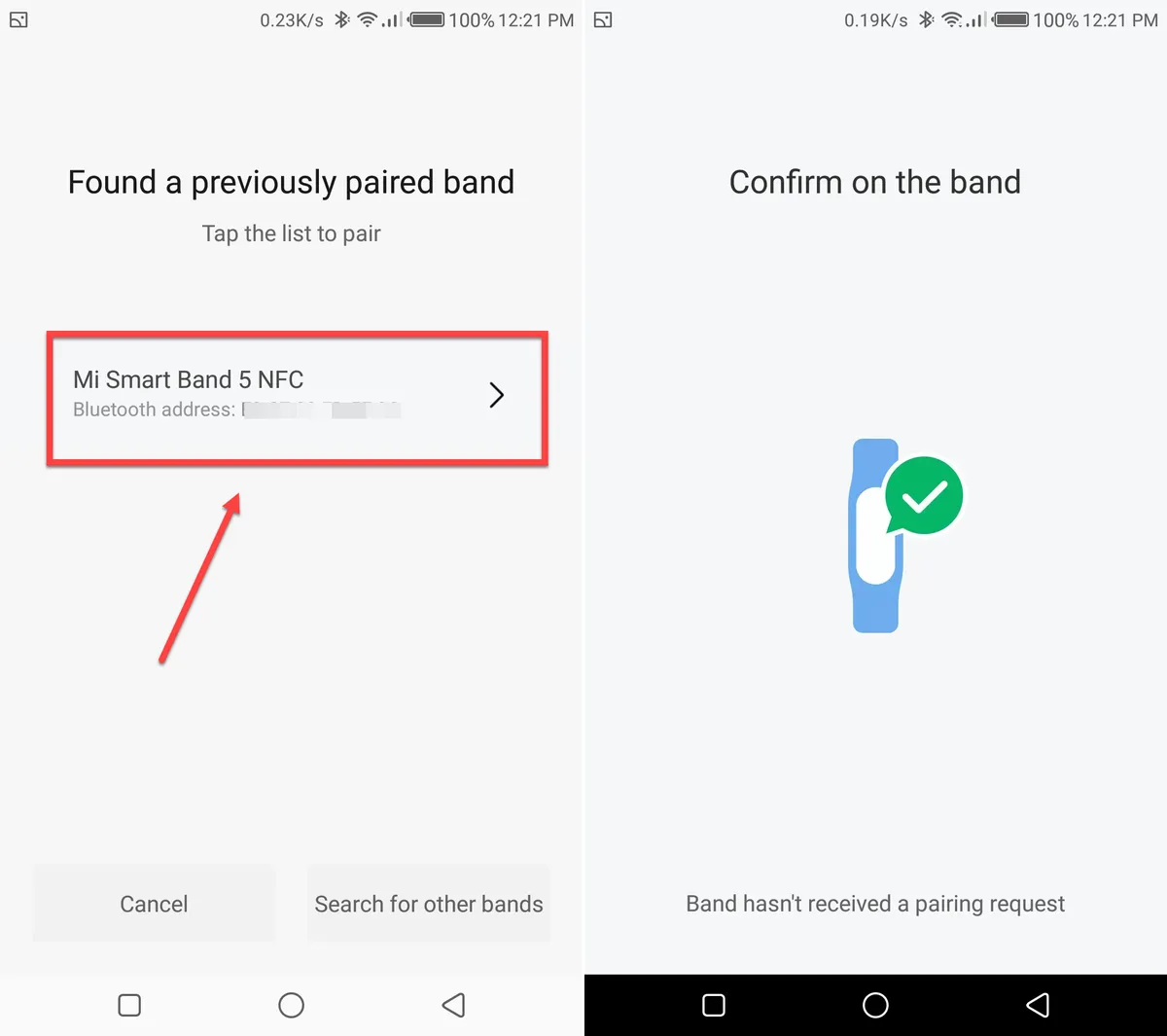
Leave a Reply