This post is a detailed guide on how to pair your Mi Band with your phone using the Mi Fitness App. Mi Fitness and Zepp Life are the two most popular apps used to phones with Mi Band.
Please note that you will need a phone that, at a minimum, has Android 5.0 or iOS 10 installed.
Step 1: Turn on Bluetooth on your Phone
To pair your Mi Band with your phone using the Mi Fitness app, you will need to turn on Bluetooth on your phone. It is via Bluetooth that your Mi Band will communicate with your phone. If you want your band to always communicate with your phone, you will need to keep your Bluetooth visibility on your phone turned on. However, the Bluetooth visibility of your Mi Band is always on.
Step 2: Search for Available Bluetooth Devices
Then, you will need to search for nearby Bluetooth devices by clicking on More Settings. This should happen automatically when you turn on your Bluetooth on your phone.
You need to place your Mi Band very close to your phone so that your phone can detect it as an available device. If on the first try your phone can’t find your Mi Band, click on the 3 dots on the top right-hand corner for your Bluetooth settings screen and then click on refresh to again search for nearby Bluetooth devices.
Step 3: Pair You Mi Band with your Phone
In the Bluetooth settings screen, click on your Mi Band name to pair your band with your phone. Once the pairing process is complete, your Mi Band will show up under Paired devices on your phone.
Step 4: Sign into Mi Fitness App
Next, you will need to sign into the Mi Fitness app. Open Mi Fitness app, enter your email, password, and accept the user agreement. Then sign in.
If you don’t have a Mi account, please follow our handy step by step guide on how to create a Mi Fitness Account.
Step 5: Open Device Menu
Once you have successfully logged into your Mi account on the Mi Fitness app, you will be automatically directed to the Profile Menu. To open the Device menu, click on the device icon, bottom of the screen, to the left of the Profile icon.
Step 6: Click on Add Device
Step 7: Allow Mi Fitness to Access Phone Location
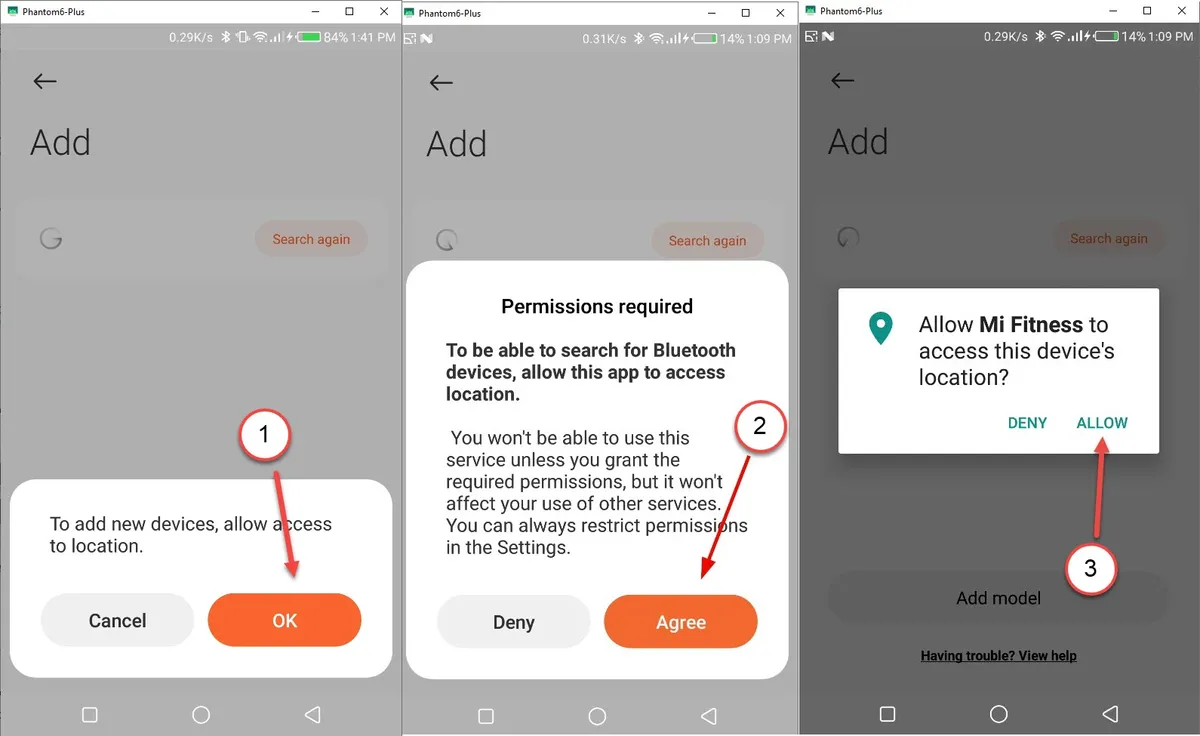
For Mi Fitness to find nearby Bluetooth devices, you will need to have location services turned on and then allow Mi Fitness to access the device location.
So click on Ok, Agree, then click on Allow.
Step 8: Click on Add Model
Once you allow permission location, Mi Fitness should automatically find your device. If it does not, click on Add model. If the Mi Fitness app finds your Mi Band, skip to Step 10.
Step 9: Select your Mi Band Model
If you are having issues with Mi Fitness finding your Mi Band, manually adding your Mi Band model can enable the app to find your Mi Band. If your band is not listed, especially Mi Band 5, change the location of your profile to China. Then it will show up in the list of devices.
Step 10: Select your Mi Band
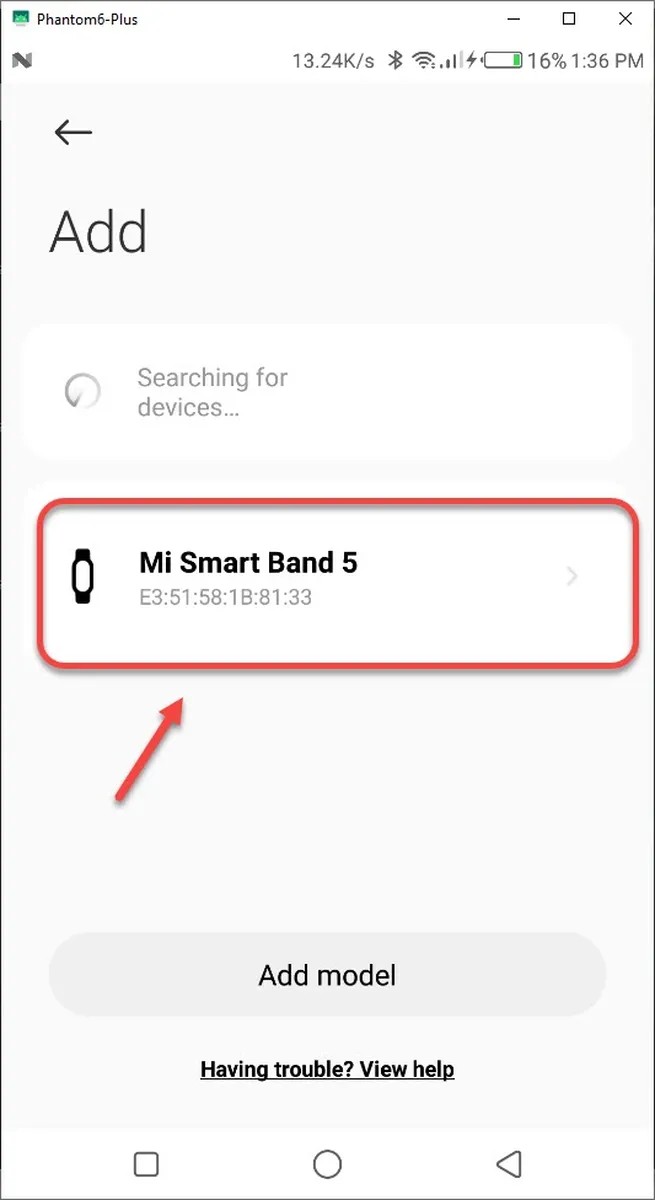
Once your Mi Band has been found by Mi Fitness, it will appear on the devices add menu. To pair your Mi Band with your phone using Mi Fitness, click on it.
Step 11: Allow Pairing on your Mi Band
Automatically your phone will attempt to connect with your Mi Band. Once successful, your Mi Band will vibrate and ask you for permission to be paired with your phone. Tap on the check mark on your Mi Band to pair it with your phone.
And that’s it. Your phone and Mi Band are now paired.
The difficulties I encountered pairing my Mi Band 5 with my phone were the main reason I created this blog. I found scant information on the web on how to pair my Mi Band with my phone and I needed a lot of troubleshooting to finally get my band to pair with my android phone.
Fortunately, I have not had similar issues with my Mi Band 6 and 7. And if you’d like to pair your Mi Band with your phone using the Zepp Life app, check out our handy guide on how to pair your Mi Band with your phone using the Zepp Life app.
Hopefully, you have found this post to be useful and it has helped you pair your Mi Band with your phone. If you have any questions, comments, and or suggestions, lets us know in the comment section below.
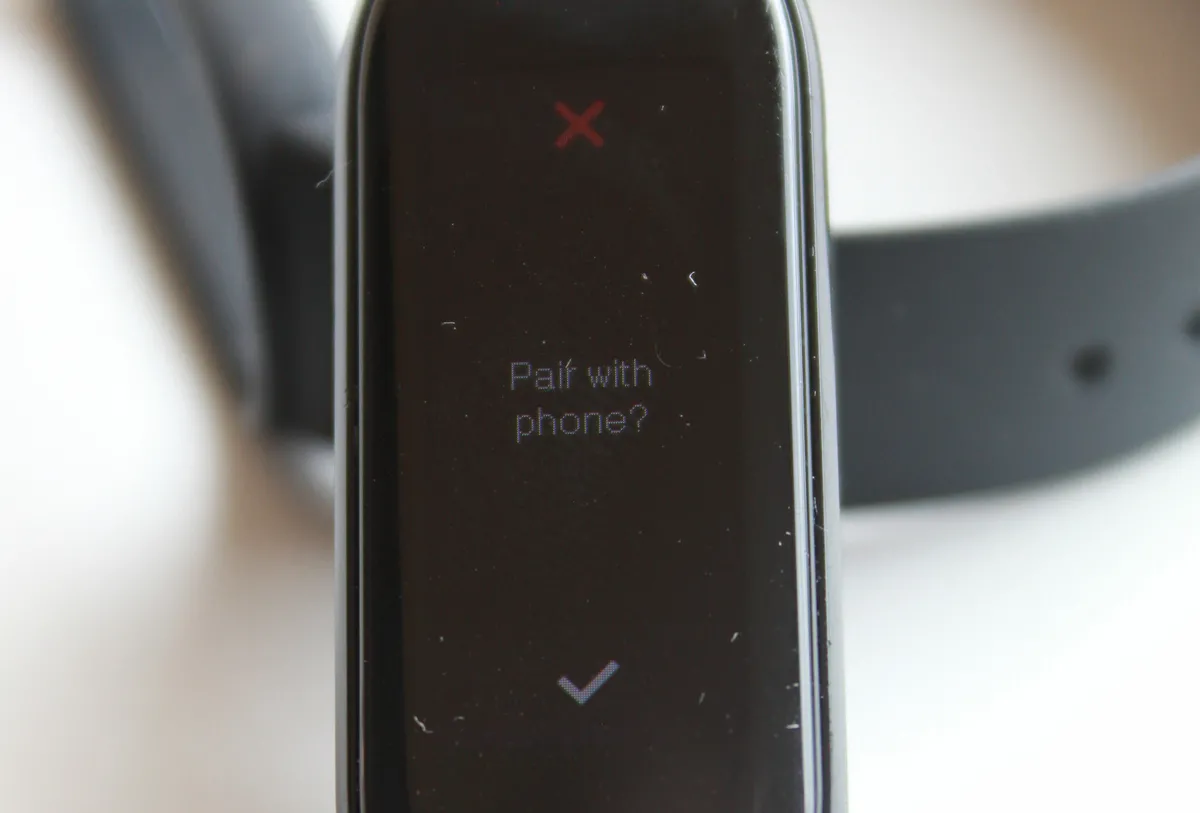
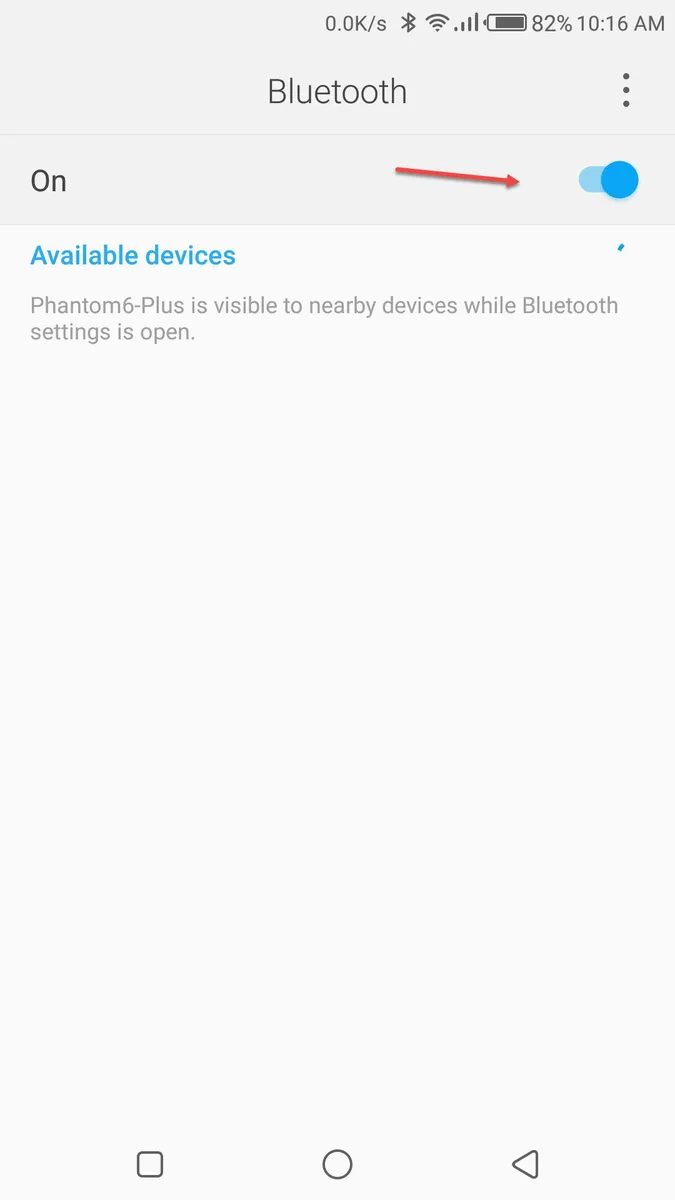
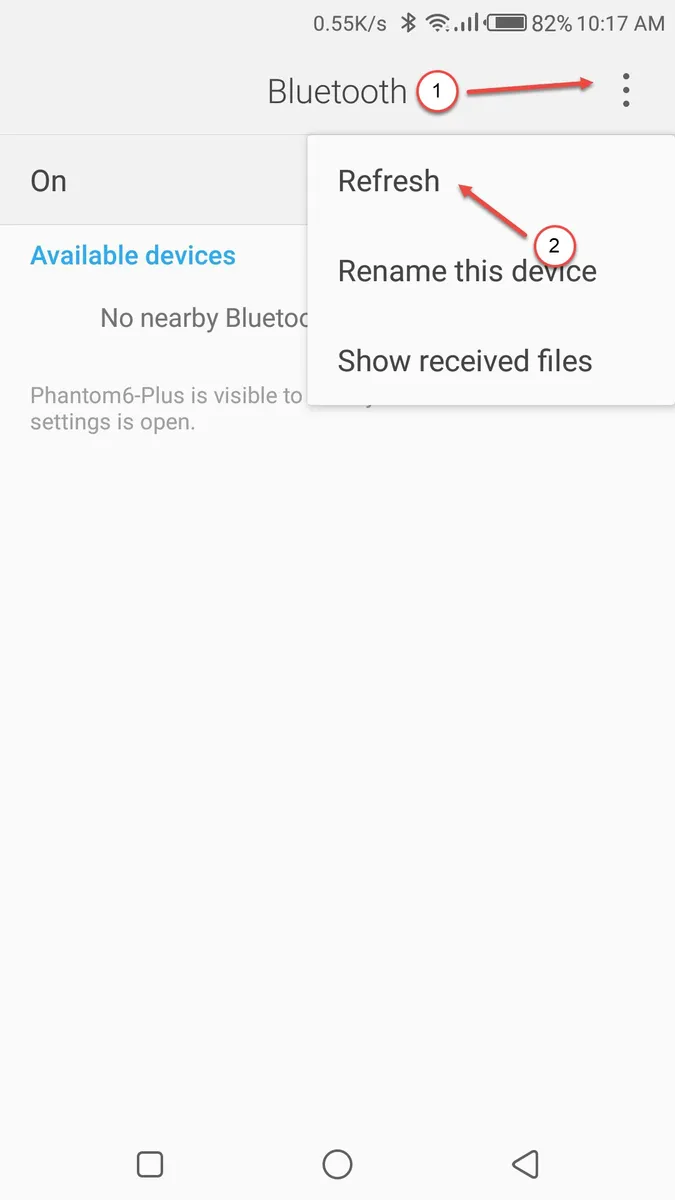
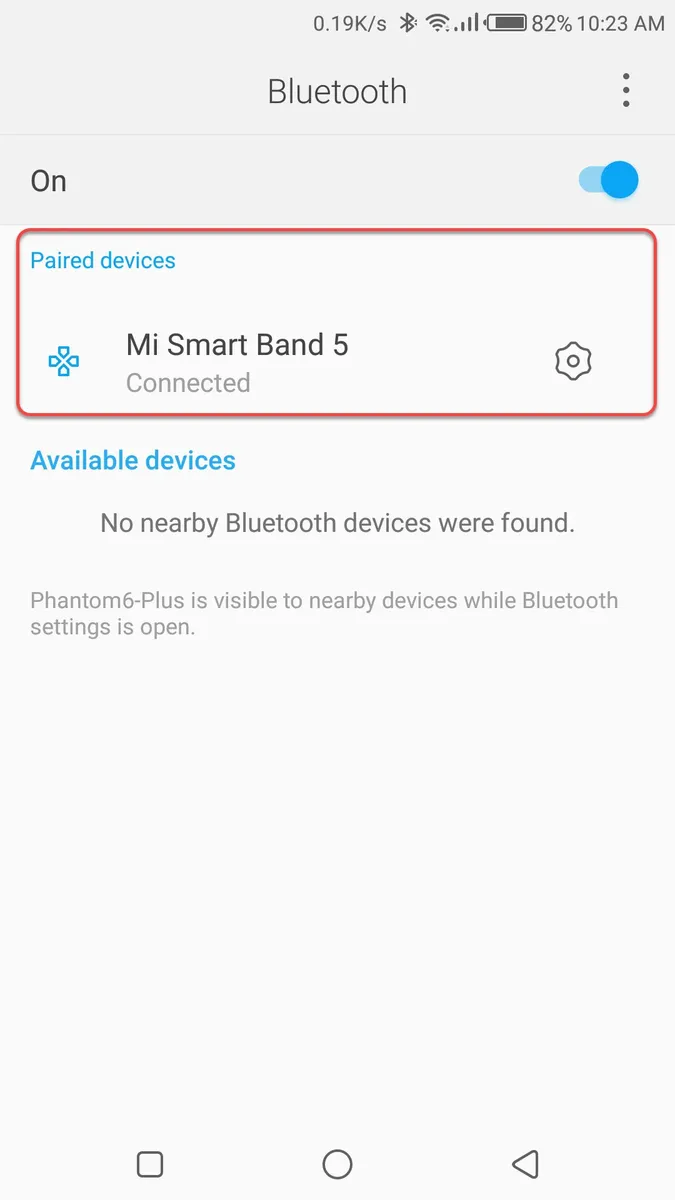
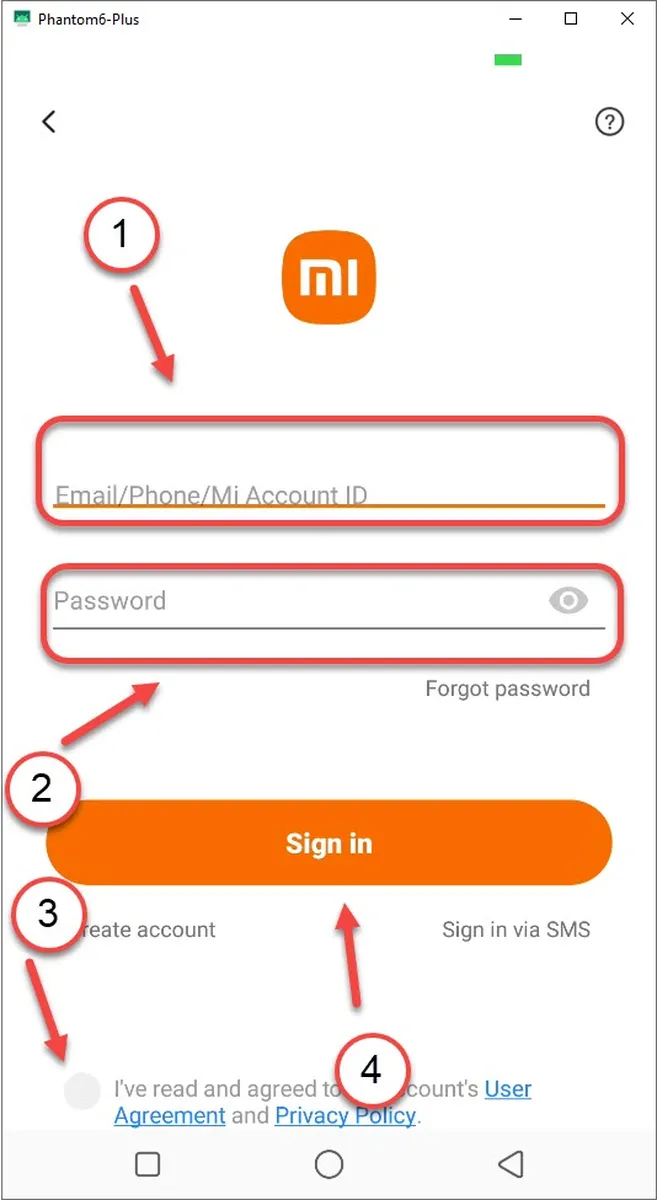
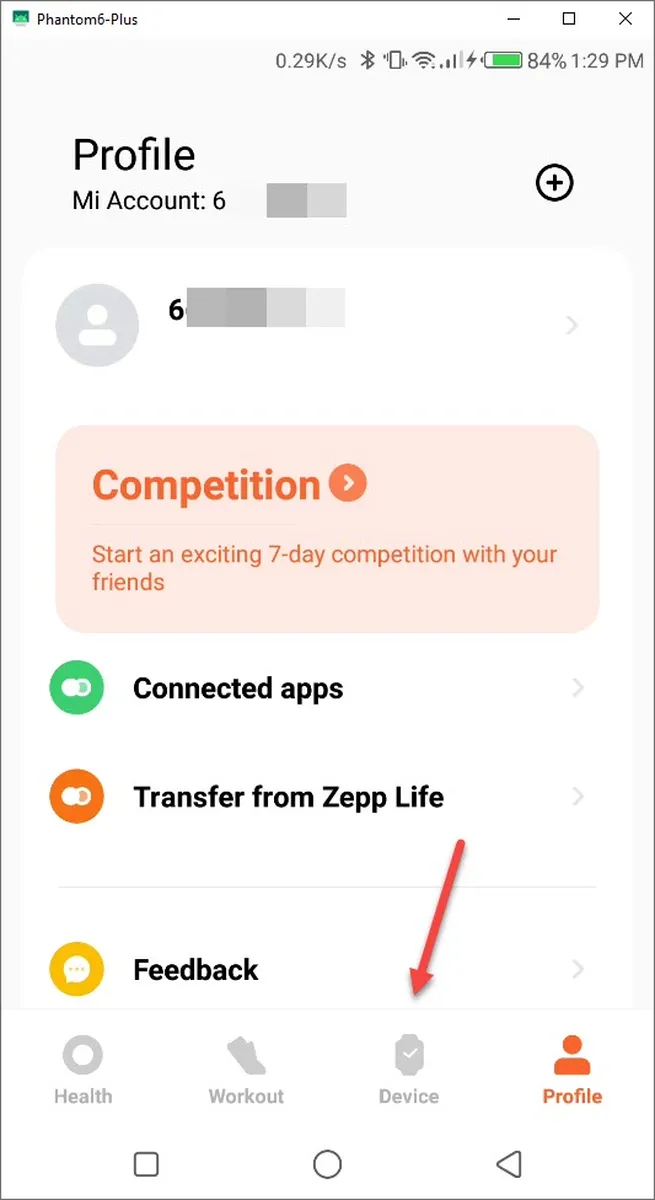
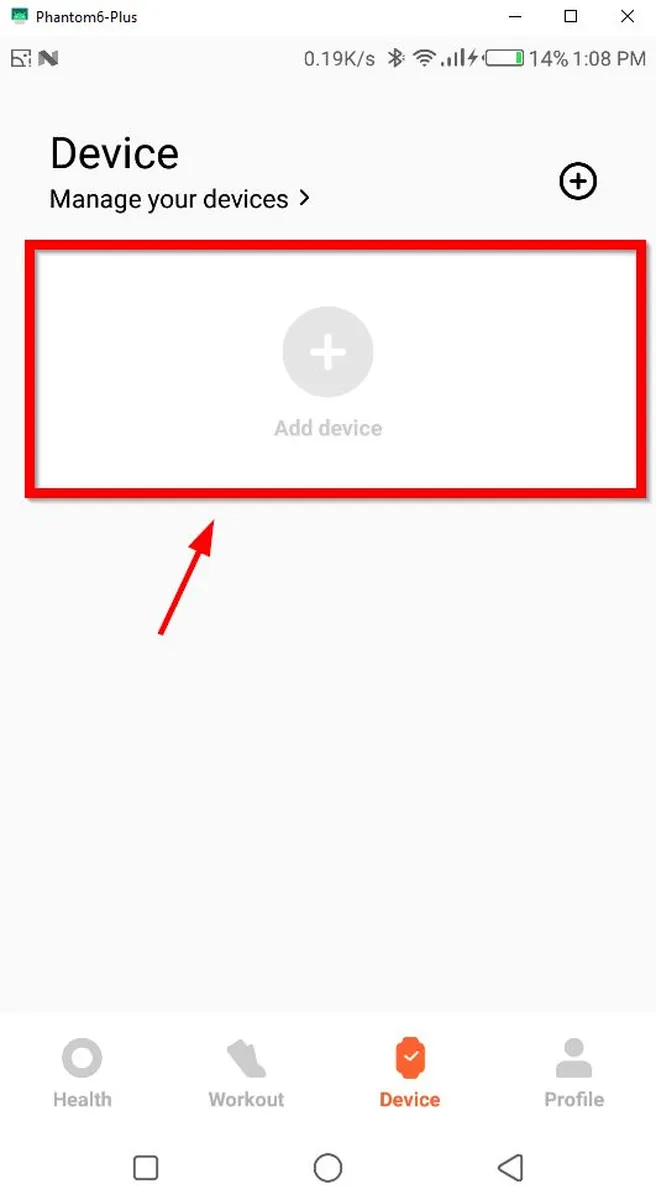
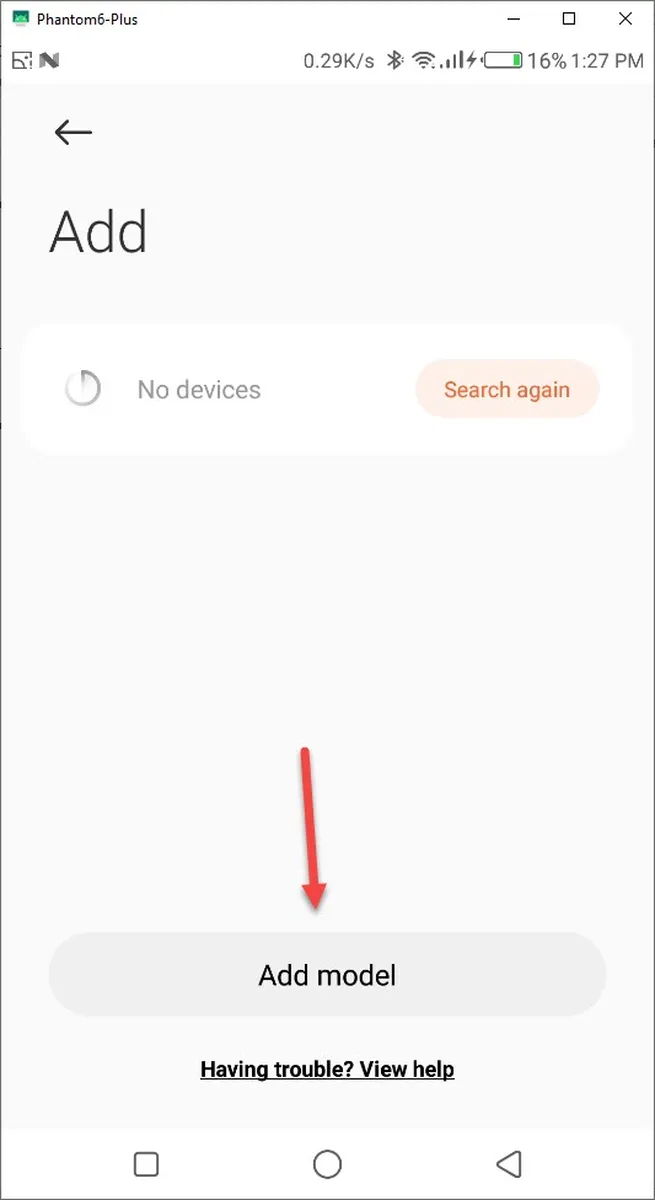
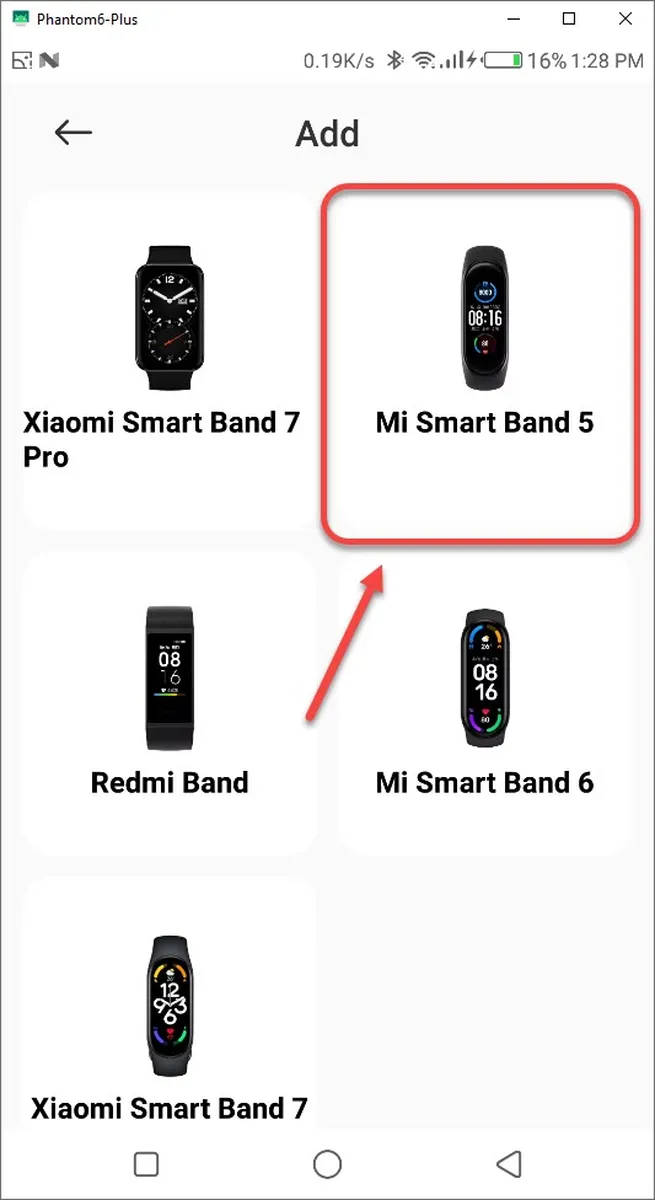
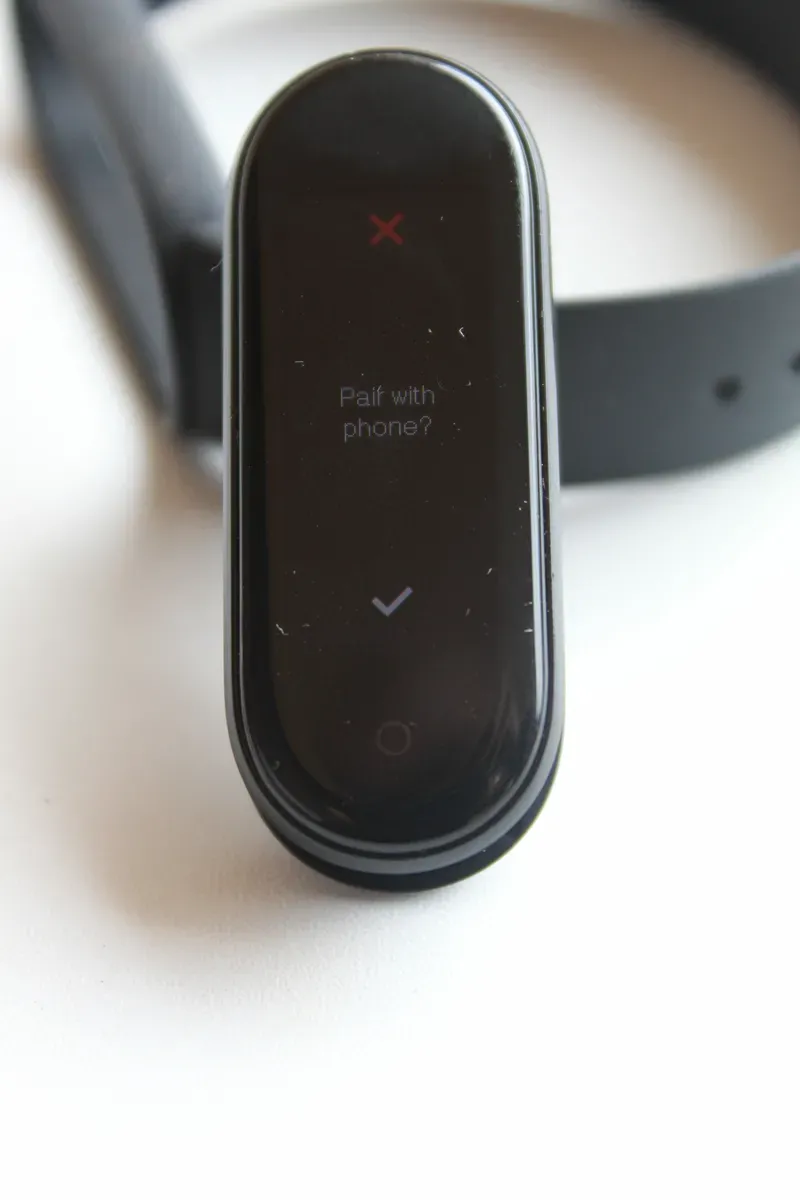
Leave a Reply