This post is a detailed guide on how to set up remote camera control on your mi band using Zepp Life.
With this feature, you’ll be able to turn your Mi Band into a remote shutter for your phone’s camera. Very useful if you want to take selfies using your phone’s main camera.
Step 1: Open the Zepp Life App
If you have not installed Zepp Life App, and paired it with your Mi Band, we have dedicated posts on how to pair your Mi Band with your phone using Zepp Life App and how register for a Zepp Life account.
Step 2: Click on Profile
Step 3: Select your Smart Band
On the Profile page, under My devices, click on the name of the Mi Band device that is paired with your phone.
Step 4: Click on Lab
Step 5: Click on Camera Settings
In the Lab screen, click on camera settings. You need to set up your Mi Band to control your phones camera using this setting.
Step 6: Click on Bluetooth Pairing
At the bottom of the Camera Settings screen, click on Bluetooth pairing button. Keep your band close to your phone while during the pairing. Once the pairing is complete, this button will read Unpair.
And that it, your Mi Band can now act as a remote shutter for your phone’s cameras.
To use this feature, open the Camera app on your phone. Then got to your Mi Band display, scroll down and tap on More. Find the camera widget and click on it. Simply tap the white button to take a picture on your phone. Your Mi Band will vibrate
Hope you enjoyed this guide on how to set up remote camera control on your Mi Band using Zepp Life. If you have any questions, suggestions, or comments, let us know in the comment section below.

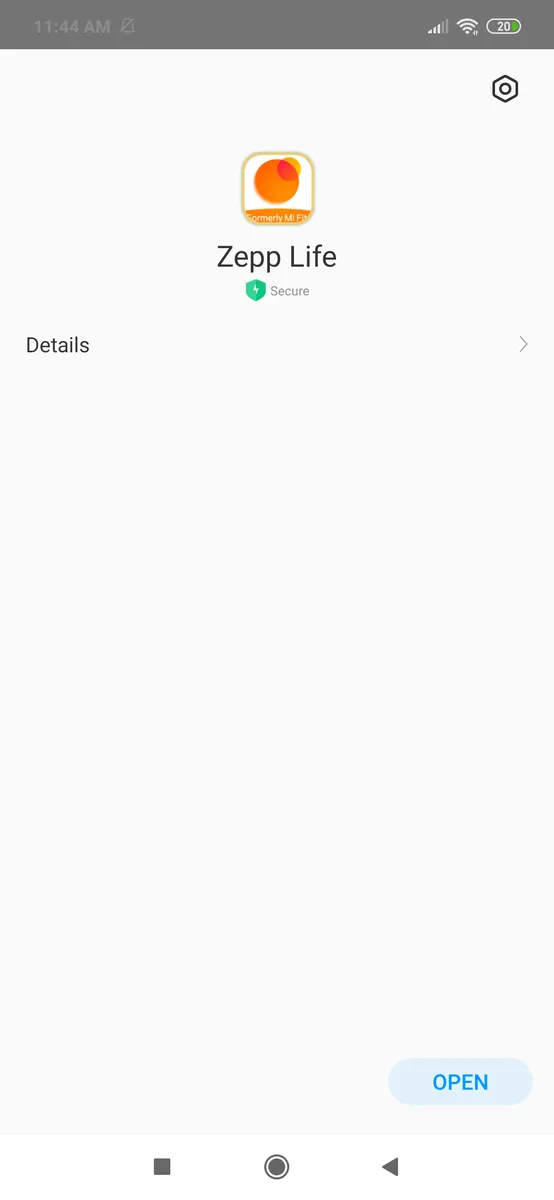
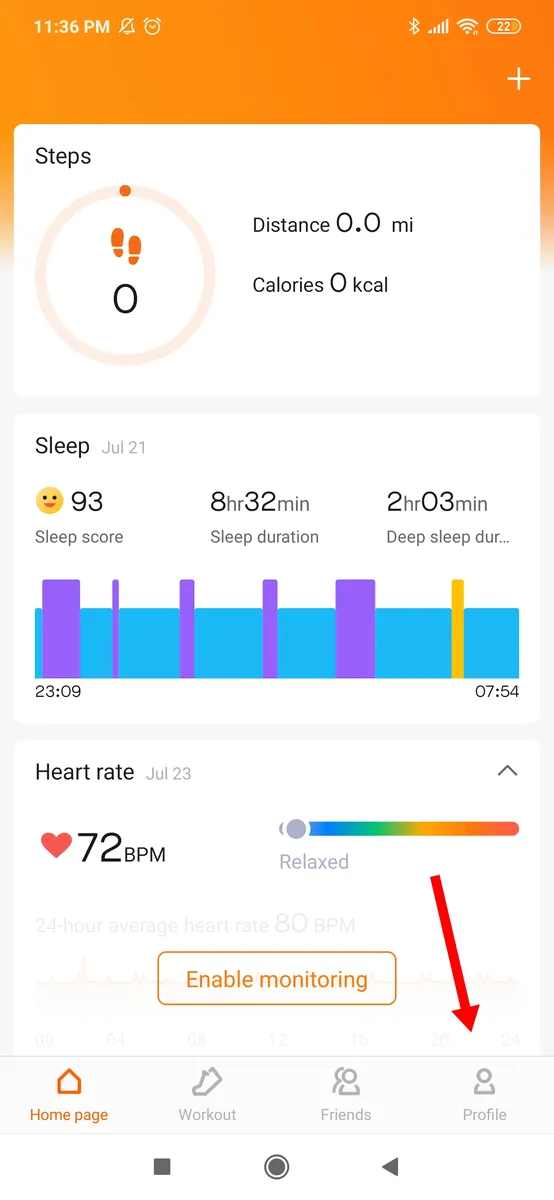
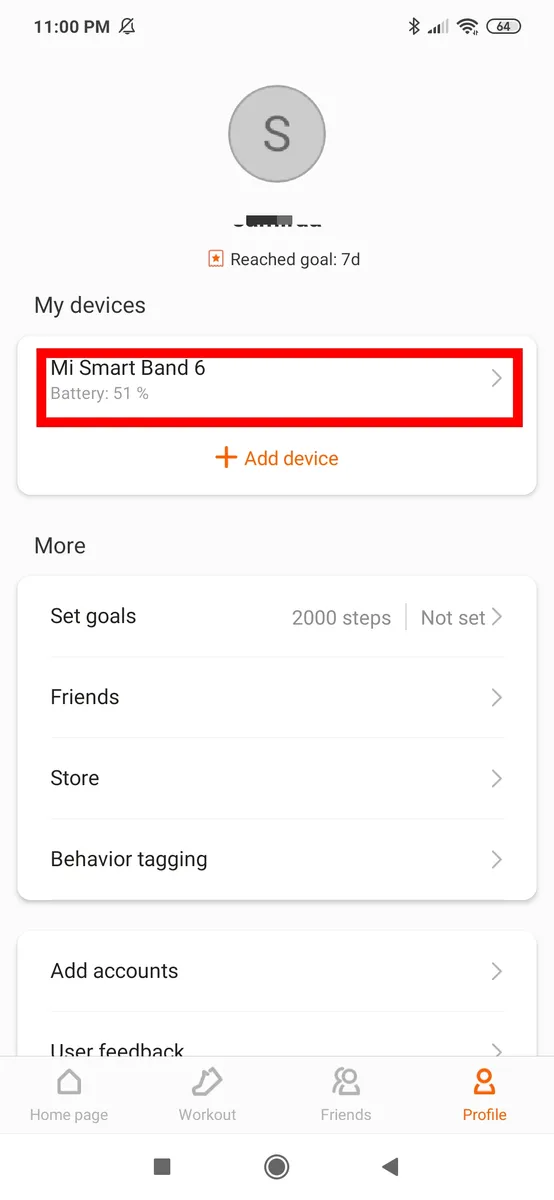
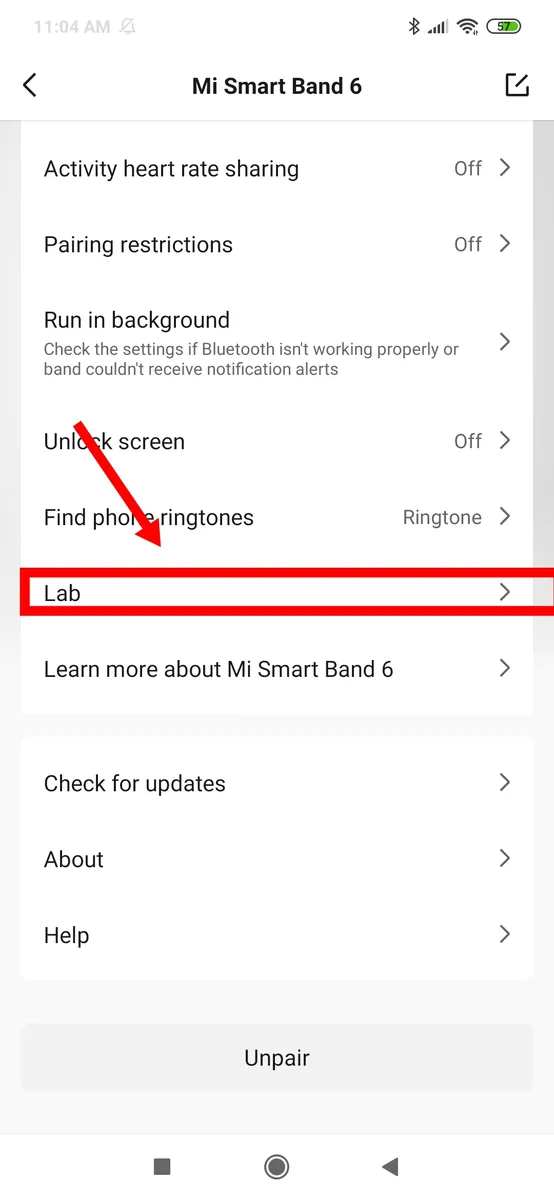
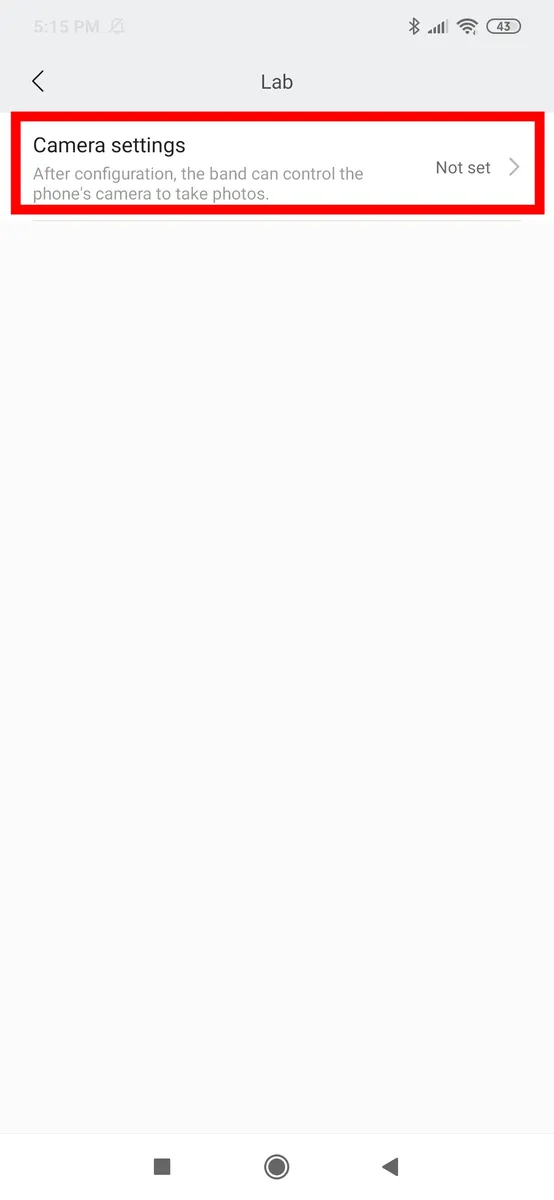
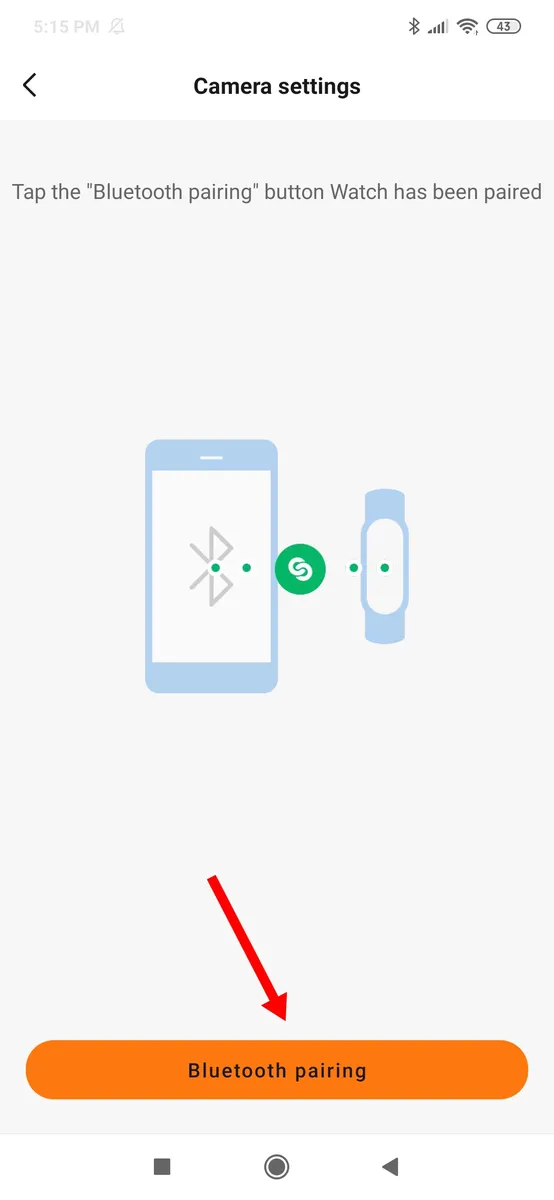
Leave a Reply