This post is a guide on how to set up quick reply on your Mi Band using the Mi Fitness app on your phone.
This is a useful feature to have when you are busy and can’t pick up a call. It allows you to send a quick SMS reply to the caller to let them know that you can’t pick up the call.
The Quick Reply feature is currently only available on Mi Band 6 and 7.
Step 1: Open Mi Fitness
If you have not installed the Mi Fitness App, and paired it with your Mi Band, we have dedicated posts on how to pair your Mi Band with your phone using Mi Fitness and how register for a Mi Fitness account.
Step 2: Click on Device
Step 3: Select Incoming Calls
Step 4: Turn on Incoming Calls Notification
In the Incoming calls page turn on incoming calls notification. This will allow you to get call notification on your Mi Band when your Mi Band is connected to your phone.
You may also need to give Mi Fitness permission to DND (Do Not Disturb), Contacts, and to Make and Manage phone call if you have not already granted Mi Fitness these permissions.
Step 5: Turn on Reply with Message
Next, you will need to turn on the Reply with message setting. This will enable you to reply to a call notification with an SMS message.
Step 6: Allow Mi Fitness to Send SMS Messages
After you turn on reply with message feature, you will need to grant Mi Fitness permission to send SMS messages on your phone.
Step 7: Select Quick Responses
Step 8: Edit or Add a Quick Reply
In the Quick responses page, you will find a list of the default quick response messages. You can choose to edit these messages, maybe add a salutation or your name to the message.
Alternatively, you can also create new messages by clicking on the Add messages. After you have edited or created a new quick reply, click on the check mark on the top right-hand corner of the app screen to save.
And that’s it. The next time you receive a call on your phone, your Mi Band will vibrate to notify you.
If you wish to send a quick SMS reply, simply swipe up and a list of the available quick replies will show up on your Mi Band. Select the quick reply you’d like to send and then click send icon. Once, the quick reply has been sent, you will receive a notification that the SMS has been sent.
That it for this post. Hope you enjoyed this guide on how to set quick reply on your mi band using Mi Fitness app. If you have any questions, suggestions, or comments, let us know in the comment section below.
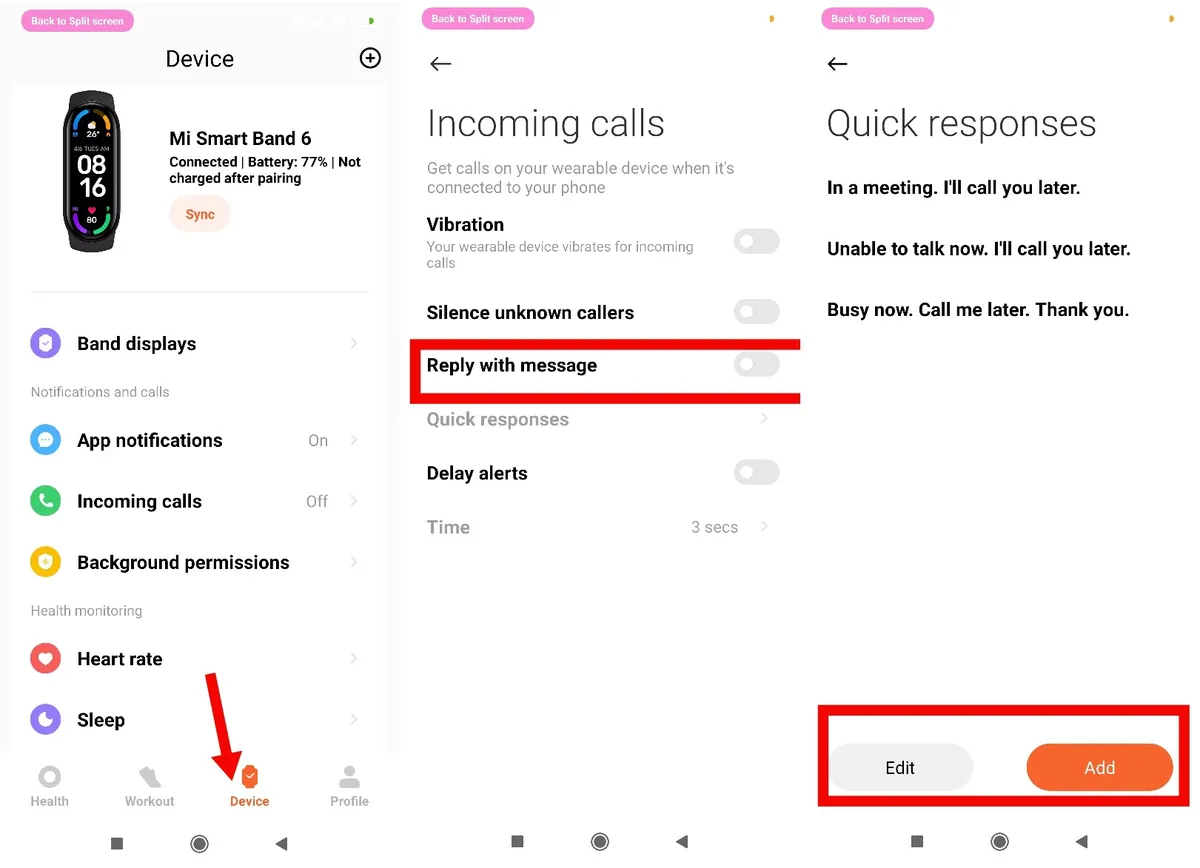
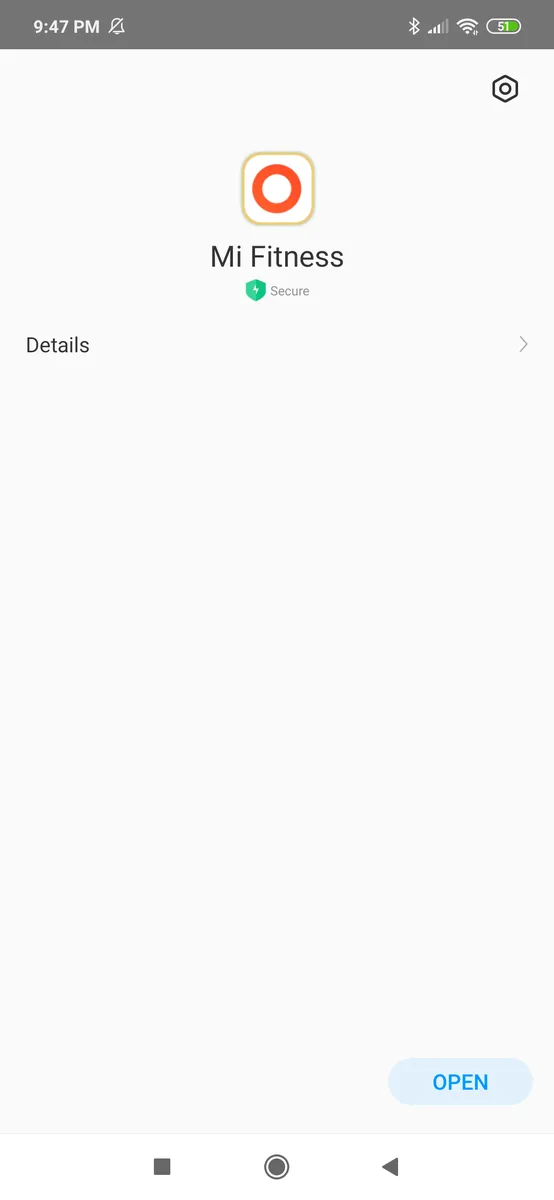
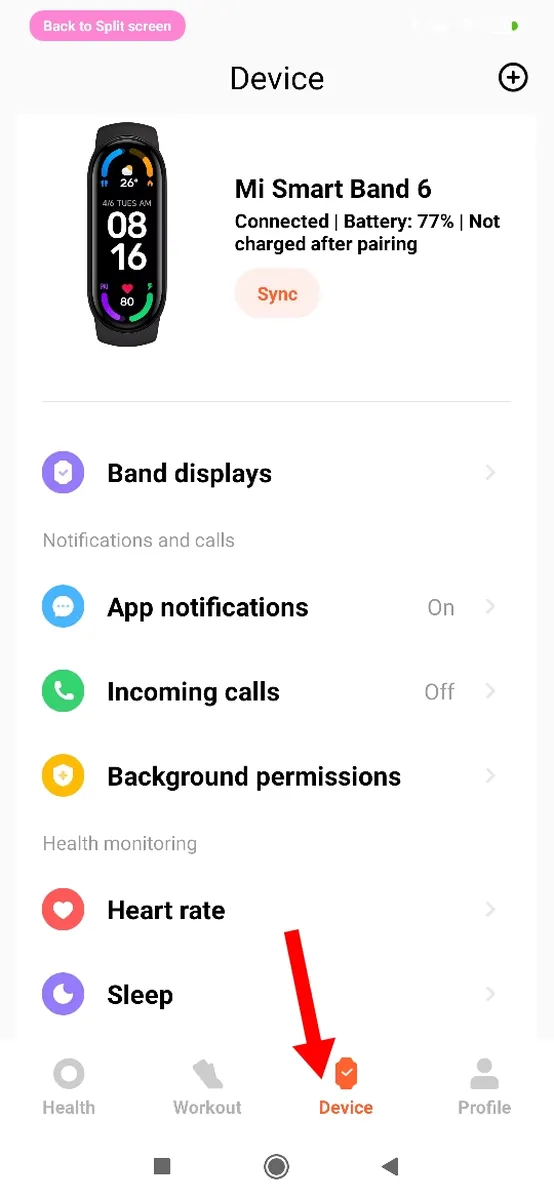
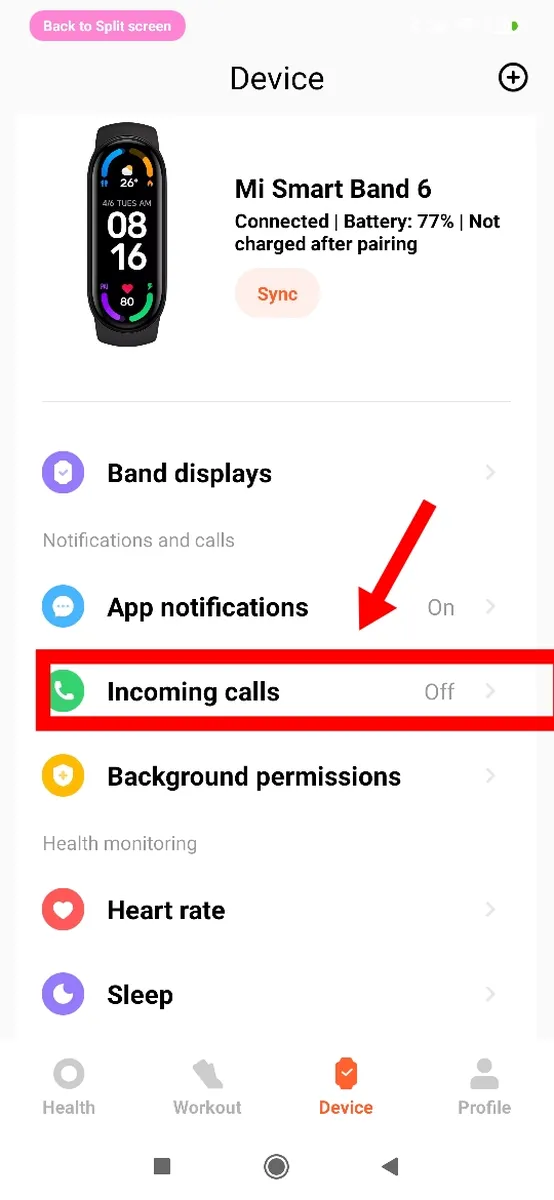
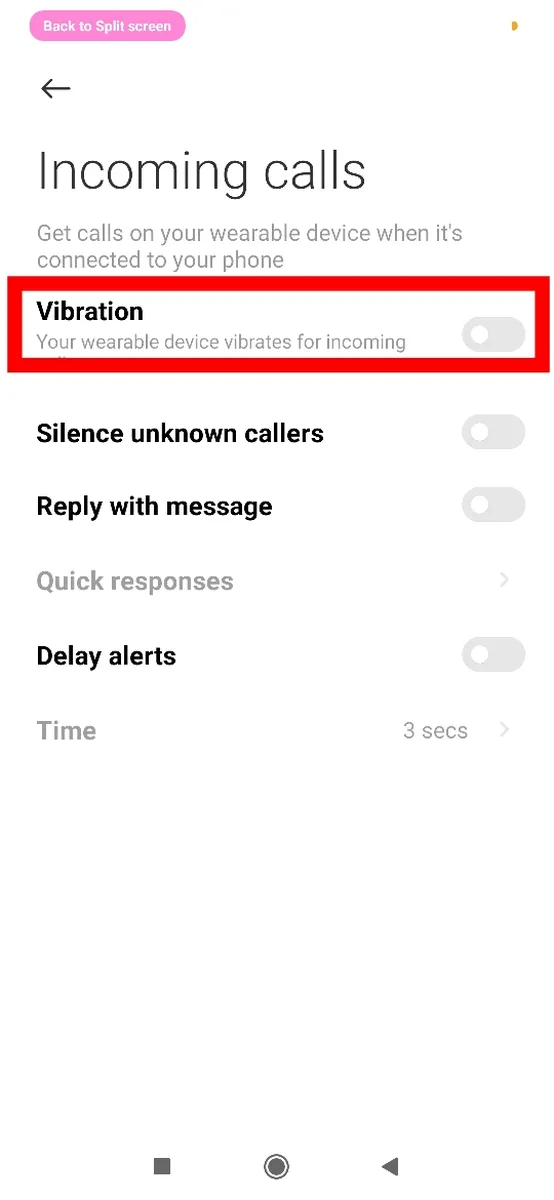
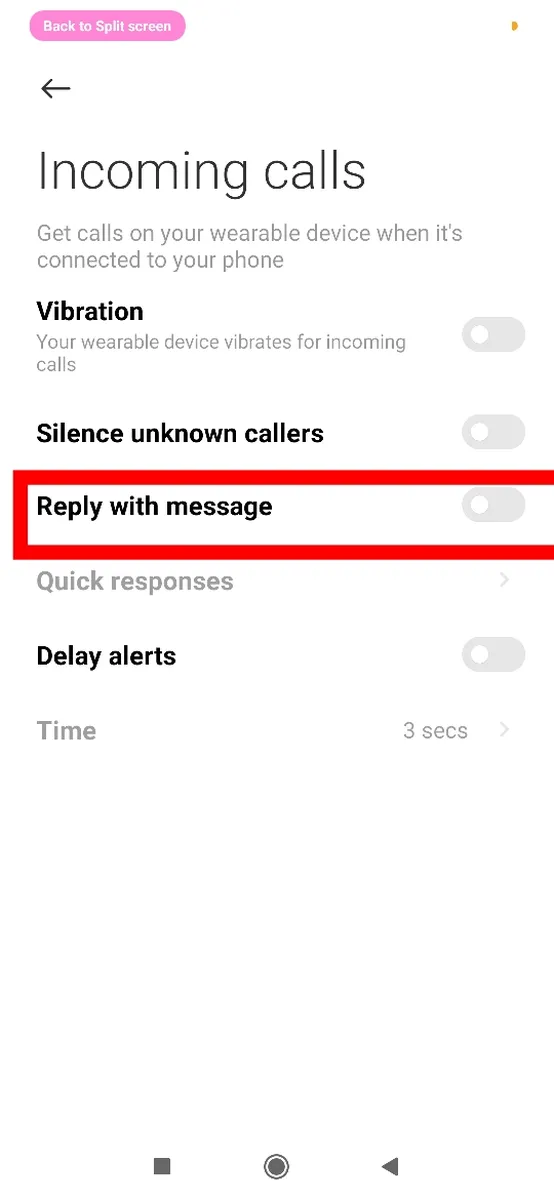
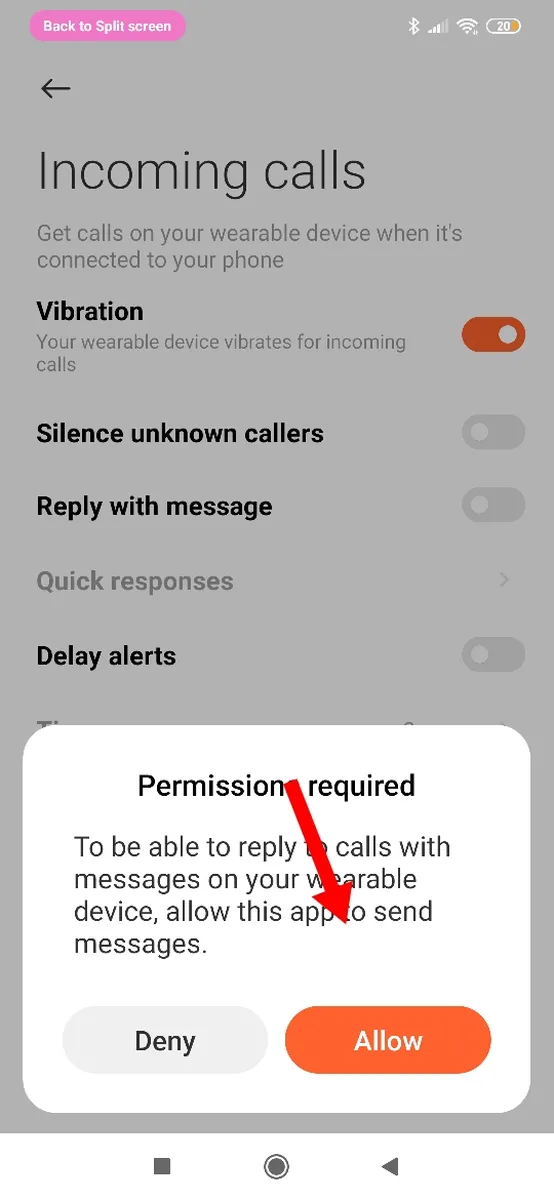
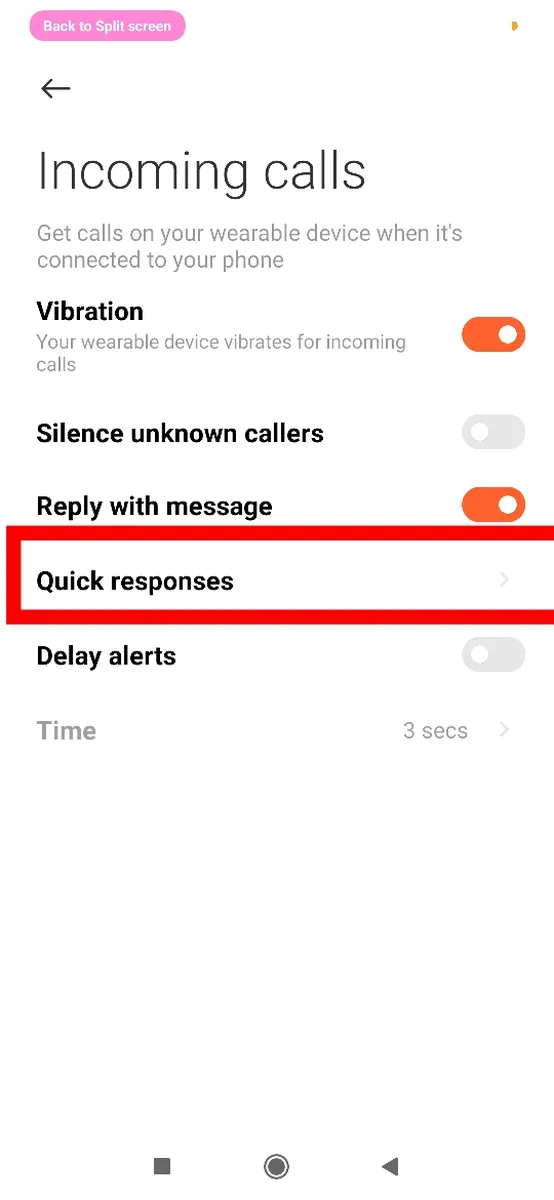
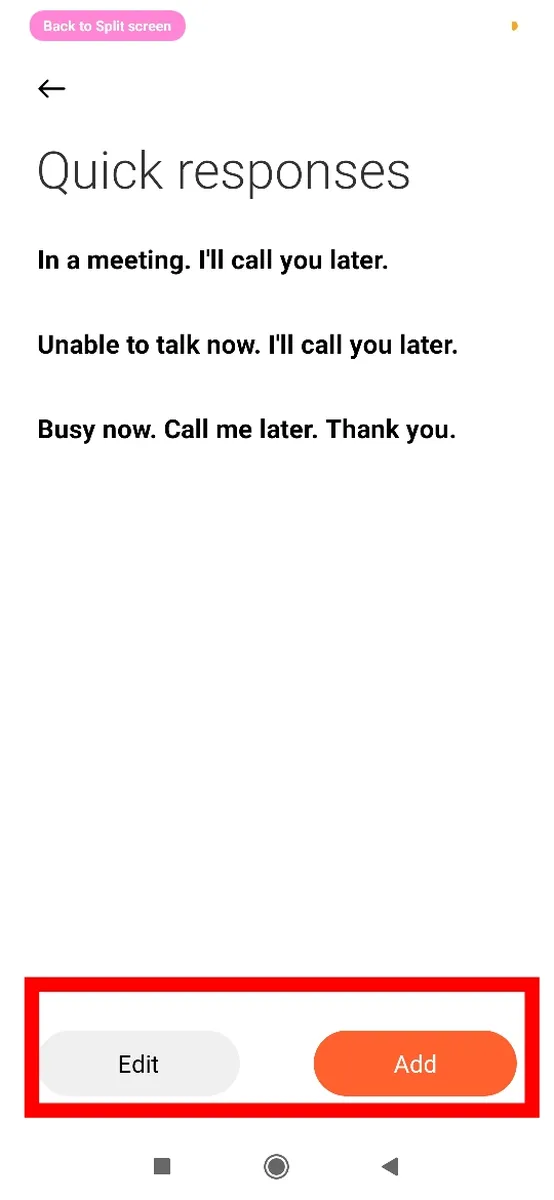
Leave a Reply