This post is an in-depth guide, with images, on how to open a Mi Fitness account on the Mi Fitness app. This is the first step in pairing your Mi Band with your phone using the Mi Fitness app.
Step 1: Download and Install Mi Fitness (Xiaomi Wear) App
To get started, you need to download and install the Mi Fitness app on your phone. The Mi Fitness app, also known as Xiaomi Wear, is available on Google store. Simply search for Mi Fitness on your Google Play Store, or click on this link.
Mi Fitness (Xiaomi Wear Lite) is also available on Apple Store.
Step 2: Open Mi Fitness
Step 3: Click on Start
To get started with creating an account, click on start button at the bottom of the app onboarding screen.
Step 4: Read and Agree to the App’s Terms and Conditions
Then, read and agree to the Mi Fitness user terms and conditions. You’ll need to check the box to agree to Xiaomi’s User Agreement and Privacy policy.
And if you wish you can also enroll in their User Experience Program. This is optional, does not affect your experience using the app, but allows Xiaomi to collect more device and usage data from your phone. Here is a detailed explanation of the data Xiaomi user experience program collects.
Step 5: Select Region You are Located
Once you have agreed to the terms and conditions for using the Mi Fitness app, you will need to set the country or region that you are located.
The region you select matters. With my Mi Band 5, I was only able to pair my Mi Band with my phone if I set my region as China. With my Mi Band 6 and 7, most regions worked.
Step 6: Click on Sign in
Once you have set the region, the app will direct you to its home screen. To create an account, you need to first click on the Plus icon next to the Health heading at the top of the Home screen.
Then, a small pop-up window will open at the bottom with the option to Sign in. Click on the Sign in button.
Step 7: Click on Create Account
At the bottom of the Sign in window, just below and to the left the Sign in button, click on create account. This account will take you to the Create Mi Account window.
Step 8: Enter Email Address and Agree to User Policy
In the Create Mi Account window, first enter your email address. Then check the button to accept user agreement. Finally, click on the Next button to set your password.
Step 9: Set Your Password
Set a password for your account and enter your password again to confirm it. Finally, click on next to activate your account.
Step 10: Activate your Account
An activation email will be sent to your email account. Click on the link in the email to activate your account.
And that’s it. That’s how you open a Mi Fitness account. After opening a Mi Fitness account, check out our dedicated post on how you can pair your Mi Band with your phone using the Mi Fitness app.
That it for this post. Hope you enjoyed this guide on how to open a Mi Fitness account. If you have any questions, suggestions, or comments, let us know in the comment section below.
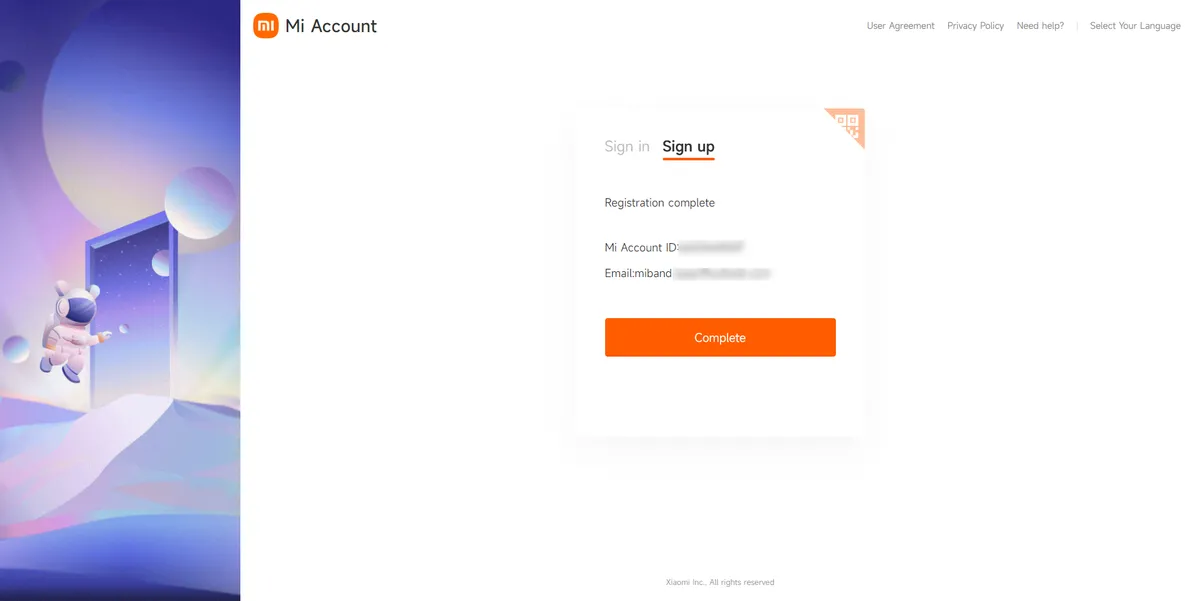
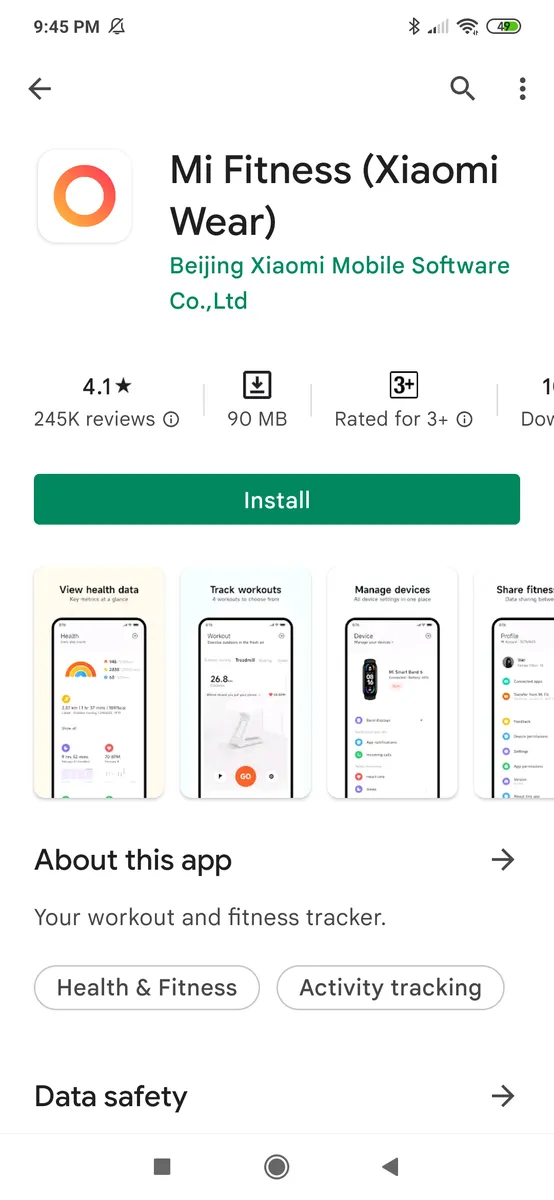
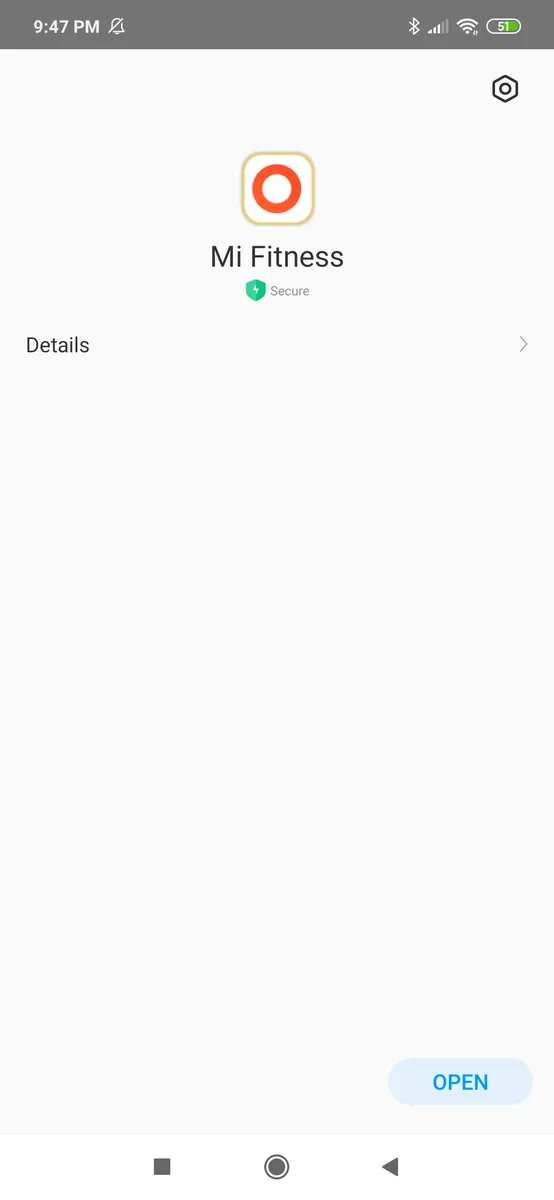

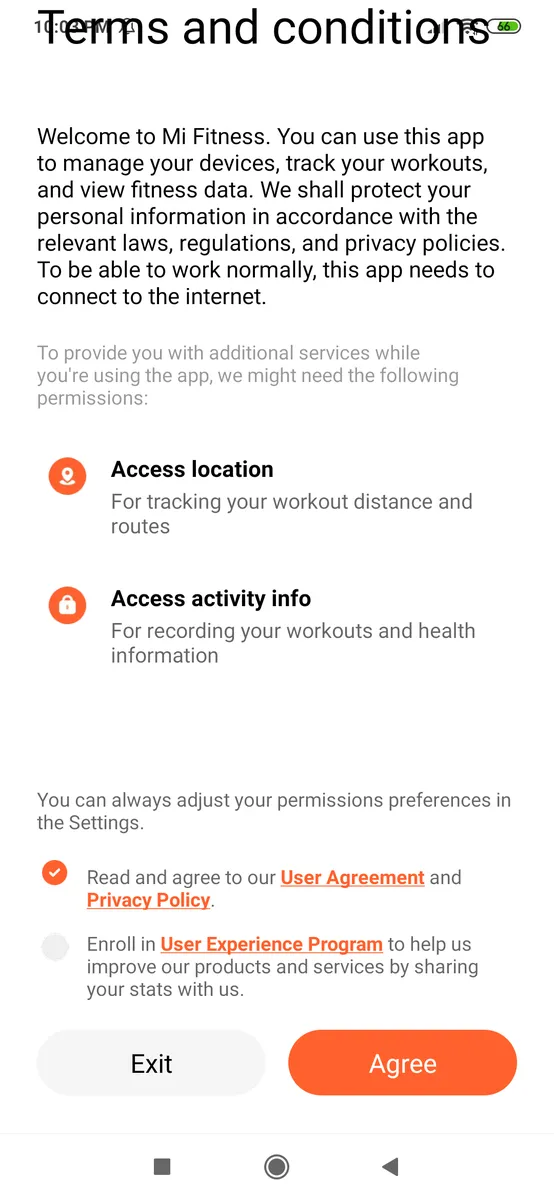
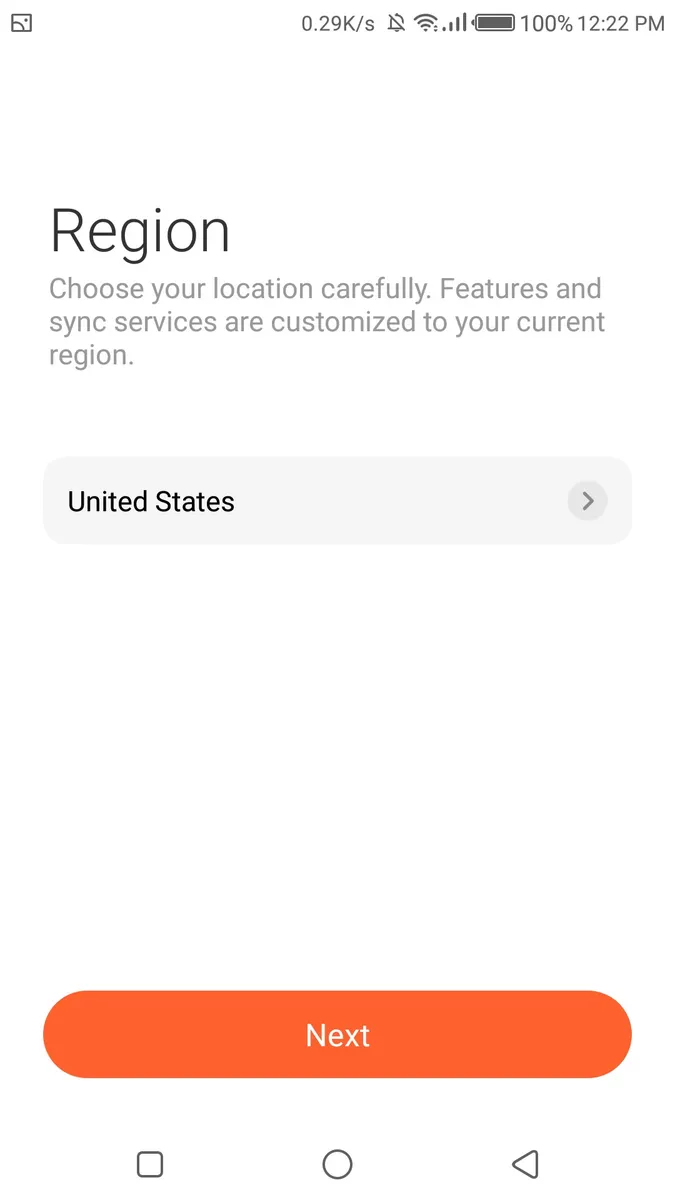
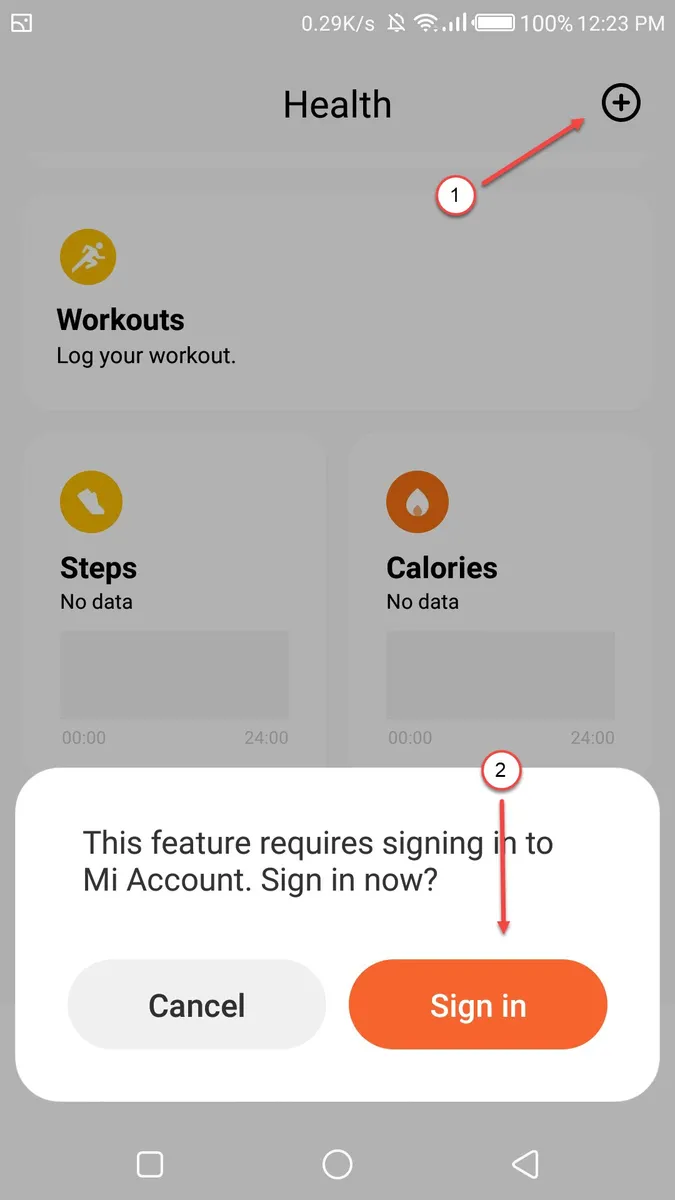
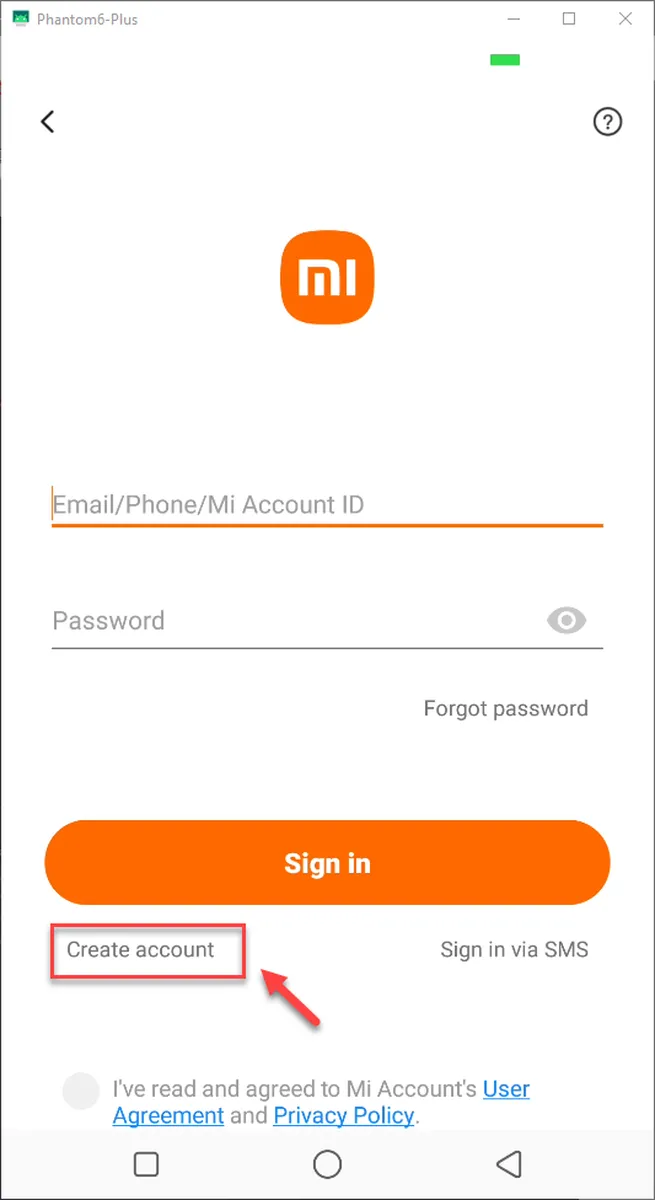
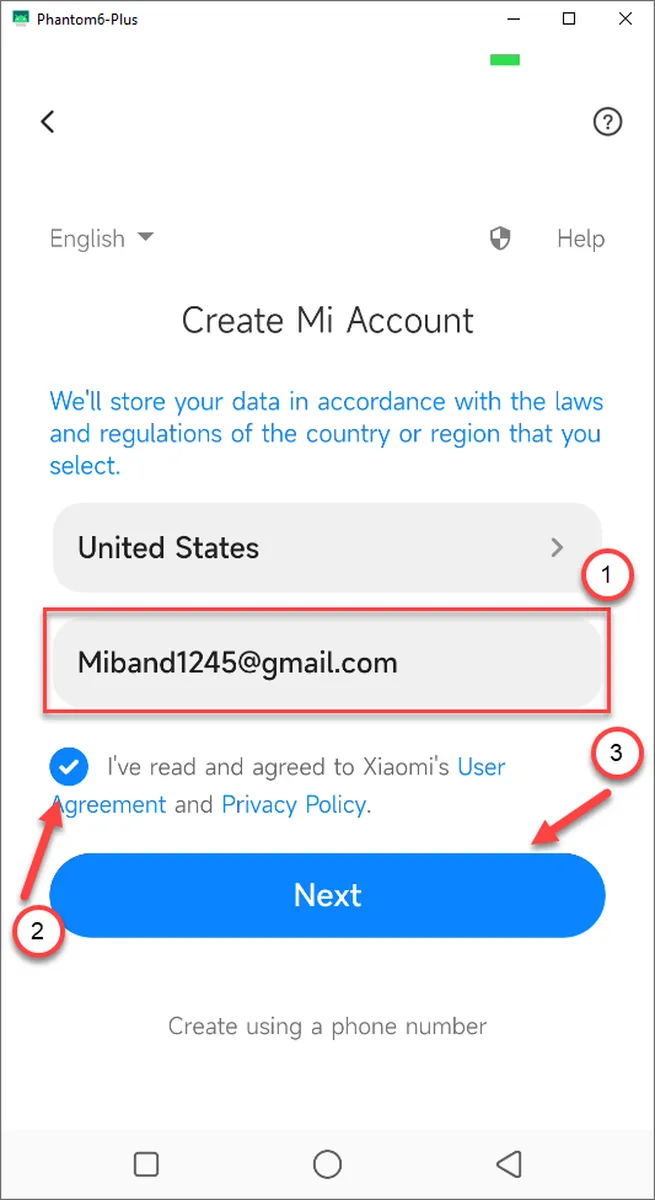
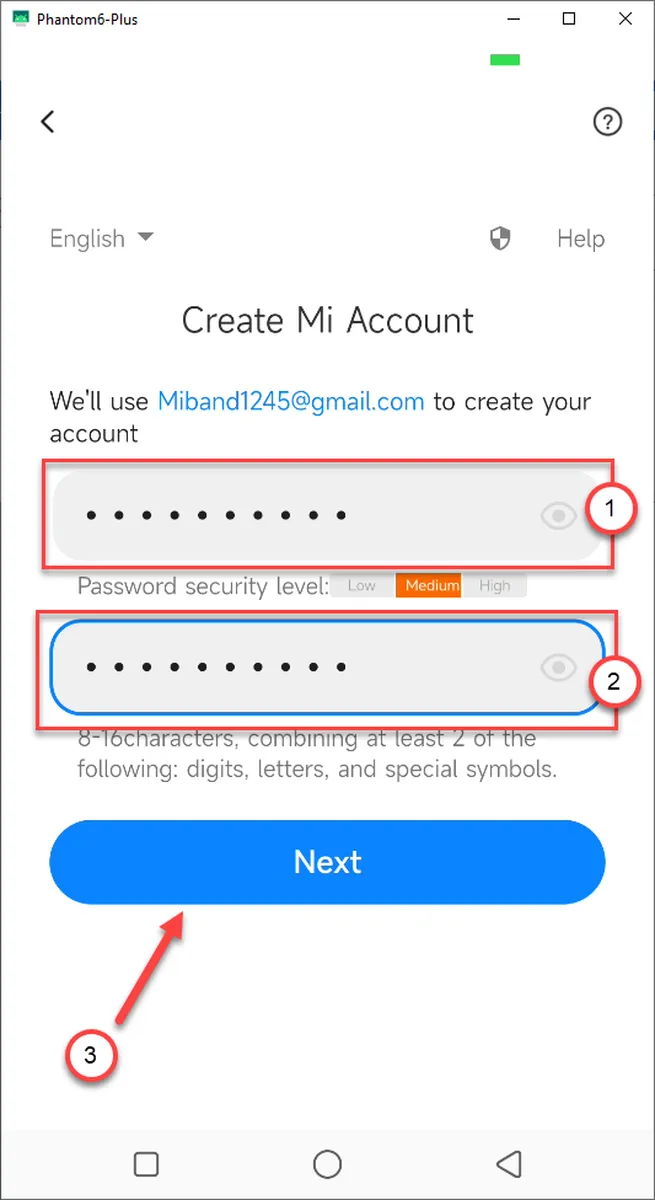
Leave a Reply