This post is a short guide on how you can set an event reminder on your Mi Band using the Mi Fitness app.
Once set up, this is a helpful feature that can remind you of all the important events in your life.
Here’s how you set it up.
Step 1: Open Mi Fitness
If you have not installed the Mi Fitness App, and paired it with your Mi Band, we have dedicated posts on how to pair your Mi Band with your phone using Mi Fitness and how register for a Mi Fitness account.
Step 2: Click on Device
Step 3: Click on Events
Step 4: Add an Event
In the Events pages, at the bottom of the screen, click on the plus (+) icon to add a new event.
You can also edit previous events by clicking on the event.
Step 5: Name your Event
Step 6: Set Event Time and Date
Step 7: Set Event Frequency
Finally, click on repeat to choose the frequency of the event; daily, monthly, weekly… and then click on the check mark, top right-hand corner to save the event.
Once your Mi Band synchronizes with your phone, the event will appear in the events menu on your Mi Band. And you will get notified on the set time and date.
That it for this post. Hope you enjoyed this short post on how to set up an event reminder on your Mi Band using the Mi Fitness app.
If you have any questions, suggestions, or comments, let us know in the comment section below.

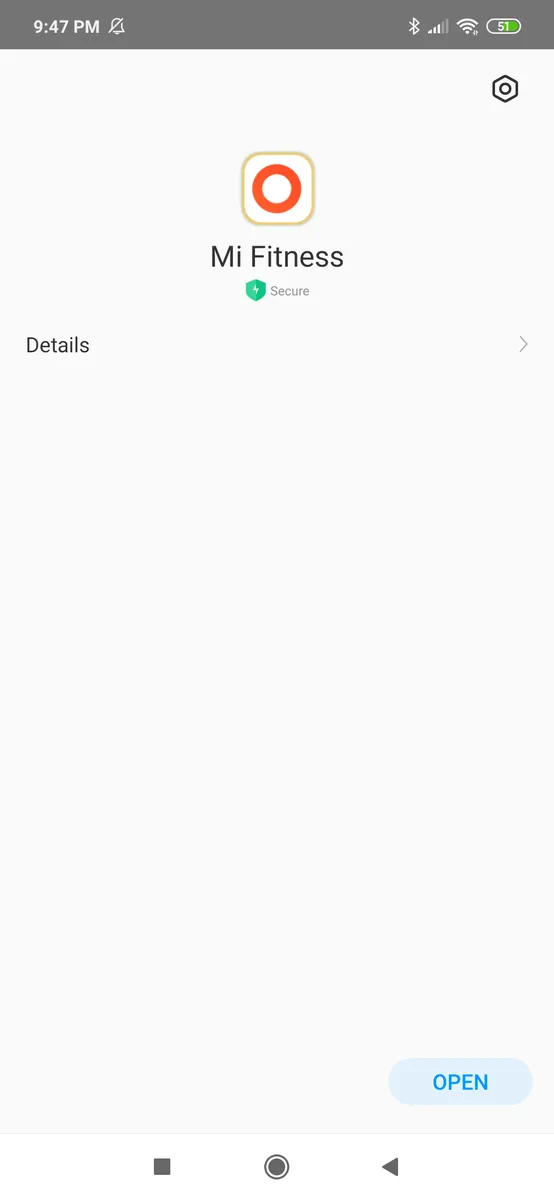
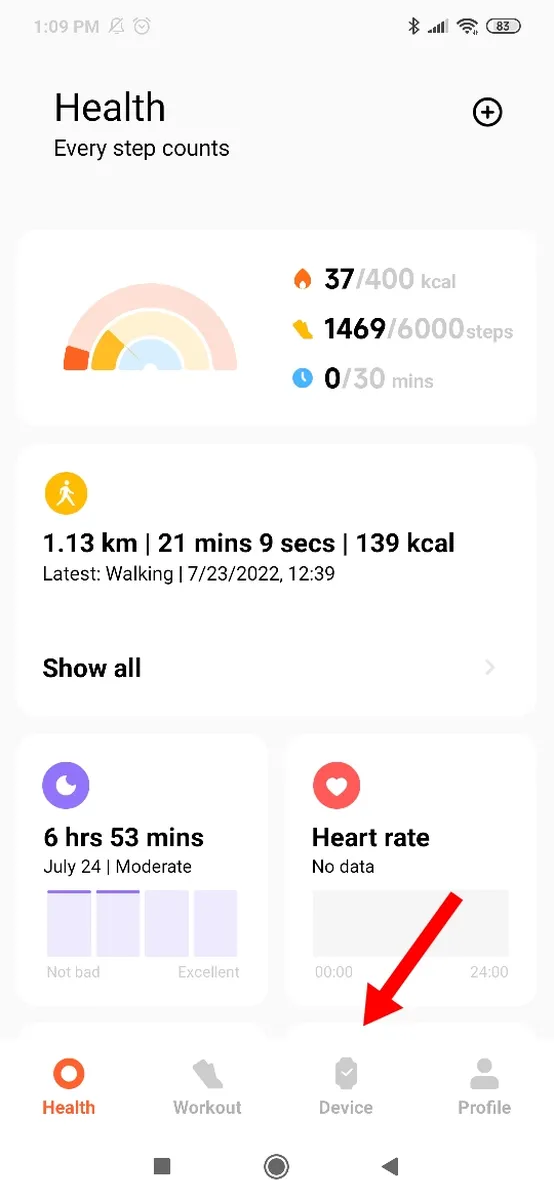
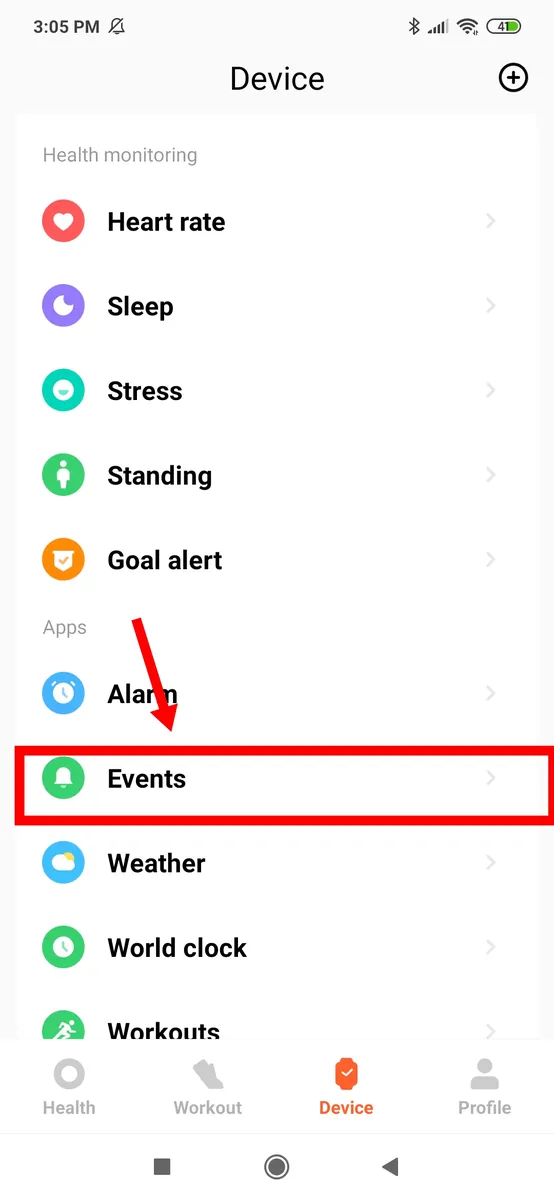

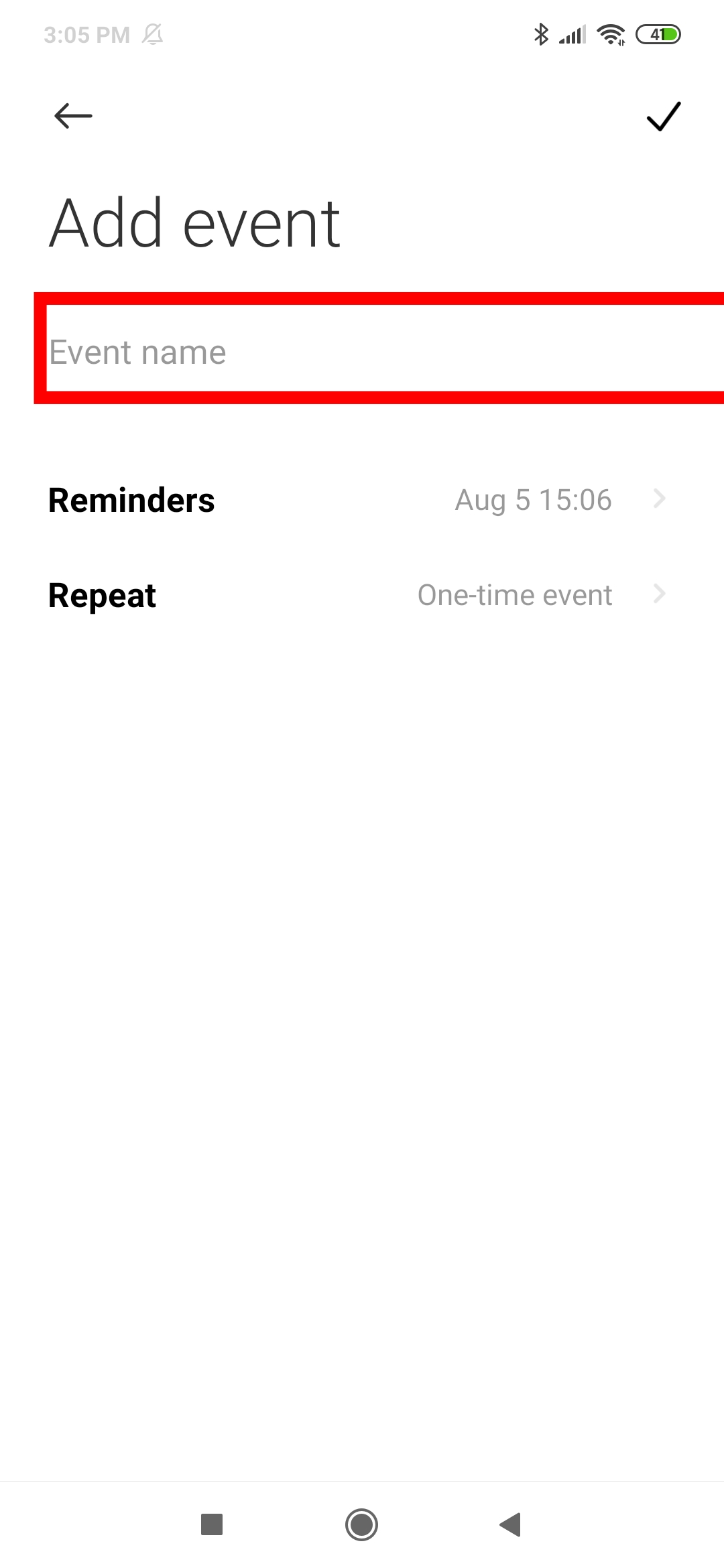
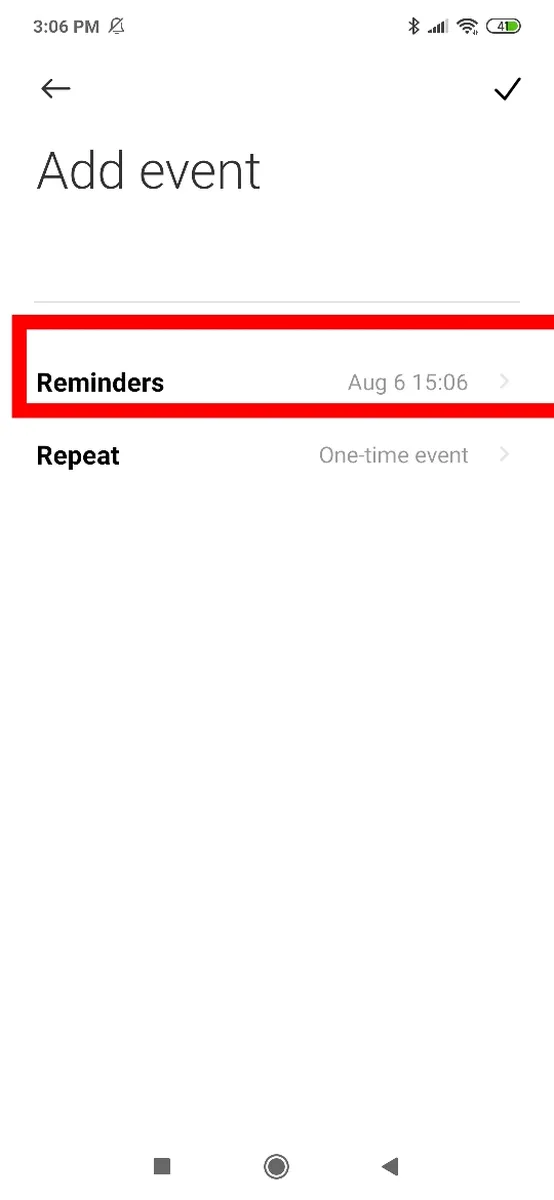
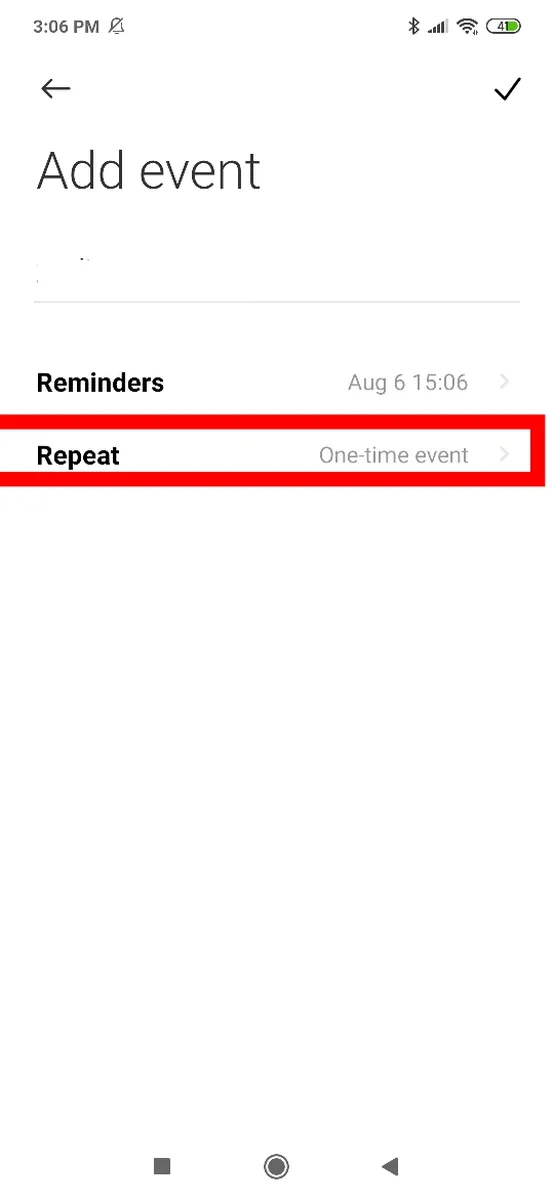
Leave a Reply