This post is a step-by-step guide on how to get WhatsApp notifications on your Mi Band.
Once you enable this feature, you will be able to see your WhatsApp notifications on your Mi Band, including the name of the sender or the group on your WhatsApp. In this post, we are going to use the Zepp Life app, but we also have a dedicated post on how to receive WhatsApp notifications using Mi Fitness App.
You should note that you can’t reply to WhatsApp messages directly on the Mi Band. Here, is how you set up WhatsApp notifications.
Step 1: Open Zepp Life
If you have not yet installed the Zepp Life app, we have dedicated posts on how to pair your Mi Band with your phone using Zepp Life App and how register for a Zepp Life account.
Step 2: Click on Profile
Step 3: Select Your Mi Band Device
Step 4: Select Notifications and Reminders
Step 5: Click on The App Alerts
Step 6: Turn on App Alert
Step 7: Click on Manage Apps
At the bottom of the App alerts menu, click on manage apps. If you want to only receive notifications when the screen is off, you can turn on this setting.
Step 8: Allow WhatsApp Push Notifications
The Manage apps menu will open with a list of all the Apps on your phone that can send push notifications. Scroll down until you find WhatsApp and then check the box on the right to allow WhatsApp notifications on your Mi Band.
And that’s it, you will now receive WhatsApp notifications on your Mi Band.
Cool, right?
That it for this post. Hope you enjoyed this short post on how to enable WhatsApp notifications on your Mi Band using the Zepp Life App. If you have any questions, suggestions or comments, let us know in the comment section below.
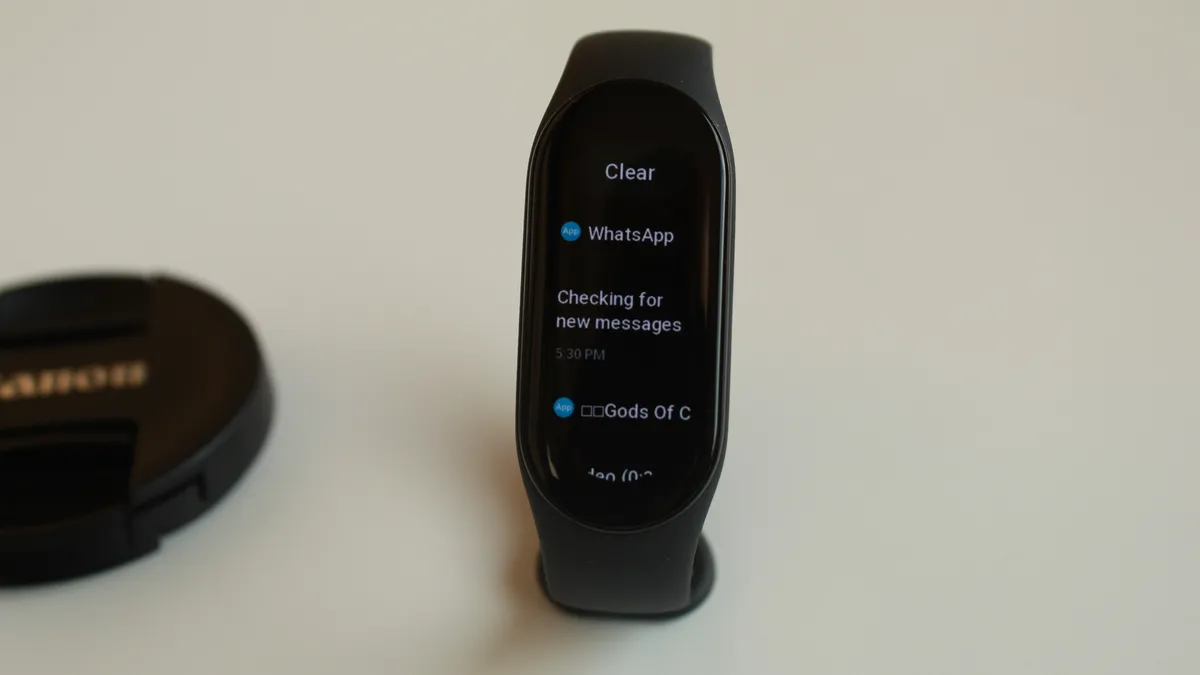
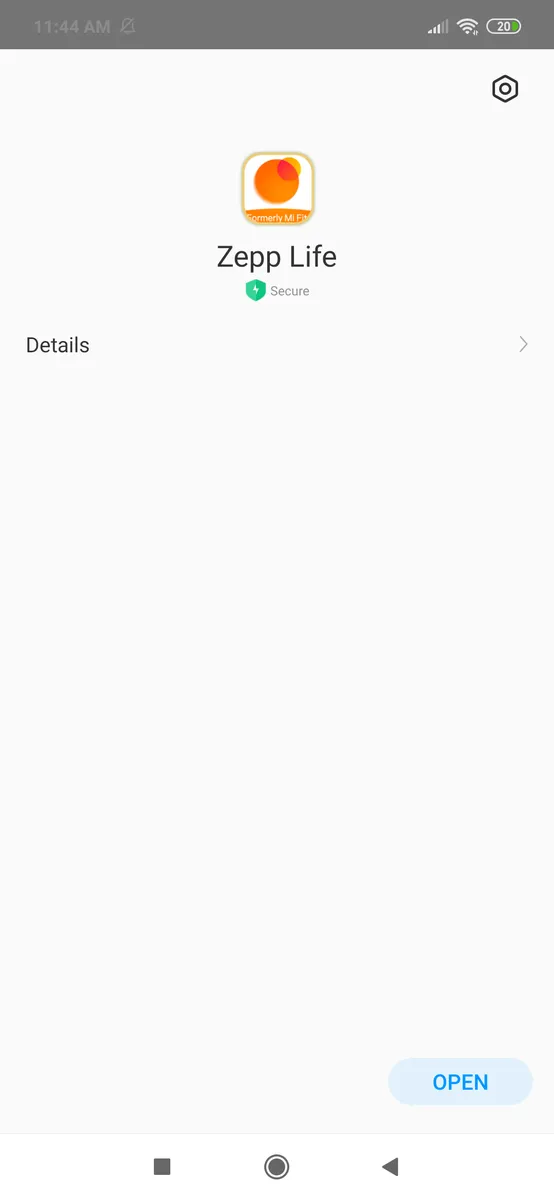
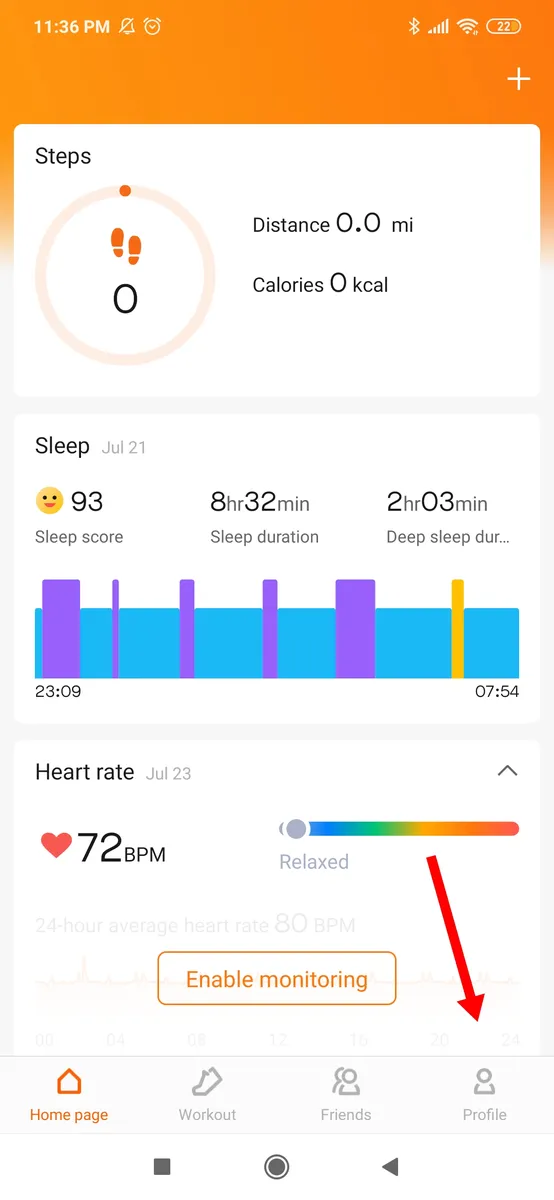
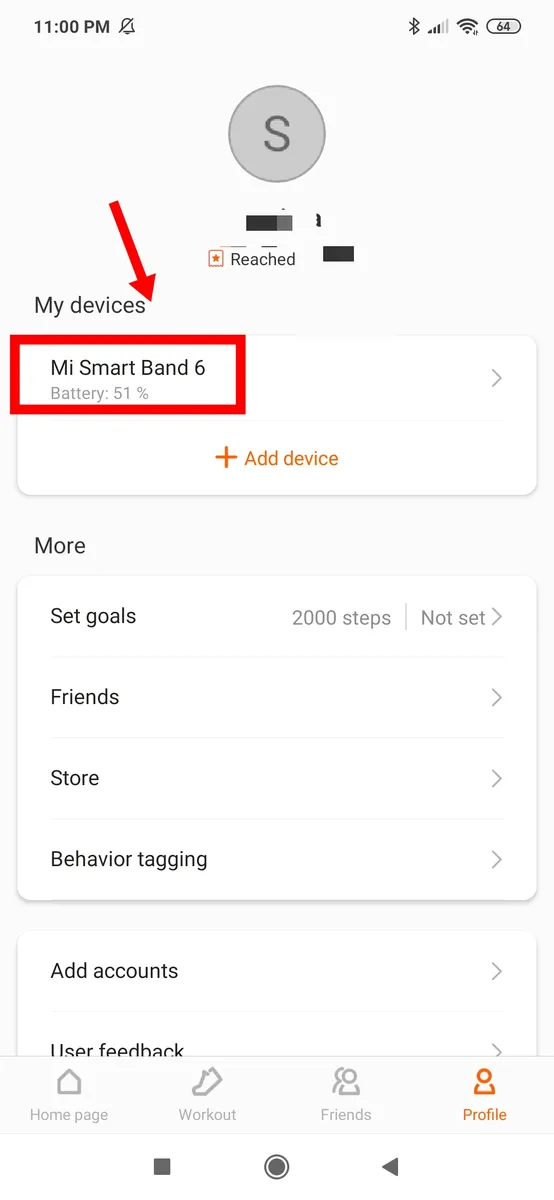
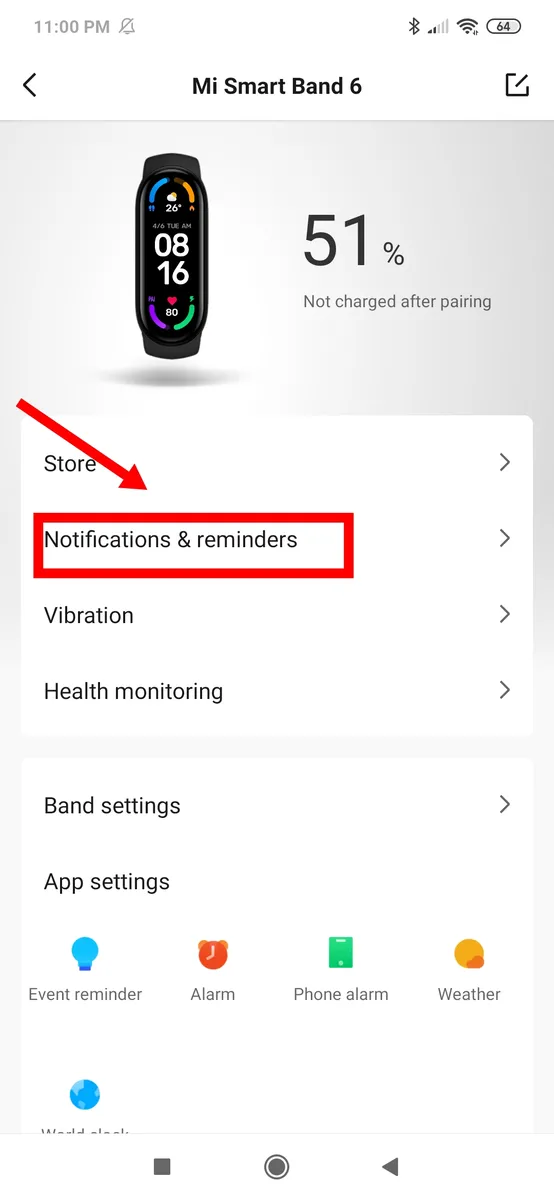
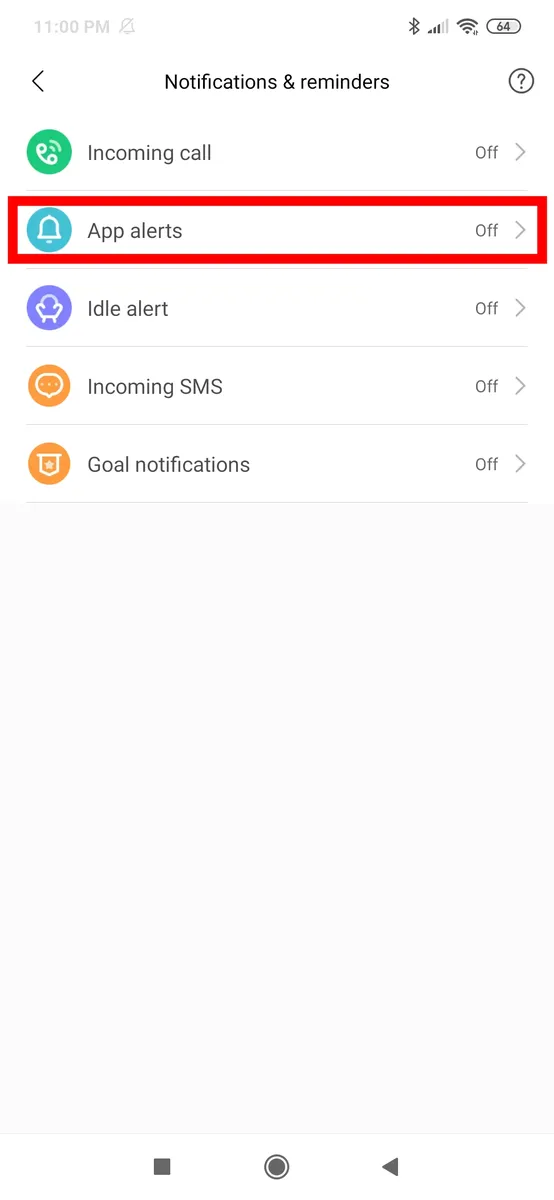
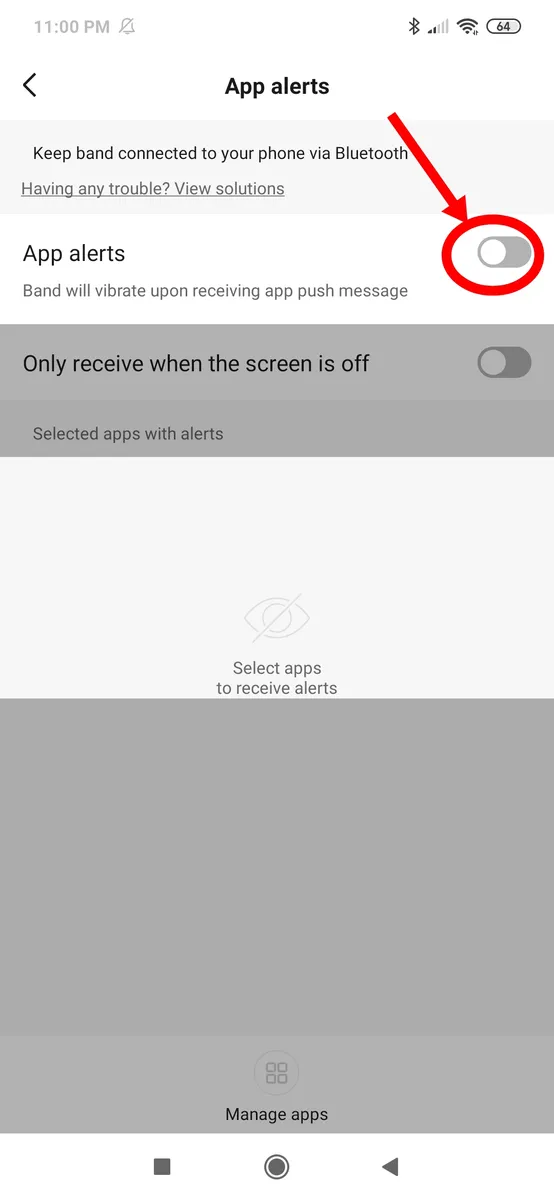
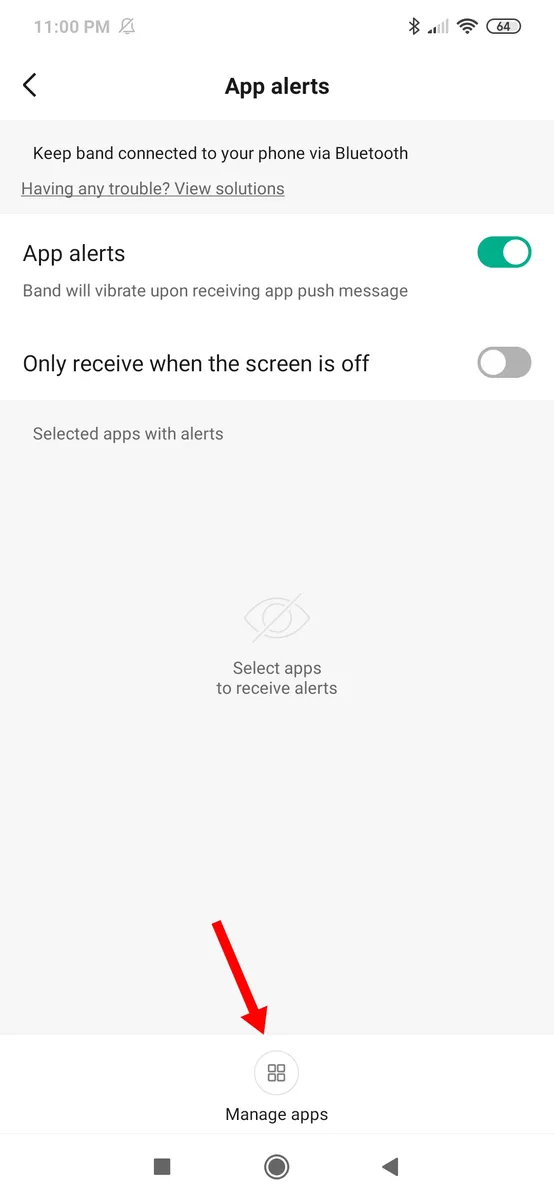
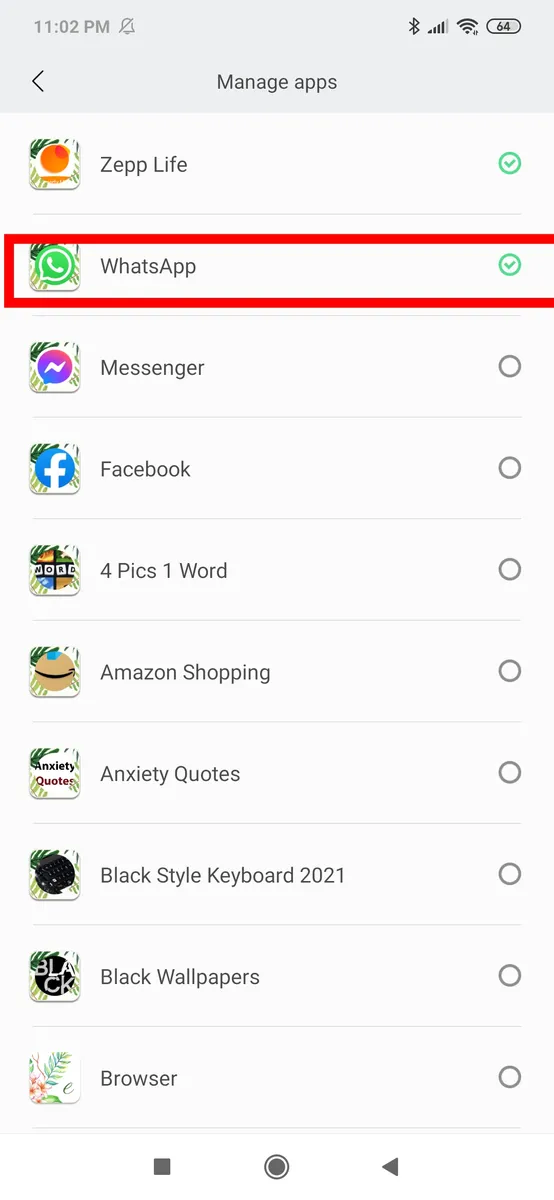
Leave a Reply