This post is a step-by-step guide on how to get WhatsApp notifications on your Mi Band using the Mi Fitness app.
Step 1: Open Mi Fitness
If you have not installed the Mi Fitness app on your phone, and paired it with your Mi Band, we have dedicated posts on how to pair your Mi Band with your phone using Mi Fitness and how register for a Mi Fitness account.
Step 2: Click on Device
Once you have opened Mi Fitness, you’ll be directed to the default Health page. Click on Device icon, bottom right-hand corner, to take you to the device menu.
Step 3: Click on App Notifications
Step 4: Turn on App Notifications
If you have not yet turned-on app notifications, turn them on from the App notification page. You may need to give Mi Fitness certain permissions for this feature to work.
Step 5: Click on Custom Notifications
By default, the Mirror phone setting is on. If you don’t want to receive all your phone settings, turn the Mirro phone setting off and then click on Custom Notifications.
Step 6: Enable WhatsApp Notifications
Once you click on custom notifications, you will be directed to a list of all the installed apps on your phone that can send notifications. Scroll down this list until you find WhatsApp and turn on WhatsApp notifications. Then click Done.
And that’s it, you have all set to receive WhatsApp messages on your Mi Band. Make sure that you have allowed WhatsApp to send notifications in your phone’s notifications settings.
To see WhatsApp messages on your Mi Band, scroll up the main menu and you will find all the notifications on your Mi Band.
That’s how you get WhatsApp message on your Mi Band using the Mi Fitness app. We also have a dedicated post on how to get WhatsApp message on your Mi Band using the Mi Fitness app.
Personally, I get too many WhatsApp messages that I find this feature to be distracting. And I do lament that I am not able to reply to WhatsApp message from my Mi Band.
Hope you enjoyed this guide. If you have any questions, suggestions, or comments, let us know in the comment section below.
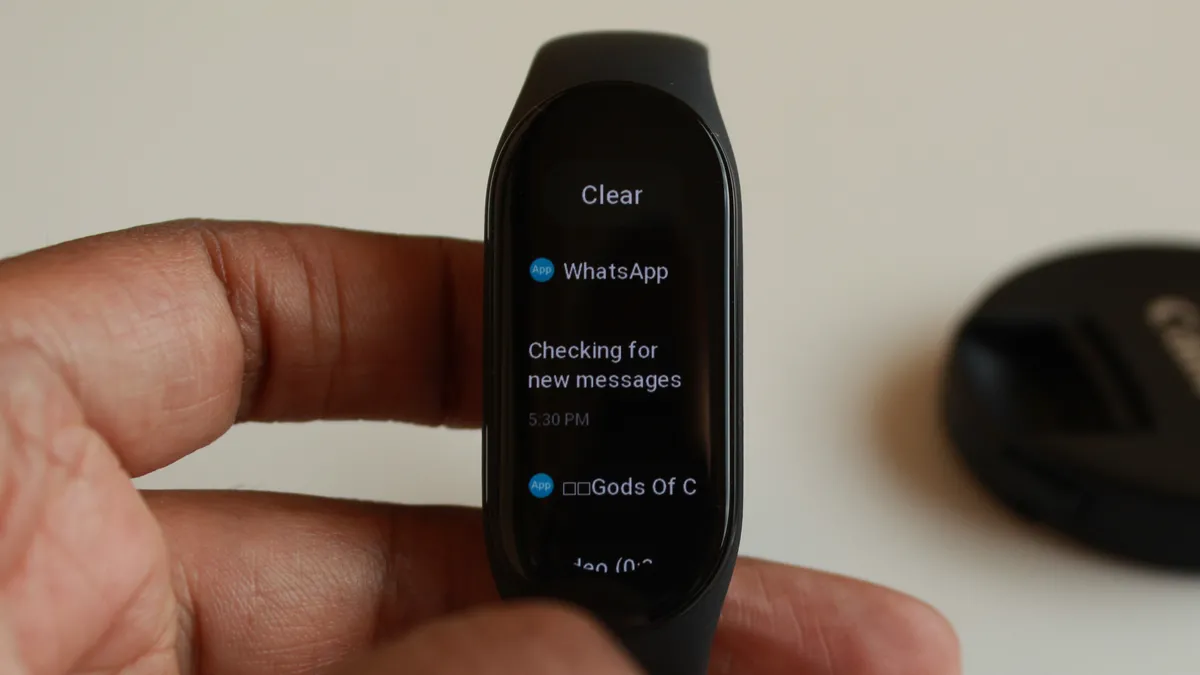
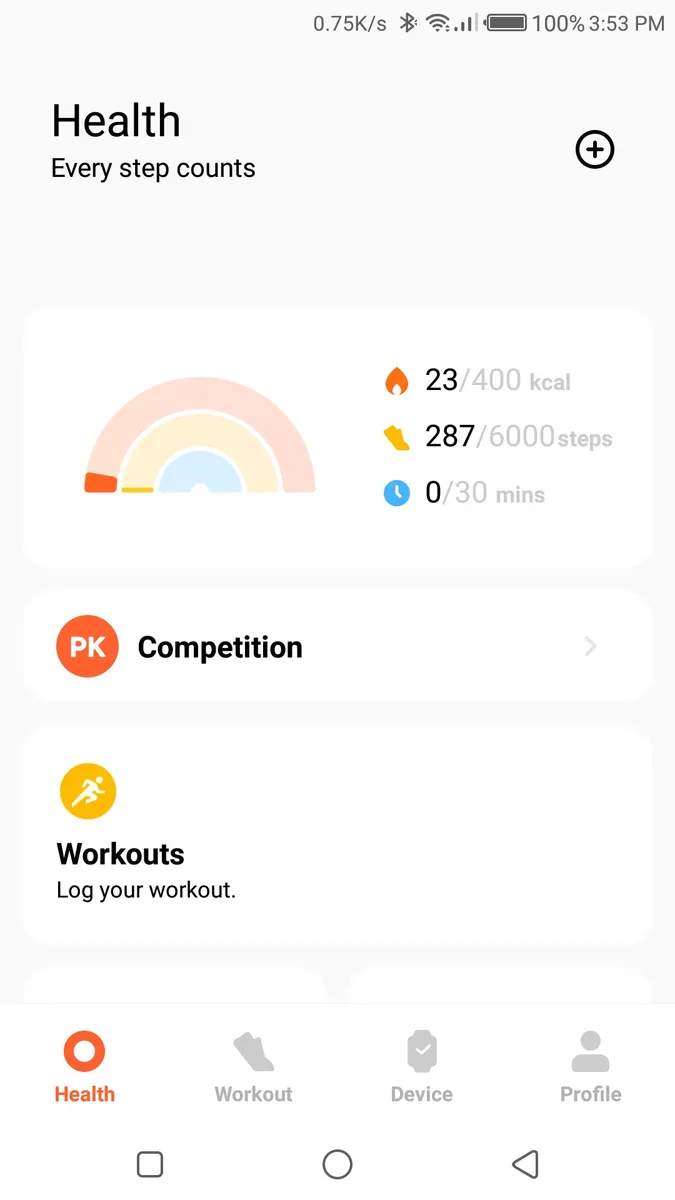

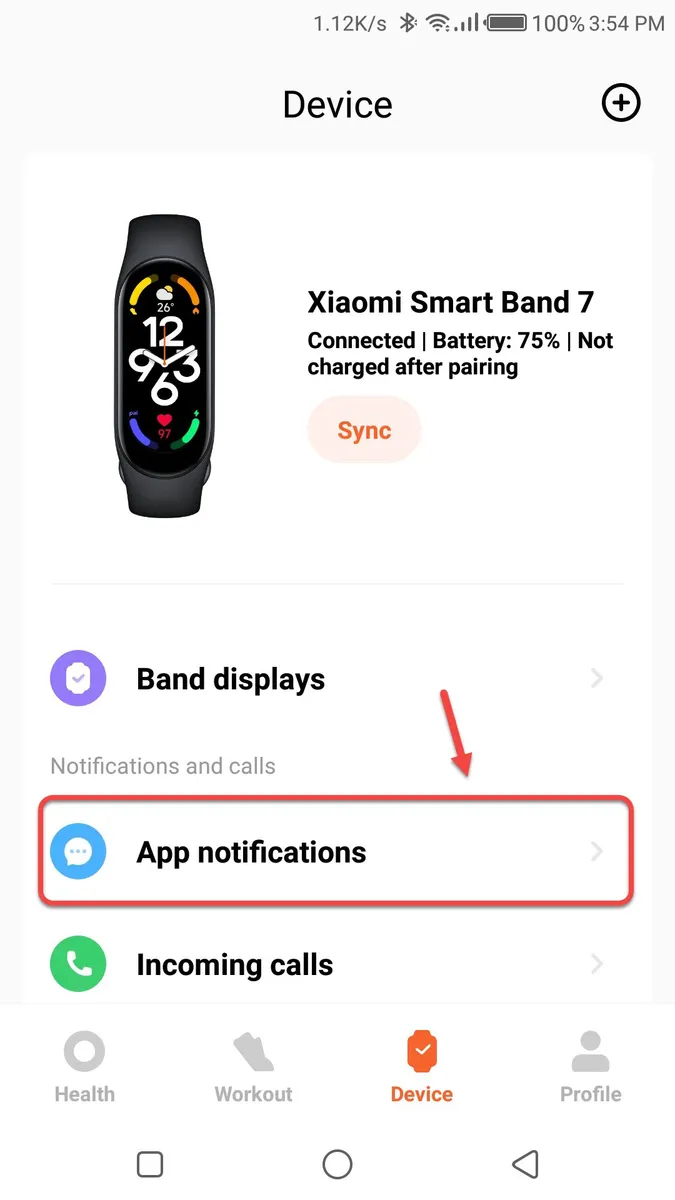
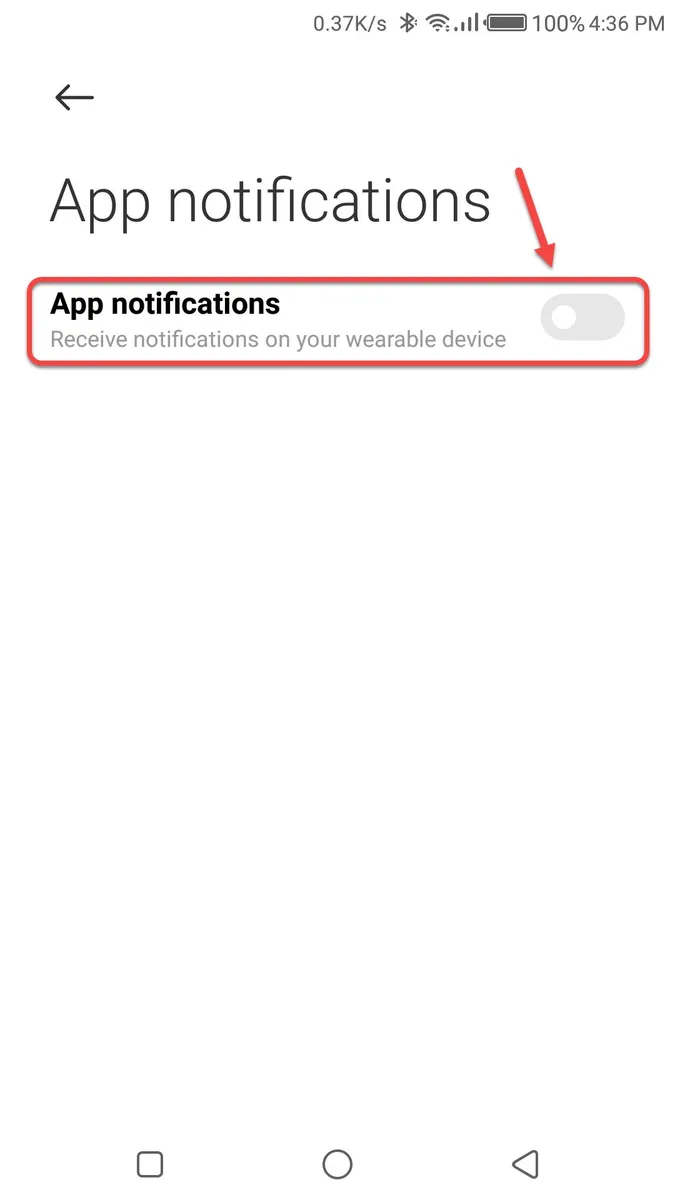

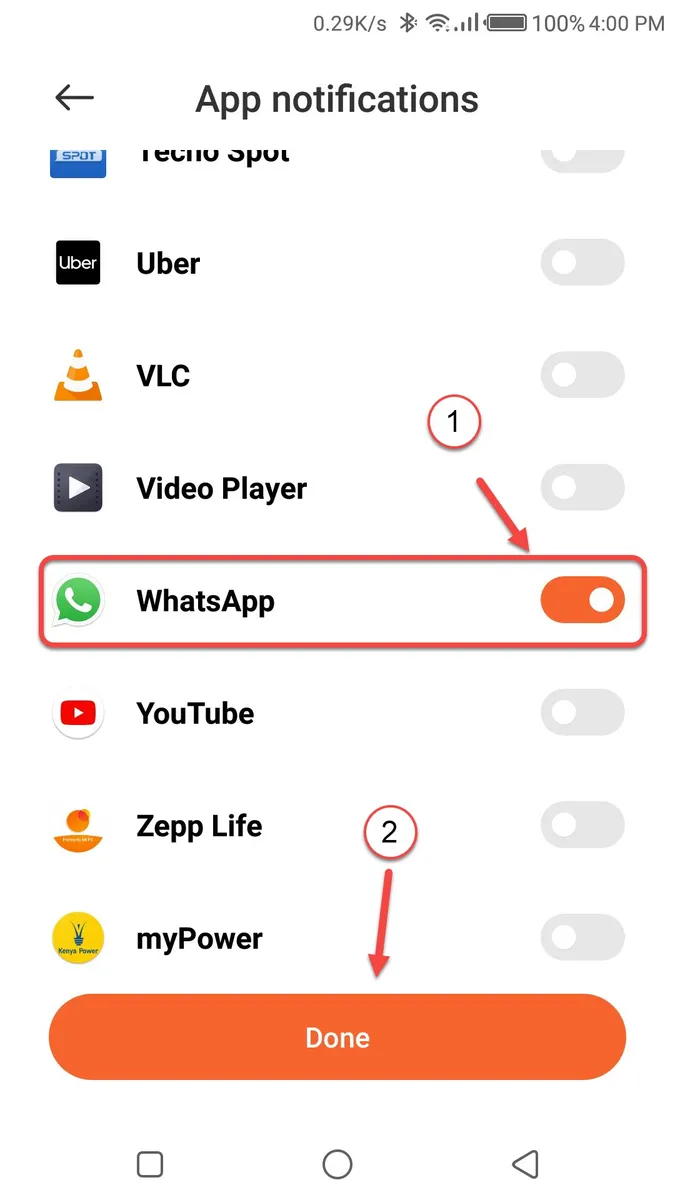
Leave a Reply