This post is a detailed guide on how you can enable call notifications on your Mi Band using the Zepp Life app.
With this feature enabled, your Mi Band will let you know when someone is calling you on your phone by vibrating on your wrist. It also indicates the name of person calling.
However, you phone needs to be connected to your Mi Band via Bluetooth, allow Zepp Life to run in the background, and allow Zepp Life to manage calls on your phone for this function to work.
Here is how you enable this feature in 7 simple steps.
Step 1: Open Zepp Life
If you have not installed the Zepp Life app, we have a dedicated posts on how to install and pair your Mi Band with your phone using Zepp life and how register for a Zepp Life account.
Step 2: Click on Profile
Step 3: Select your Device
Step 4: Click on Notifications and Reminders
Click on the notifications and reminders option, just below the Store setting. If you can’t find the Notifications and Reminders setting, click on more at the bottom of you My Device menu or follow the next step and click on Incoming Calls.
Step 5: Click on Incoming Calls
Upon opening the incoming call menu, you are required to turn on Incoming call alerts so that your Mi Band will vibrate upon when you receive a call.
Step 6: Enable Running in the Background
After this enabling the incoming calls function, you will get the option to also enable running Zepp Life in the background. This, and giving Zepp Life permissions to make and manage permissions on your phone, are important prerequisites to enabling the call notification function to work on your Mi Band.
Step 7: Show Contact Information
If you want to show your callers name on your Mi Band, turn on show contact information. Keep in mind that you will also need to give permission to Zepp Life to access your phones contacts for this function to work.
That it for this post. Hope you enjoyed this short post on how to enable call notification on your Mi Band using the Zepp Life App. If you have any questions, suggestions or comments, let us know in the comment section below.

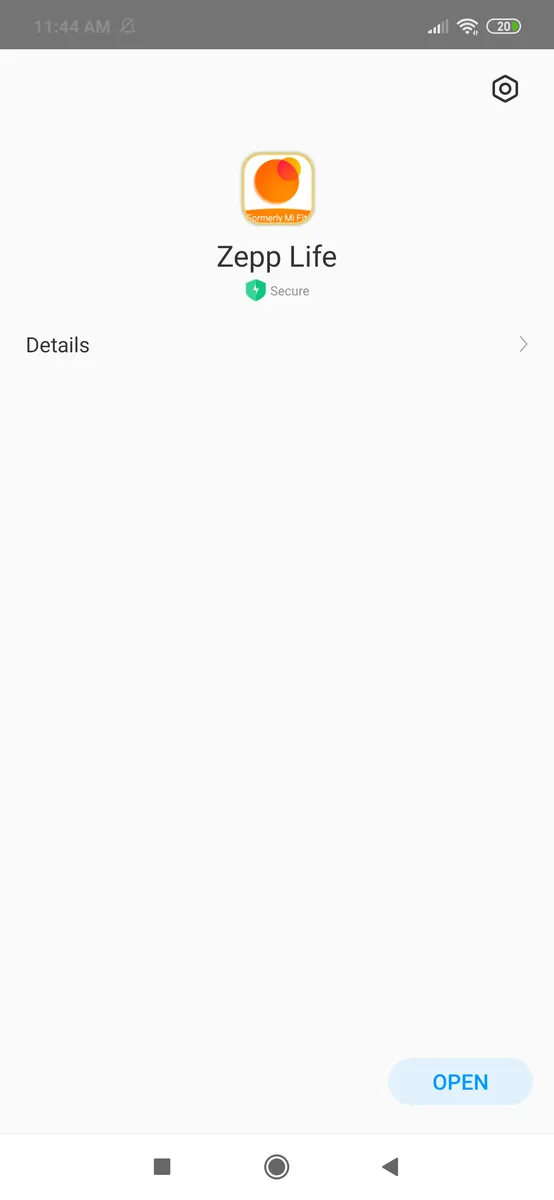
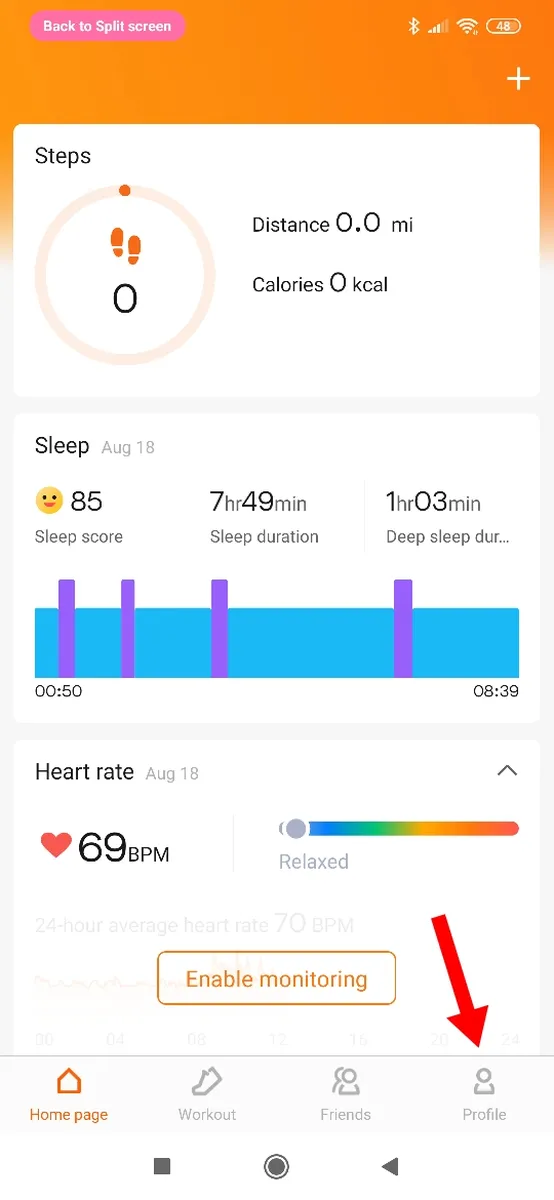
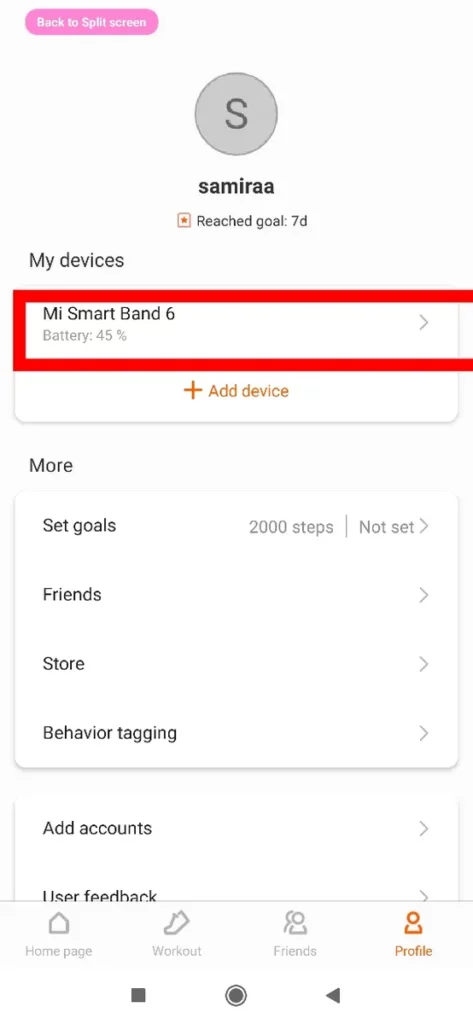
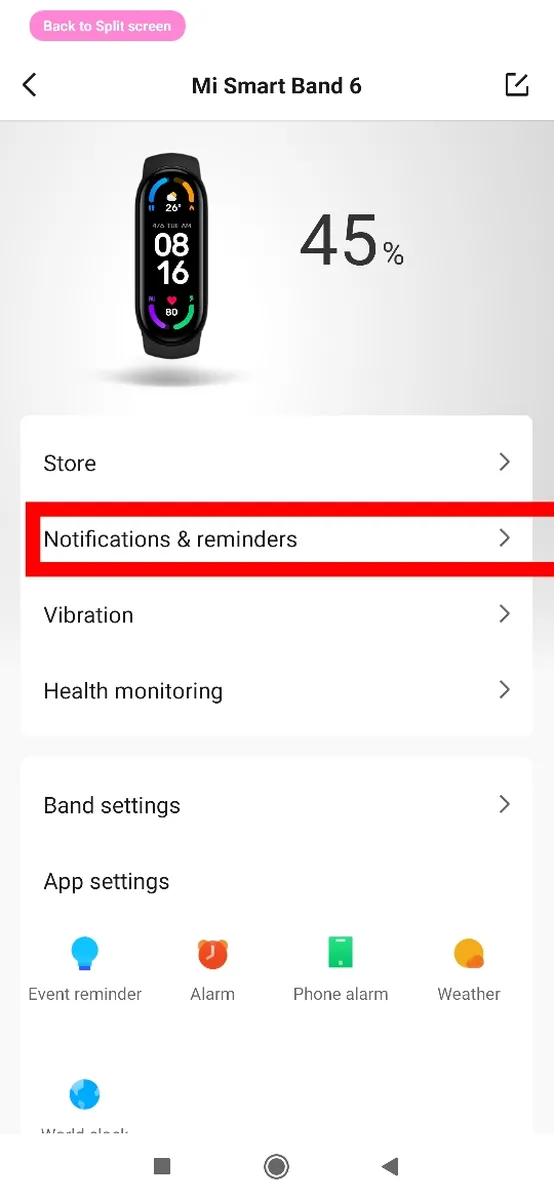
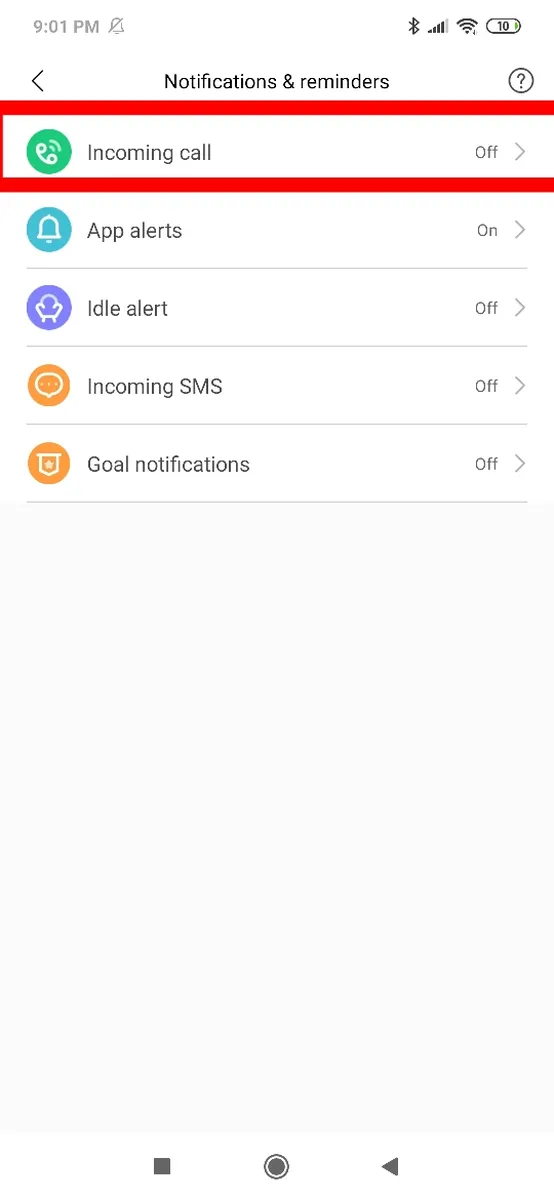
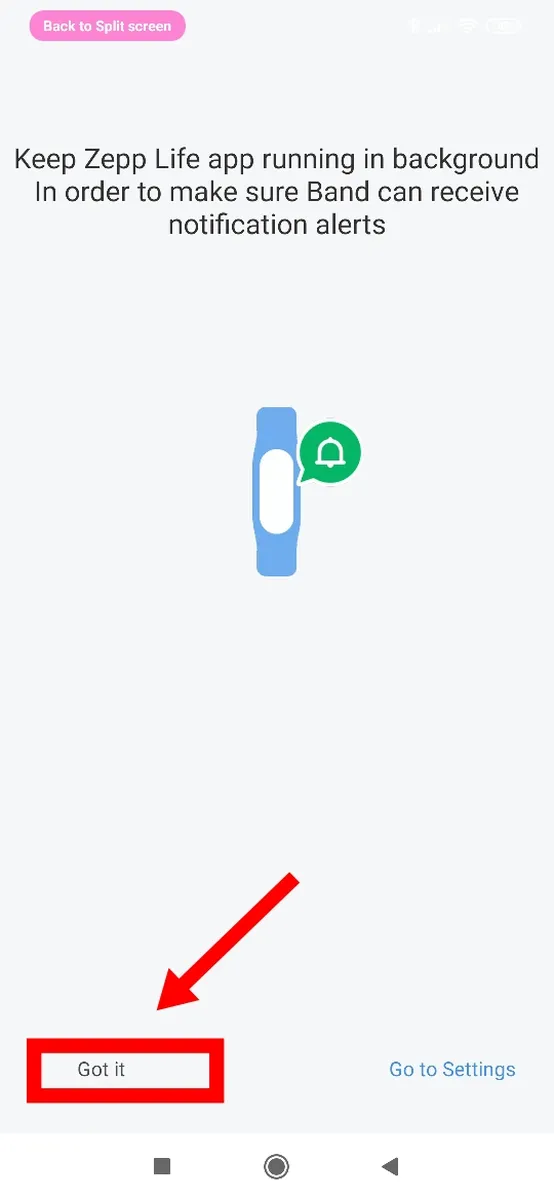
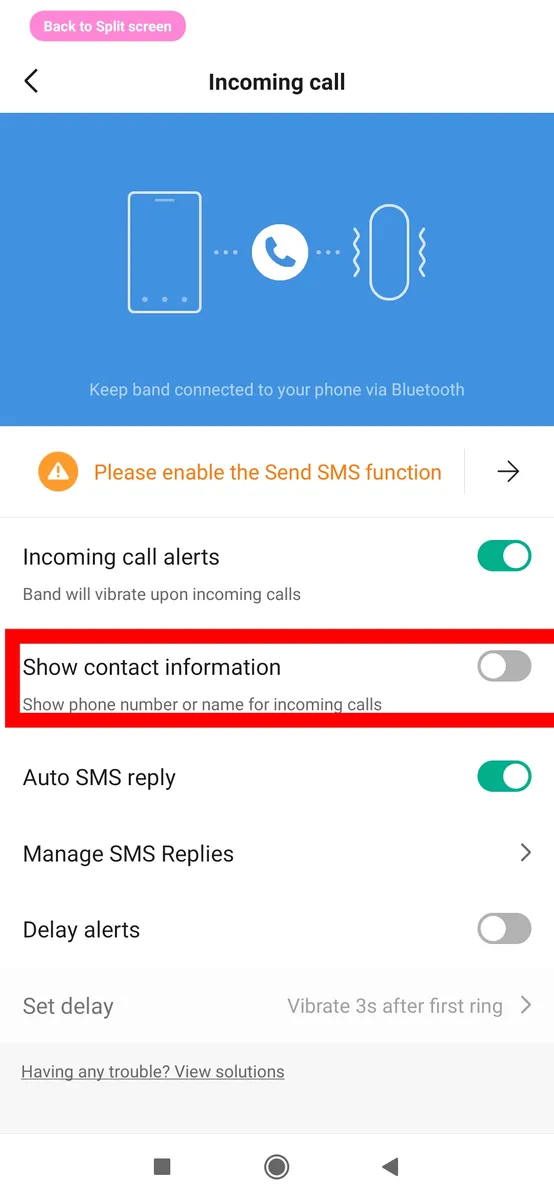
Leave a Reply