This post is a step-by-step guide on how to connect your Mi Band to Strava.
If you are obsessed with running or cycling, Strava is a must have app.
And pairing it with your Mi Band leads to a wealth of actionable data.
Here how you can connect your Mi Band to Strava, the easy way.
Step 1: Open Mi Fitness
If you have not installed Mi Fitness App, and paired it with your Mi Band, we have dedicated posts on how to pair your Mi Band with your phone using Mi Fitness App and how register for a Mi Fitness account.
Step 2: Click on Profile
On Mi Fitness Health screen, click on the profile icon, bottom right-hand corner of the app’s bottom navigation.
Step 3: Click on Connected Apps
Step 4: Click on Strava
If you have installed Strava on your phone, it should appear on the connected apps list. Obviously, you need to have Strava installed on your phone. And if you have set your region to China in Mi Fitness, you will not have Strava as an option, as you cannot* use Strava in China.
Else, Click on Strava.
Step 5: Click on Connect
Next, click on connect to finish pairing your Mi Band with Strava. You will need to sign in to your Strava account to complete the pairing.
And that’s it. You have connected your Mi Band with your Strava account using Mi Fitness in 5 easy steps.
For Mi Band users who primarily use the band for running and cycling and are also interested in the “social” aspects of these activities: joining clubs, events etc., Strava is a great app.
Personally, I don’t like Strava because of its privacy issues, but there are a lot of Mi Band users that are not too concerned about everyone knowing where they live/work and will find the rich data and community engagement they get with Strava worthwhile. And now they can enhance their Strava experience by pairing it with the Mi Band!
That it for this post. Hope you enjoyed this short post on how to connect your Mi Band to Strava. If you have any questions, suggestions, or comments, let us know in the comment section below.
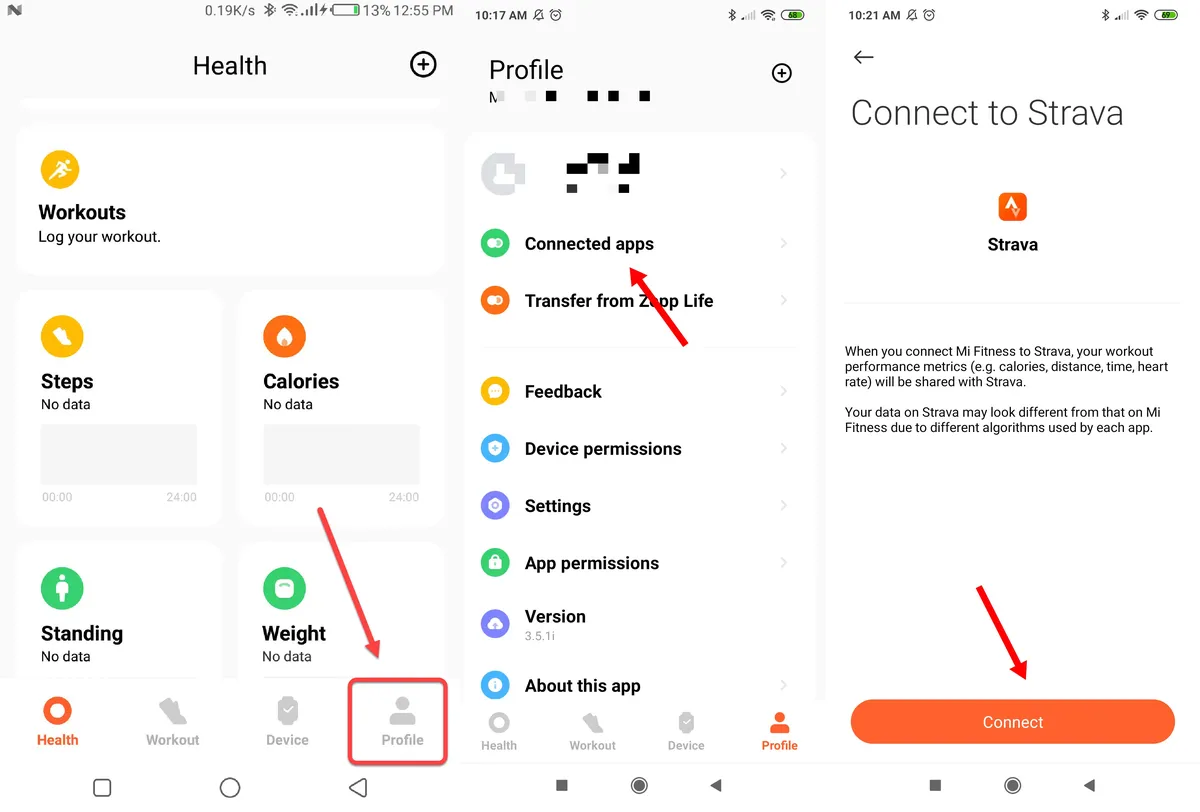
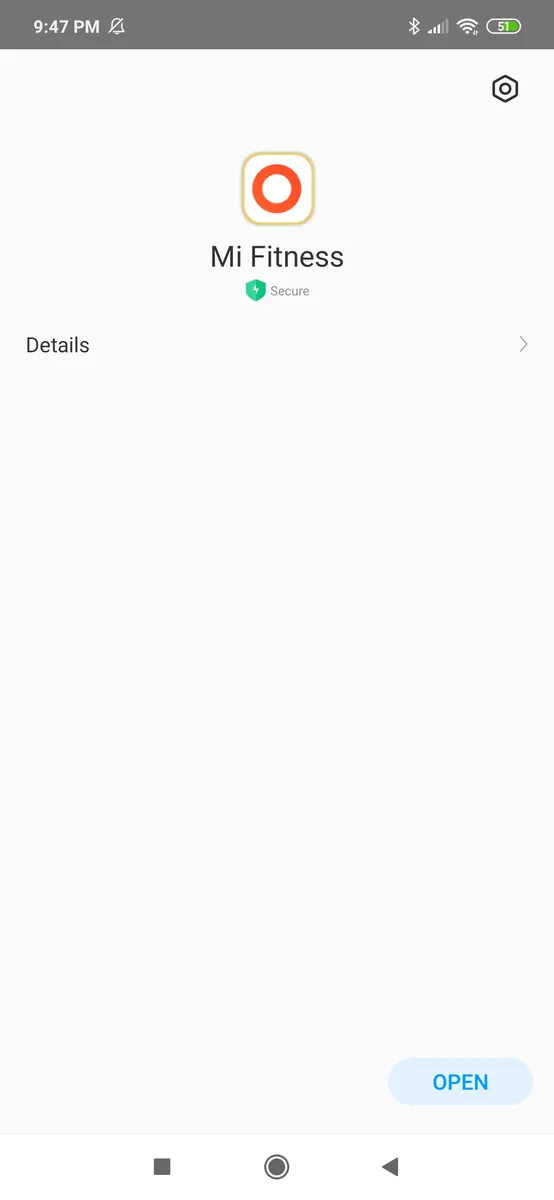
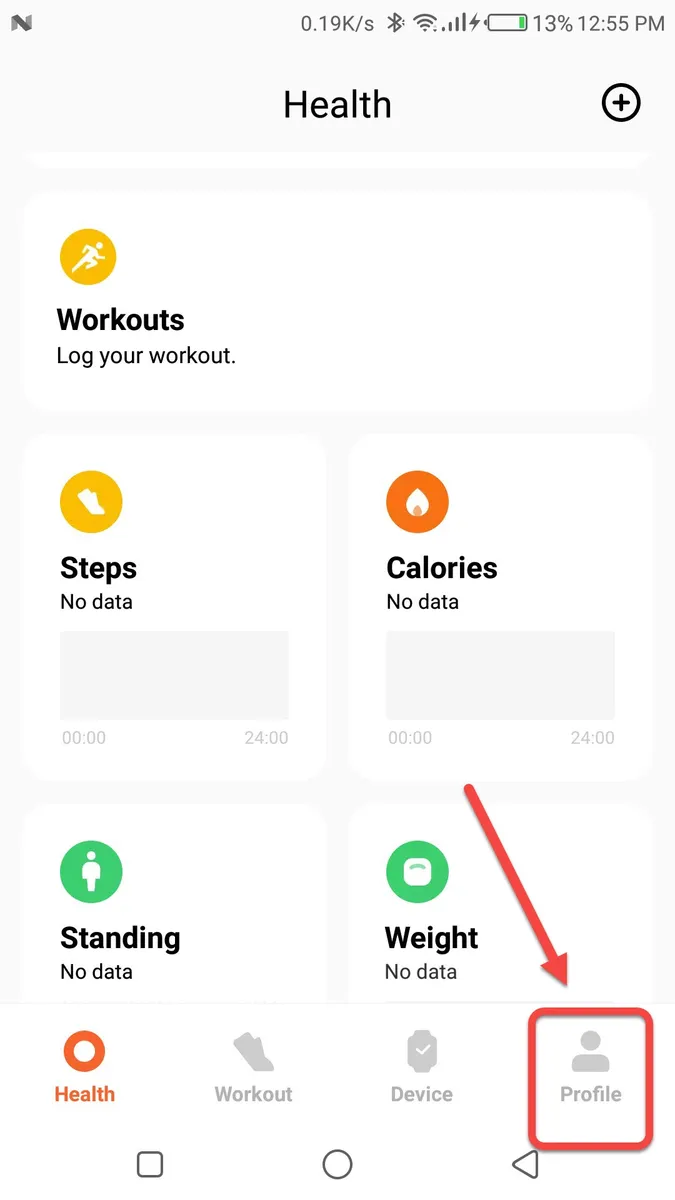
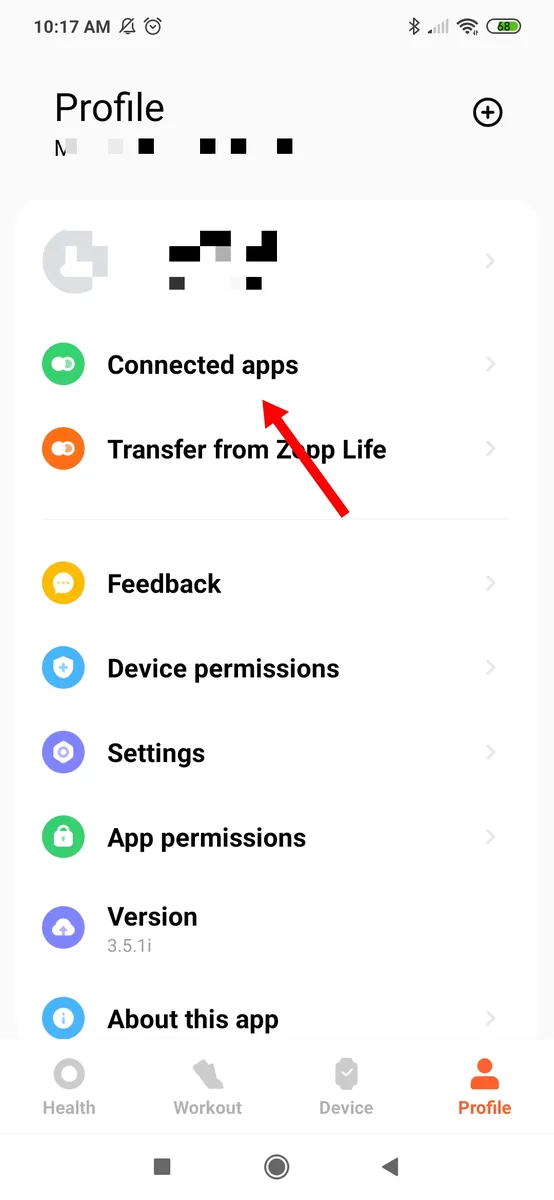
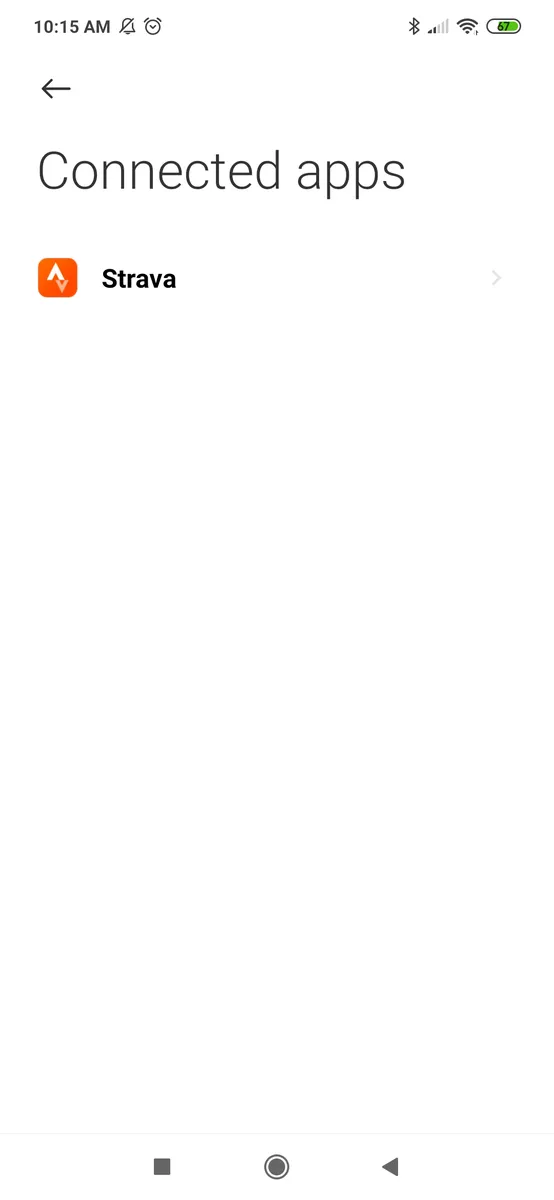
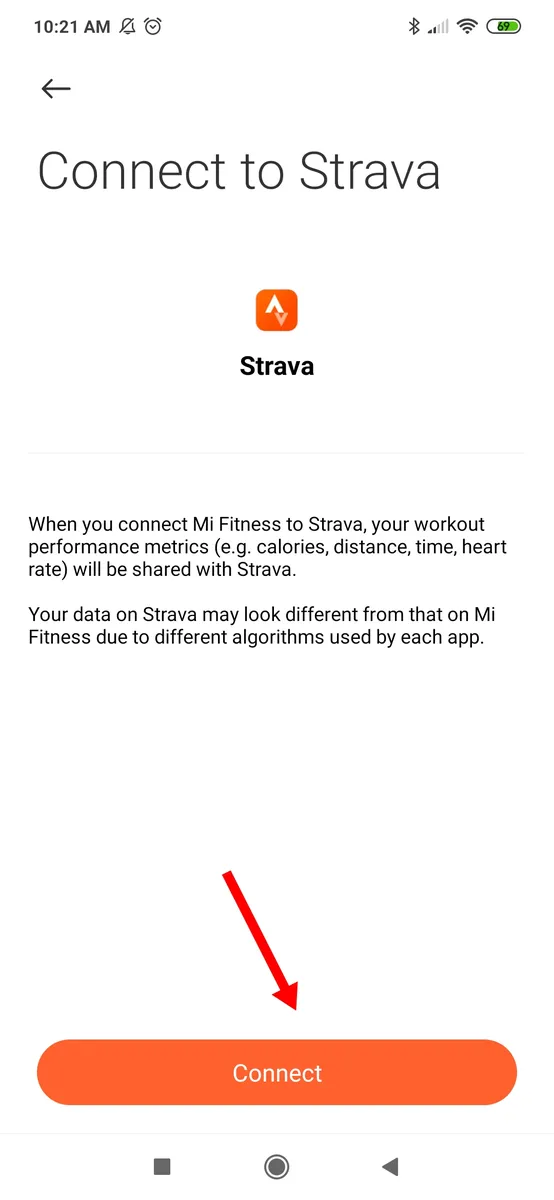
Leave a Reply