Today I’m going to show you how to connect your Mi Band 8 with your phone and enjoy all its amazing features. Before you can use your Mi Band 8, you need to pair it with your phone using the Mi Fitness app.
Don’t worry, it’s very easy and I’ll guide you through the process step by step.
Step 1: Connect your Mi Band 8 with your Phone’s Bluetooth
The first step to pairing your brand-new Mi Band 8 with your phone is to first connect your phone to your Mi Band 8 using Bluetooth. So, turn on the Bluetooth feature on your phone and your phone will automatically search for available Bluetooth devices. If it doesn’t, simply refresh your Bluetooth connection.
You also need to turn on your Mi Band 8 and set your preferred language. We have a dedicated post on how to turn on your Mi Band.
Once your phone has found your Mi Band 8 as an available device, click on the Mi Band 8 to connect your phone to Mi Band 8 via Bluetooth.
Step 2: Download, Install and Sign into Mi Fitness App
If you are a first-time user of Mi Bands, you will need to download, install, and sign into Mi Fitness App. Currently, you can only use the Mi Fitness App to pair your phone with your Mi Band 8 (and Mi Band 7 Pro). Mi Bands require server-based pairing. And my understanding is Huami (Zepp Life) did not manufacture the Mi Band 8, nor is it using the Zepp OS, and it is unlikely the Xiaomi will open up their proprietary OS and servers to Huami. So, it is unlikely that Zepp Life and other apps will support Mi Band 8 in the near future.
Now, we have a dedicated post on how to download, install, and sign up using the Mi Fitness app. So check that out for step by step directions.
And if you have the Chinese version of Mi Band 8 smartwatch, as opposed to the global version, remember to set your region to China when you sign up for an Xiaomi account in Mi Fitness.
Else, if you already have Mi Fitness installed. Skip this step.
Step 3: Close Mi Fitness
Next you need to close your Mi Fitness application on your phone. I have found this to be important as the application crashes in Step 5 if you don’t close the Mi Fitness app before you scan the Mi Band 8 QR Code.
Step 4: Scan the Mi Band 8 QR Code
If your phone’s camera app does not natively read QR codes, install a QR application from the Google Play store that does. Then scan the QR code on your Mi Band 8.
Step 5: Open QR Code with Mi Fitness
Once you have scanned the Mi Band 8 QR code with your phone, your phone will ask you which application you wish to use to open the weblink. Choose Mi Fitness.
Step 6: Accept Binding Request on your Mi Band 8
You phone will automatically find and send a binding request on your Mi Band 8. Accept the binding request on your Mi Band 8. You have to accept the binding request quickly, as it is only active for 5 seconds.
Step 7: Grant Permissions
For your Mi Band 8 to function properly, you will need to grant Mi Fitness application permissions to access certain features on your phone. Grant the permission for the features you wish to use, and you are ready to start enjoying all the features of your Mi Band 8!
I hope this blog post was helpful for you and you enjoyed learning how to connect your Mi Band 8 with your phone. If you have any questions or feedback, feel free to leave a comment below. Thanks for reading and have a great day.

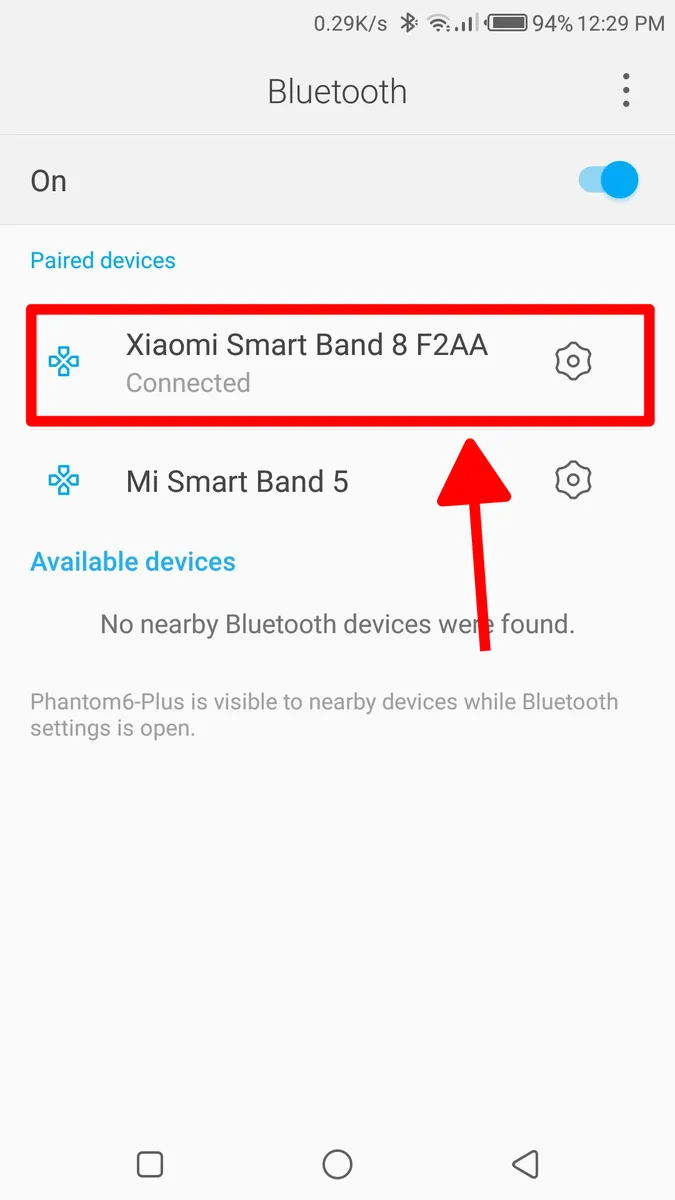
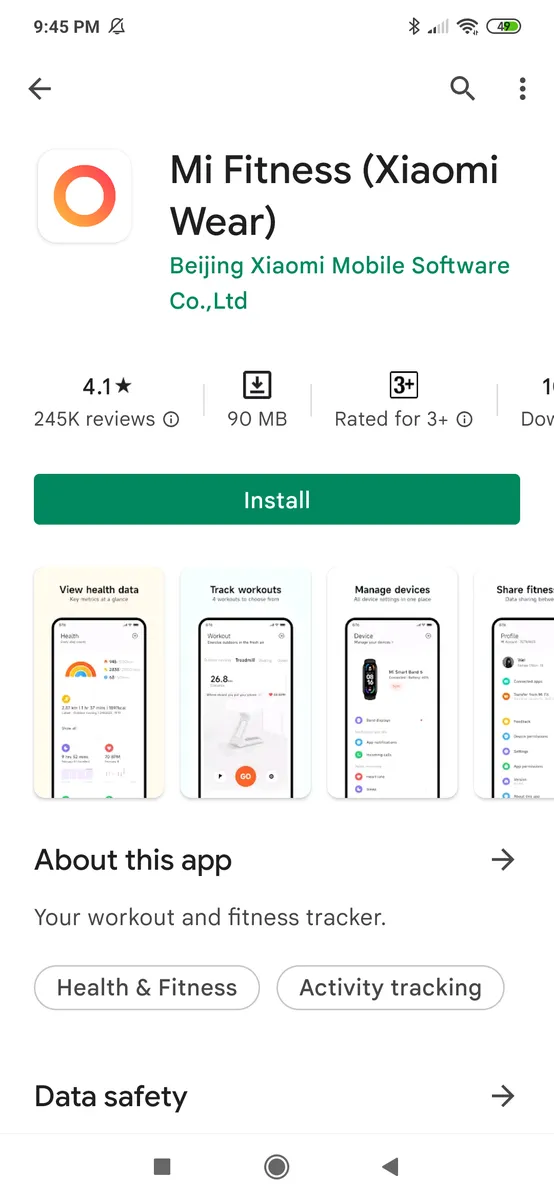

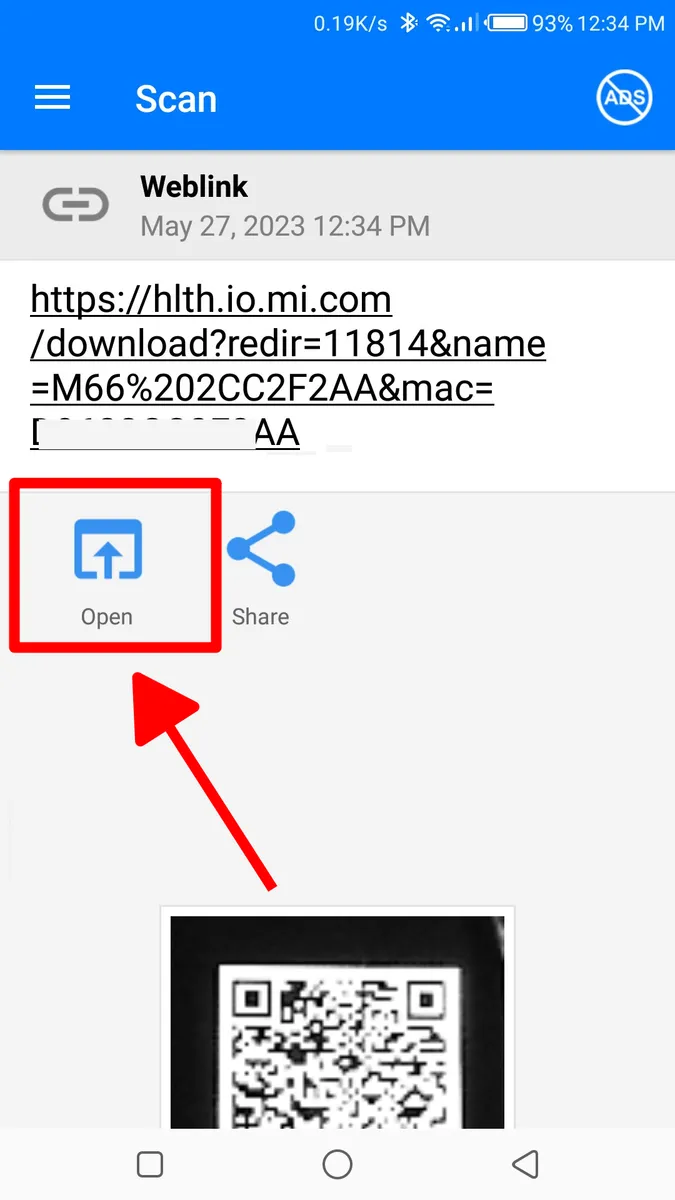
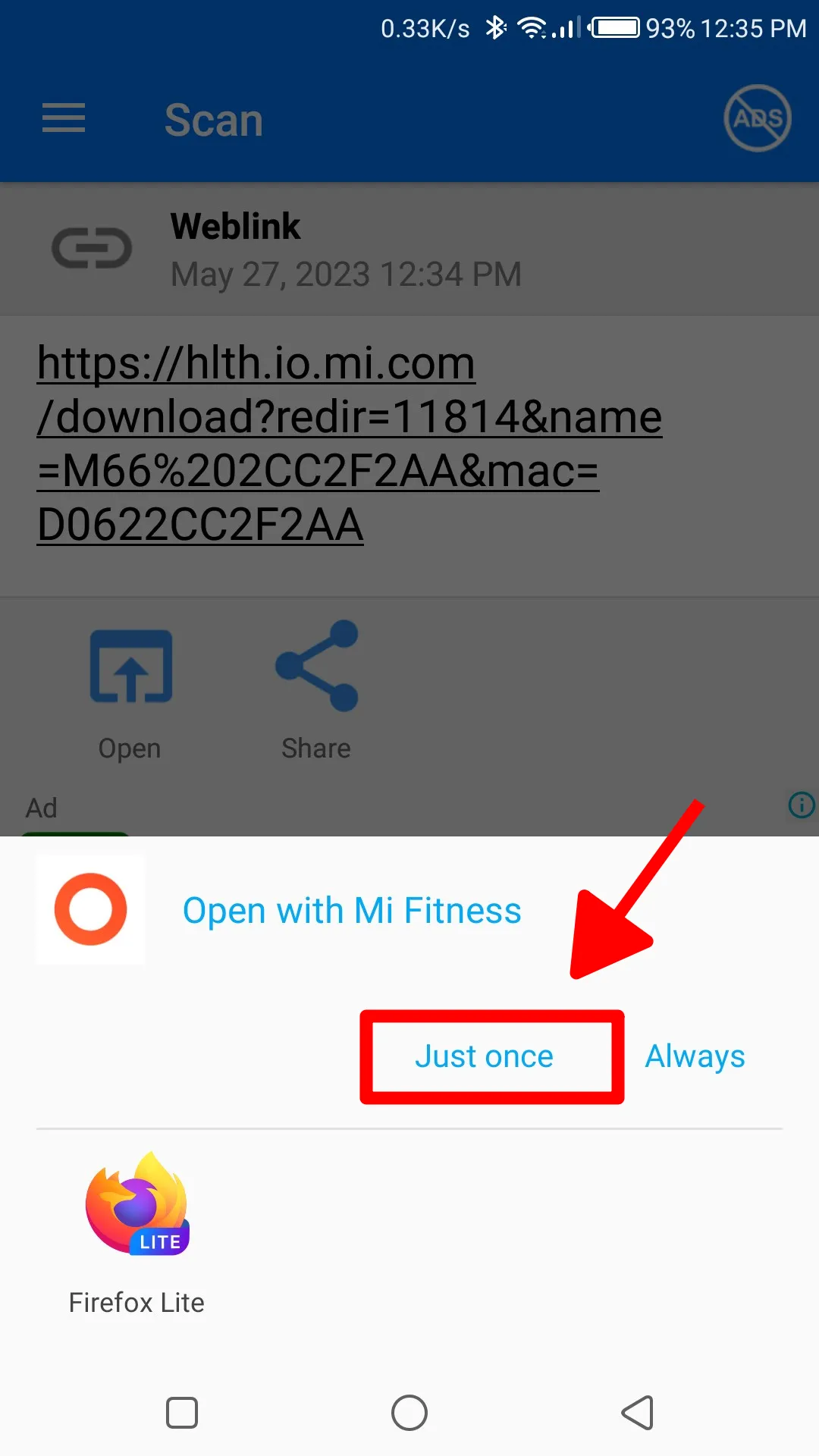
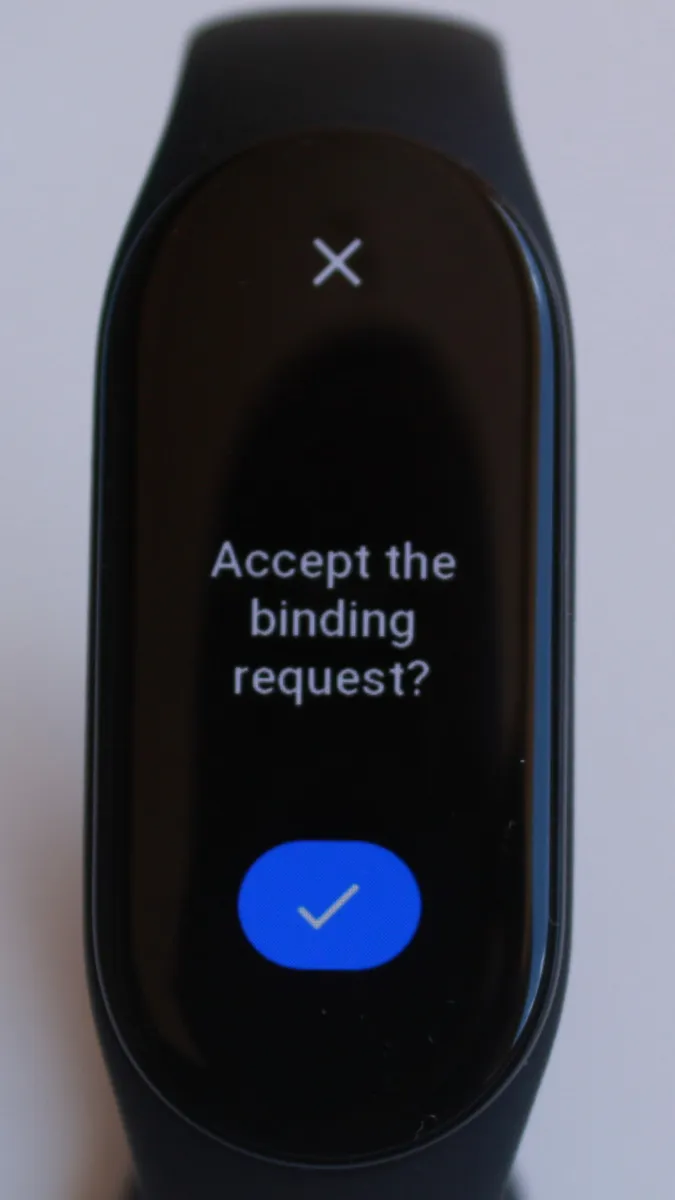
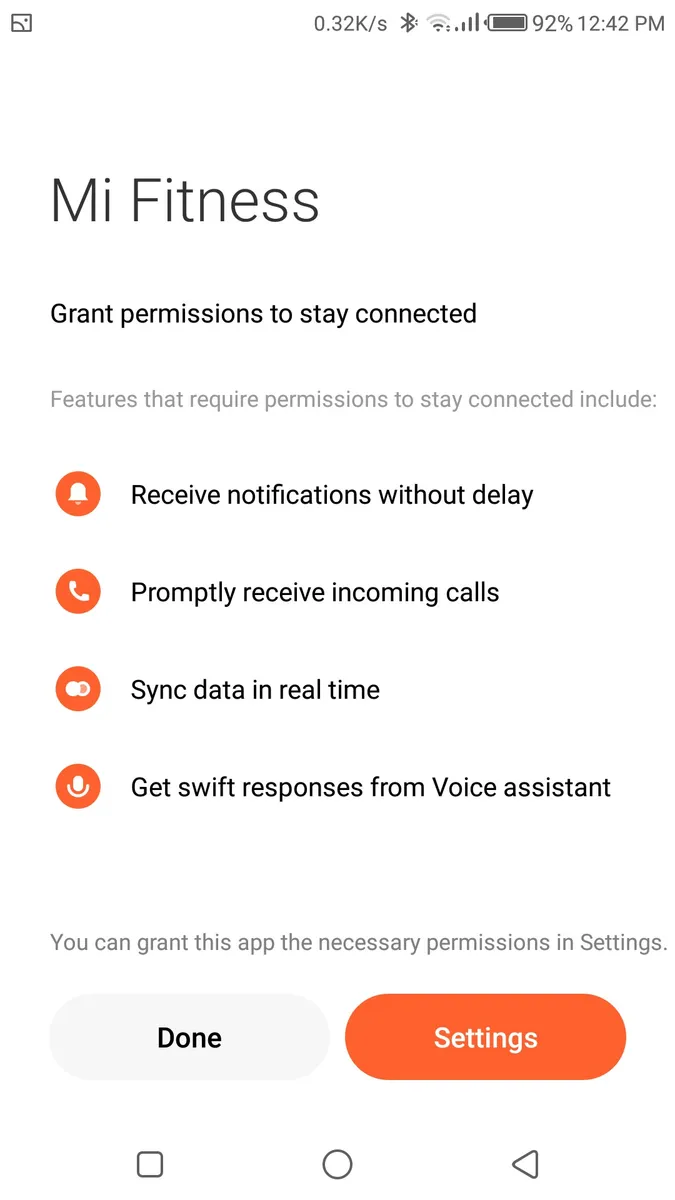
Leave a Reply