This post is a step-by-step guide on how you can change the watch faces on your Mi Band using the Mi Fitness app.
Your Mi Band comes with 3 default watch faces, and the ability to add 3 custom watch faces. If you are looking for a more personalized theme for your Mi Band display, here is how you can get one.
Step 1: Open Mi Fitness
If you have not installed the Mi Fitness app on your phone, and paired it with your Mi Band, we have dedicated posts on how to pair your Mi Band with your phone using Mi Fitness and how register for a Mi Fitness account.
Step 2: Ensure Connection and Synchronization
Next, you need to make sure that your Mi Band and phone are connected via Bluetooth and synchronized. Changing your watch face will not work if your Mi Band is not in synch with your phone.
You will also need an internet connection to download watch faces.
Step 3: Click on Device
By default, Mi Fitness directs you to the apps Health page. Click on Device icon, bottom right-hand corner, to take you to the device menu.
Step 4: Click on Band Displays
Step 5: Click on Online
In the Band display menu, you get 2 options: local and online. The local menu has all your personal watch faces that you have installed on your Mi Band.
The online menu is a selection of all the watch faces that are available to download to your Mi Band.
Click on Online to search for a unique watch face for your Mi Band.
Step 6: Select a watch face
In the online watch face, you will find a selection of the watch faces that you can add to your Mi Band. The selection will depend on your location and the version of your Mi Band.
Also keep in mind that new watch faces are added to the selection regularly.
Click on a watch face of your choice to select it.
You can also customize a watch face by choosing a photo from your phone gallery. Below is a link to my dedicated post on how to customize your Mi Band watch face using Mi Fitness.
Step 7: Click on Apply
Clicking on a watch face takes you to the Band display menu that shows you a preview of how the watch face will look on your Mi Band.
If you are happy with how it looks, click on Apply to add the watch face to your Mi Band.
Depending on the size of the watch face, it may take up to a minute to synchronize with your Mi Band – be patient. Your band will indicate that it is synching your display and Mi Fitness will show you the progress of the installation.
Once the watch face has been downloaded and synchronized with your Mi Band, your Mi Band display will automatically change to your new watch face. And your watch face will be added to the local menu.
That it for this post. Hope you enjoyed this guide on how to change your watch face on your Mi Band using Mi Fitness. If you have any questions, suggestions, or comments, let us know in the comment section below.

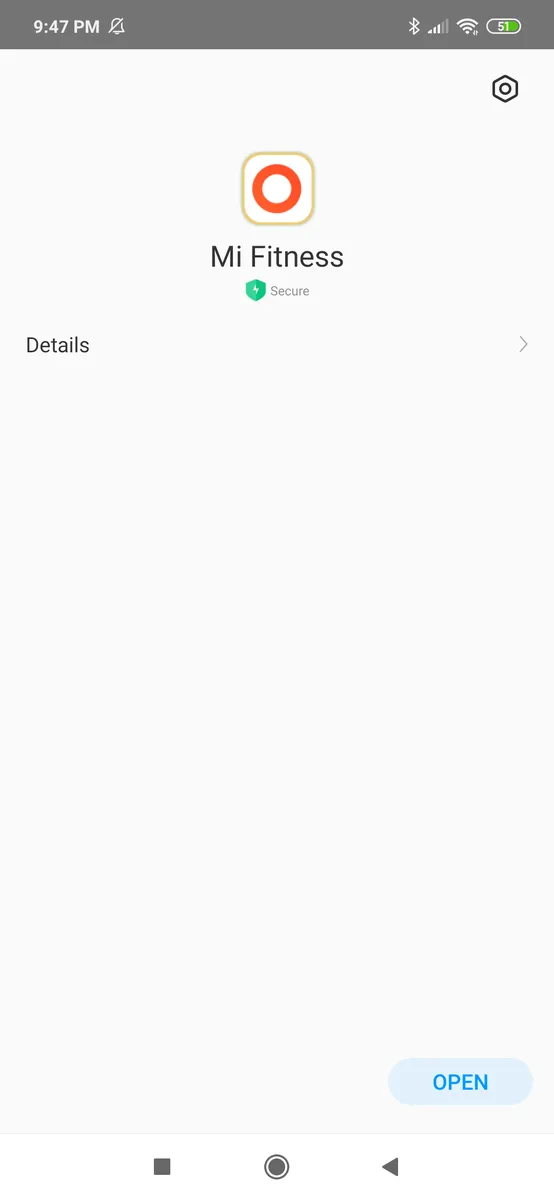
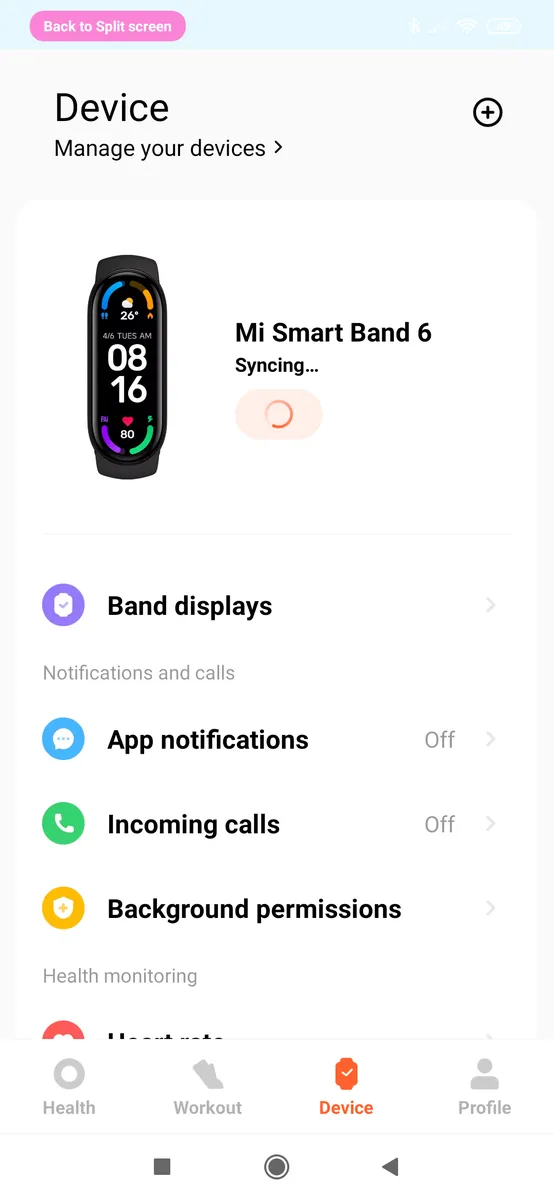
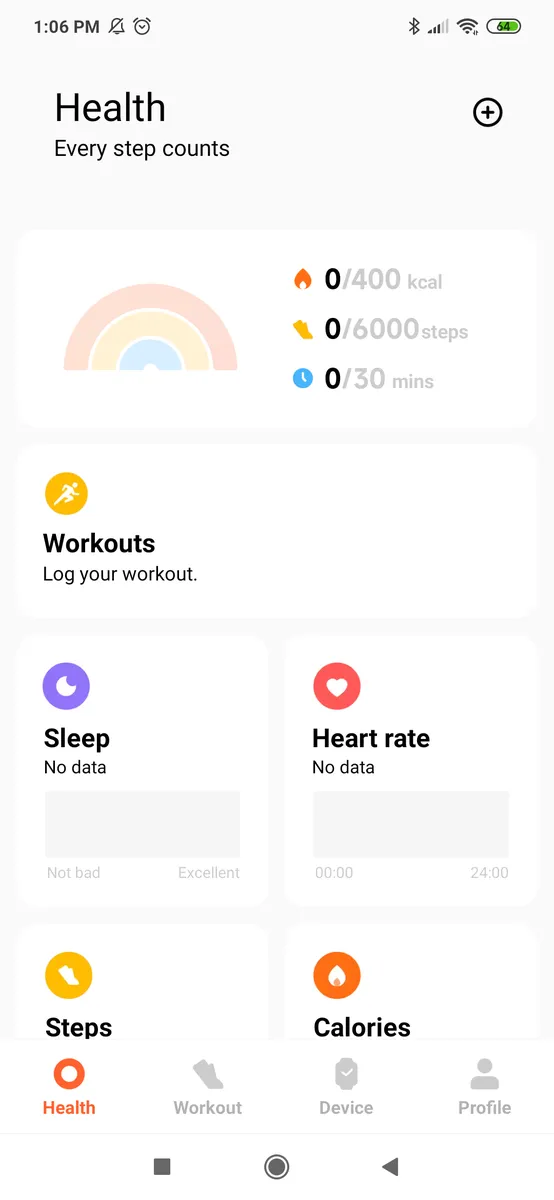
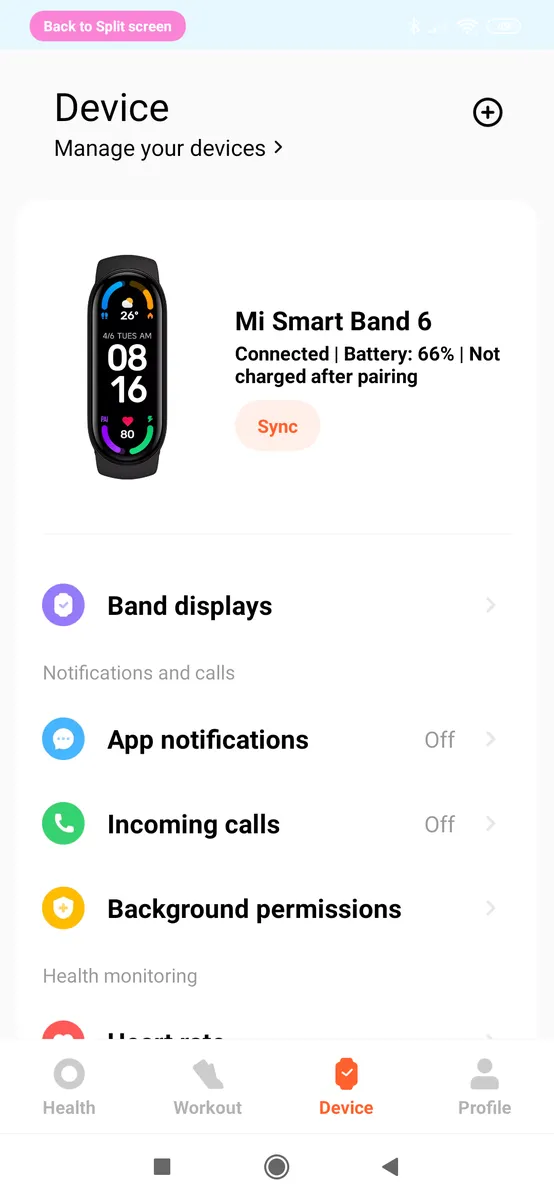
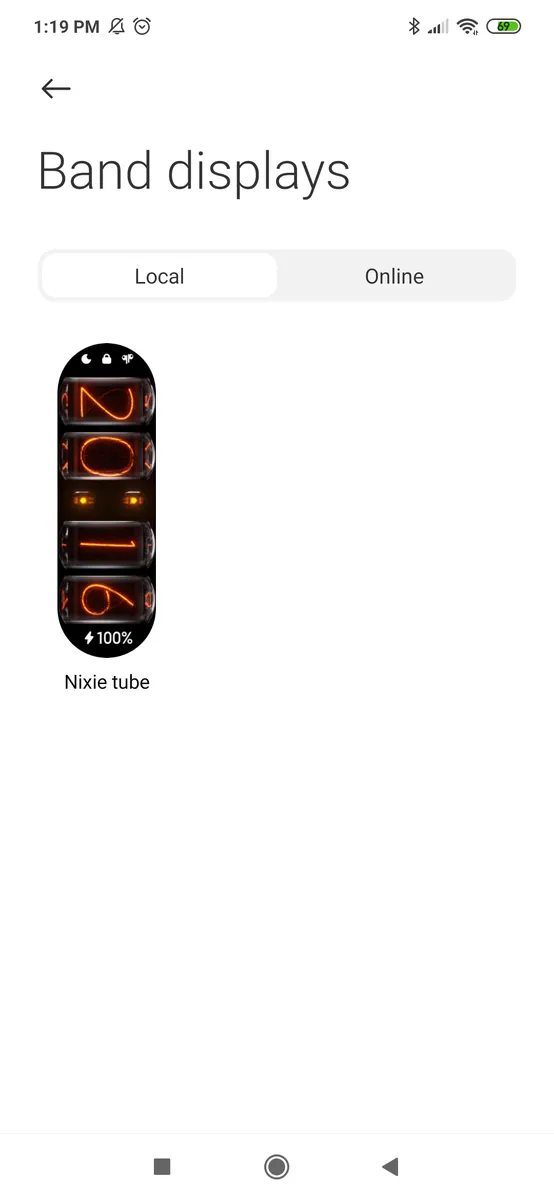
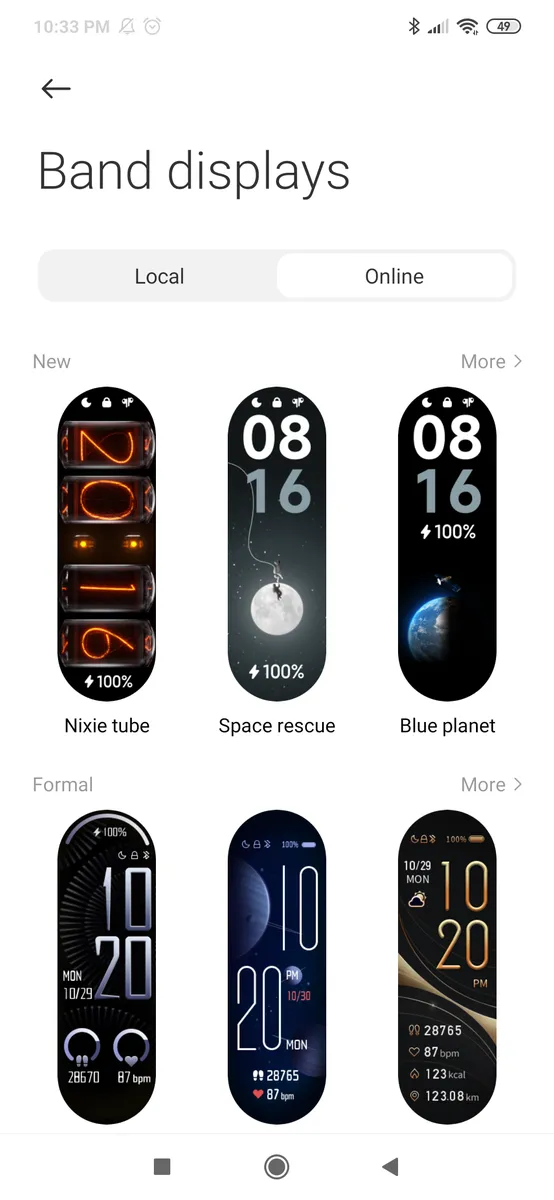
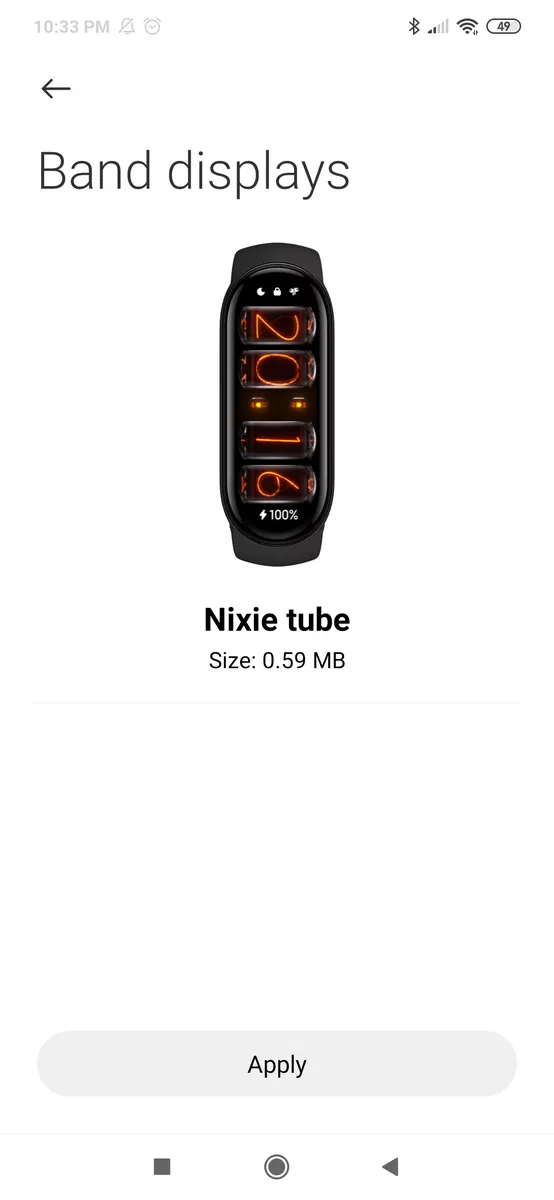
Leave a Reply