In this post we are going to look at how to set time on your Mi Band. The time and date setting on your Mi Band can be controlled by the phone that is paired with your Mi Band.
On a Mi Band 7, you’ll need to set the time format as follow phone in the Time Format settings menu. On earlier Mi Bands, the time is controlled by the paired phone. Then, you simply need to update the time on the paired phone and synchronize it with your Mi Band.
Here is how you accomplish that.
Step 1: Open Settings Menu
On your phone, go to settings. If you have a settings shortcut on your Home Screen, like I do, then it’s easy to access the settings menu. If you don’t, scroll down and click on the settings icon, top right-hand corner.
Step 2: Click on Additional Settings
Step 3: Click on Date & Time
Step 4: Click on Set Date
From the date and time menu, you can set the date and time.
You can automatically set the date and time to network provided time by turning on the Use network-provided time option (1).
To manually set the current date, click on Date (2). In the Set Date pop-up window, set the current date by scrolling up/down the calendar.
Then click the OK button (3) to set the current date.
Step 5: Click on Set Time
To set the current time, click on Time (1). In the Set Time pop-up window, set the current time by scrolling up/down.
Then click the OK button (2) to set the current date.
And that’s it. If your Mi Band is paired with your phone, it will automatically synch your date and time changes.
If you have not paired your Mi Band with your phone, we have a dedicated post on how to pair your Mi Band using the Zepp Life app and also using the Mi Fitness app.
That it for this post. Hope you enjoyed this short guide on how to set time on your Mi Band. If you have any questions, suggestions, or comments, let us know in the comment section below.

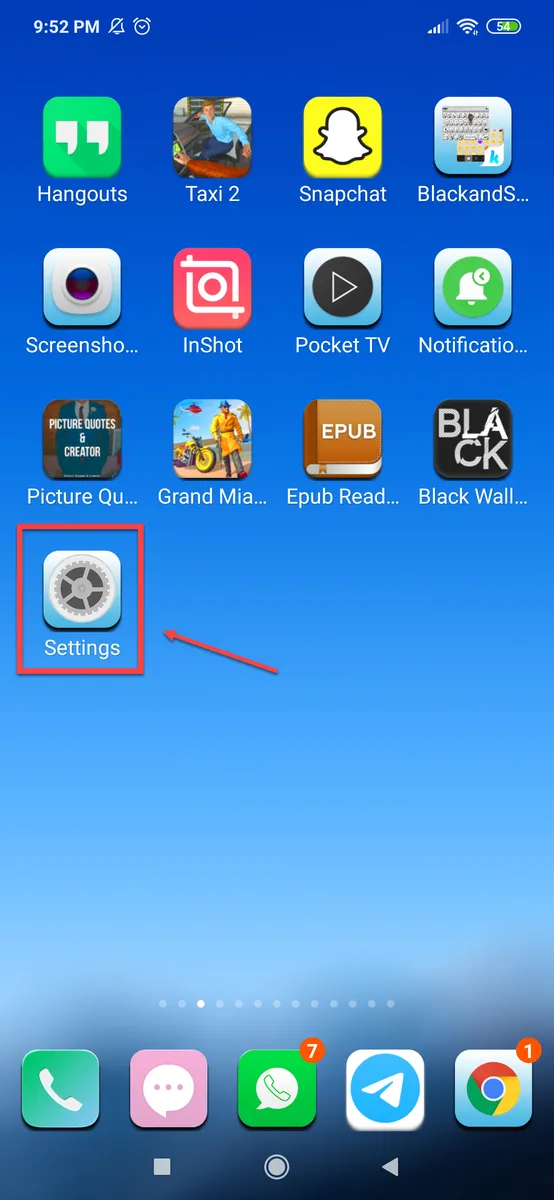
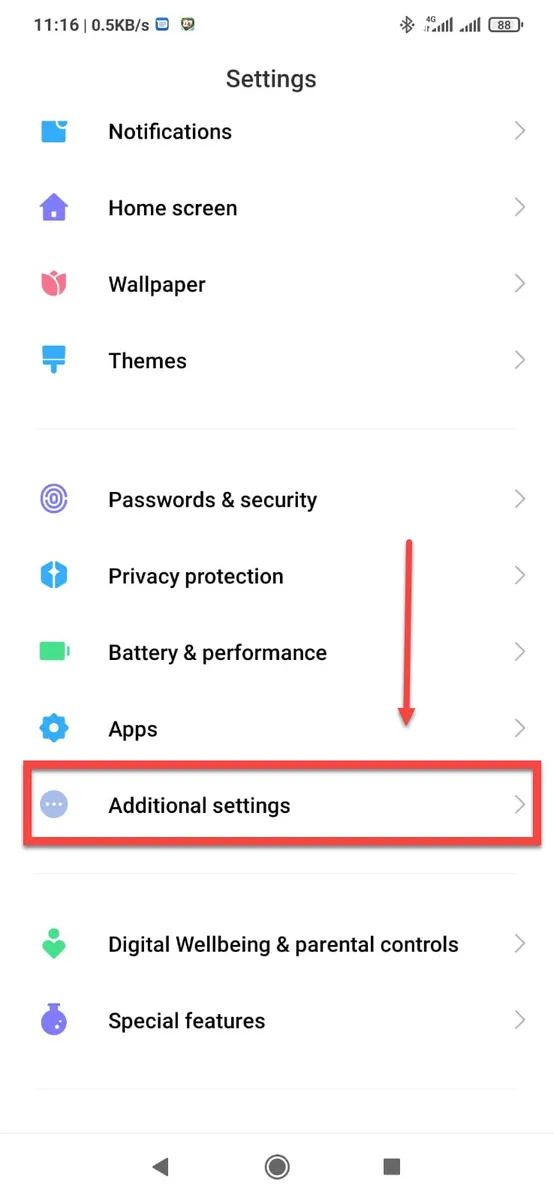
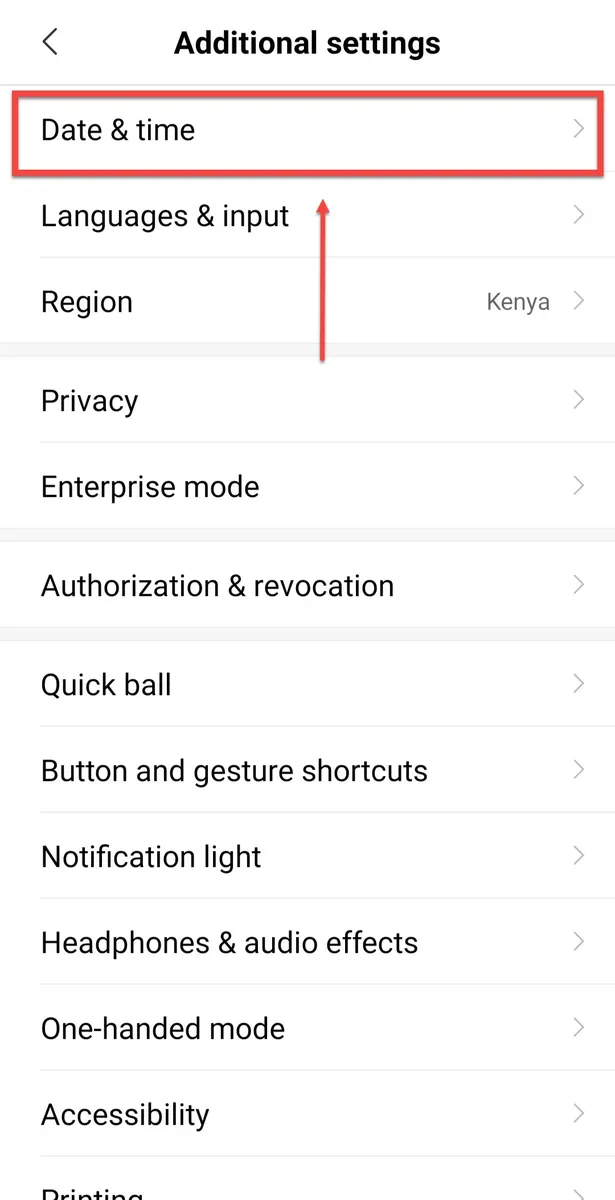
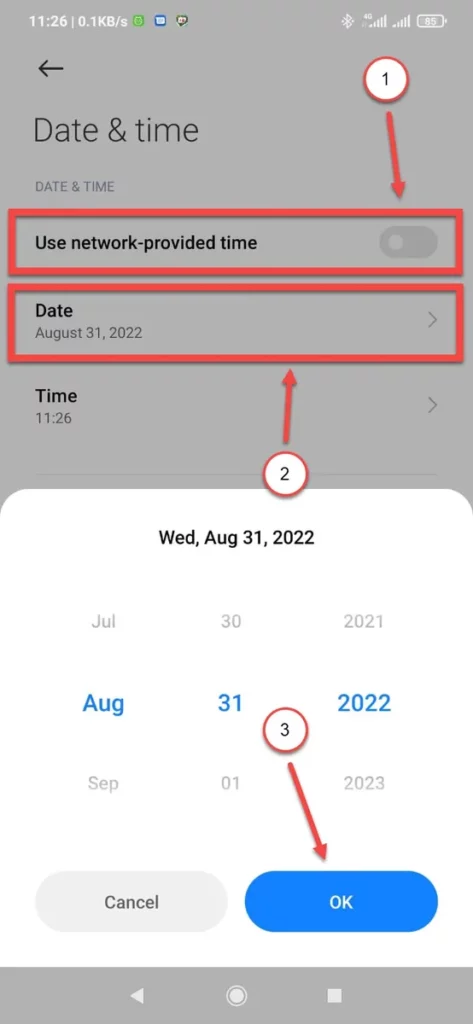
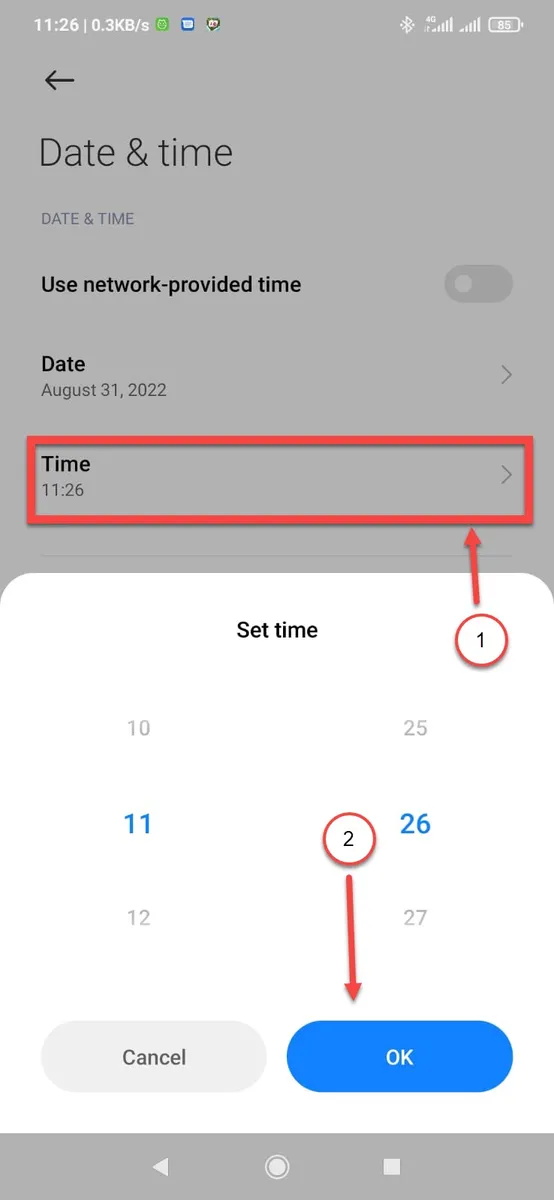
Leave a Reply