This post is a guide on how you can pair your Mi Band with Google Fit app.
If you prefer to use Google Fit app to track your activity using data from your Mi Band, you’ll need to link your Mi Band to Google fit.
Unfortunately, there is no native way to link Google Fit with your band. However, there are other apps, for instance Zepp Life, that can act as a bridge to send data to Google Fit and pair your Mi Band with Google Fit.
Here’s a step-by-step guide on how you can pair your Mi Band with Google Fit using the Zepp Life app.
Step 1: Install Google Fit
First, you will need to install the Google Fit app – if you have not already done so. Google Fit is available on Google Play Store.
Step 2: Open Google Fit
After installation is complete, open the app on your phone. Your personal information, via your Play Store Google account, will automatically be synced on the app.
Step 3: Open Zepp Life
Next, you need to (1) install, (2) open an account, and (3) pair your Mi Band with the Zepp Life App. We have dedicated posts on how to pair your Mi Band with your phone using Zepp Life App, and how register for a Zepp Life account. Once, you have installed and paired your phone with your Mi Band, open the Zepp Life account.
Step 4: Click on Profile
Step 5: Click on Add Accounts
In the Profile menu, scroll down click on Add accounts. This will take you to a list of all the various apps that you can share Mi Band data with from your Zepp Life account. If you have installed Google Fit on your phone, it will show up here.
Step 6: Select Google Fit
Step 7: Click on Google Username
Step 8: Select a Google Account
Select the Google account that you wish to use to pair your Mi Band with Google Fit. If you have multiple google accounts logged in on your phone, you will want to use the same account that you have used for your Google Play Store, the account that you used to install Google Fit.
Step 9: Allow Zepp Life To Access Your Google Account
Next, need to give permission to Zepp Life App to send information to your Google Fit account. The specific permissions you grant to Zepp Life will be listed. At the bottom, click on Allow.
Automatically, your Mi Band will be paired with your Google Fit application. Data will be synchronized within a few minutes.
That it for this post. Hope you enjoyed this post on how to pair your Mi Band with Google Fit using Zepp Life. If you have any questions, suggestions, or comments, let us know in the comment section below.
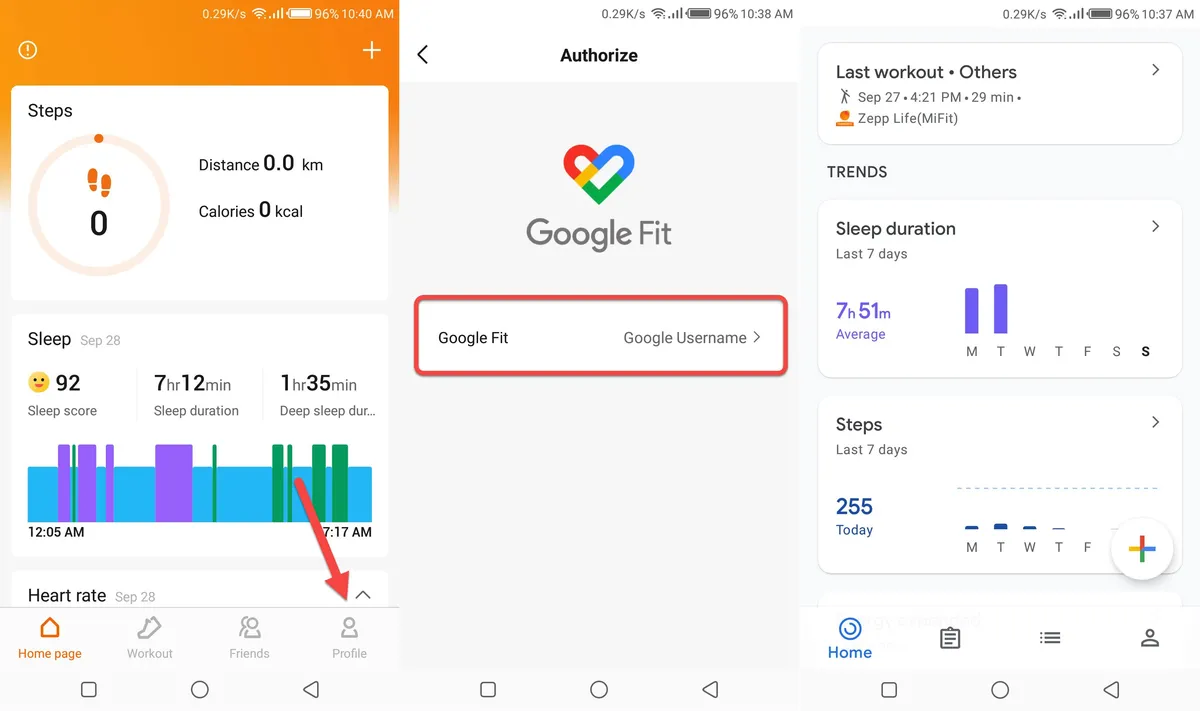
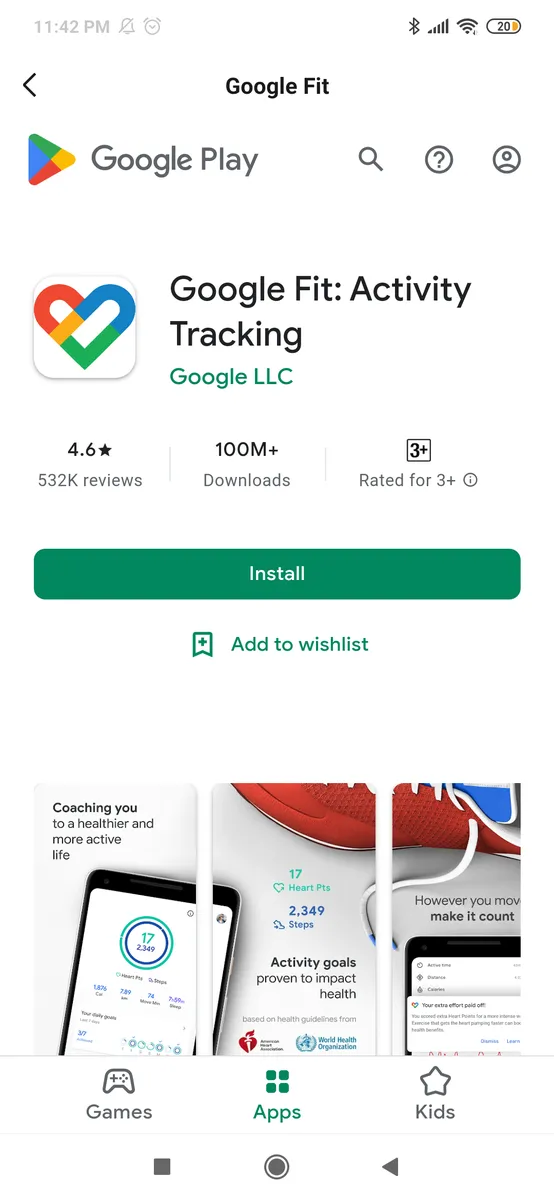
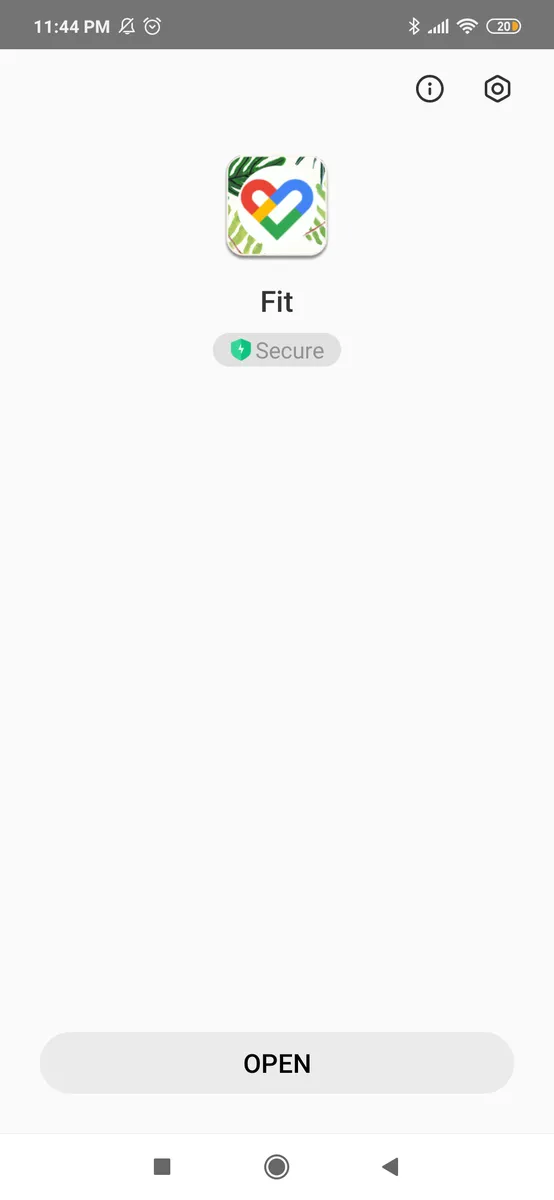
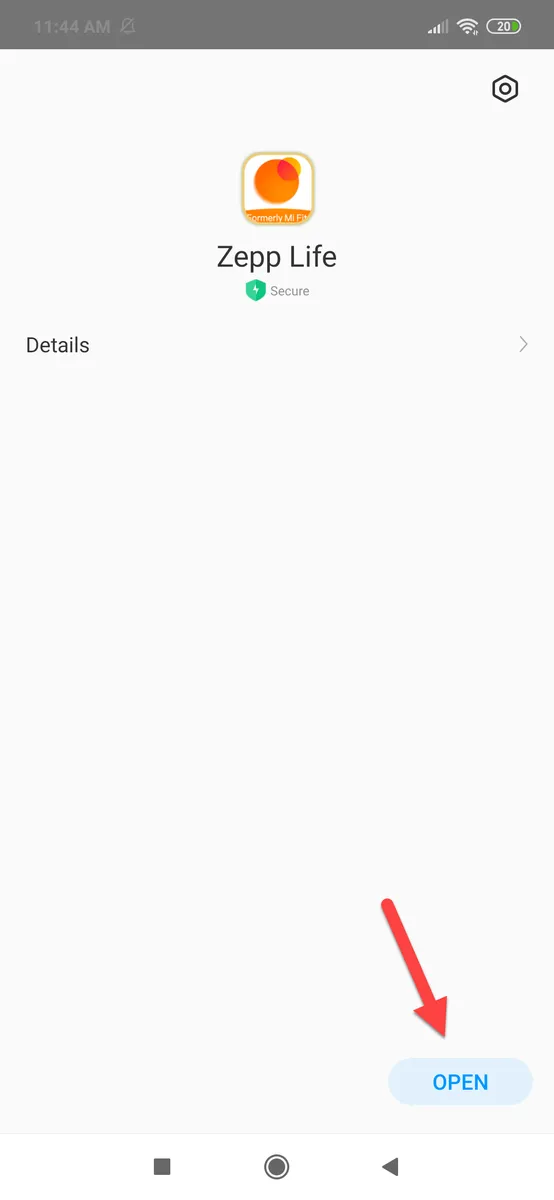
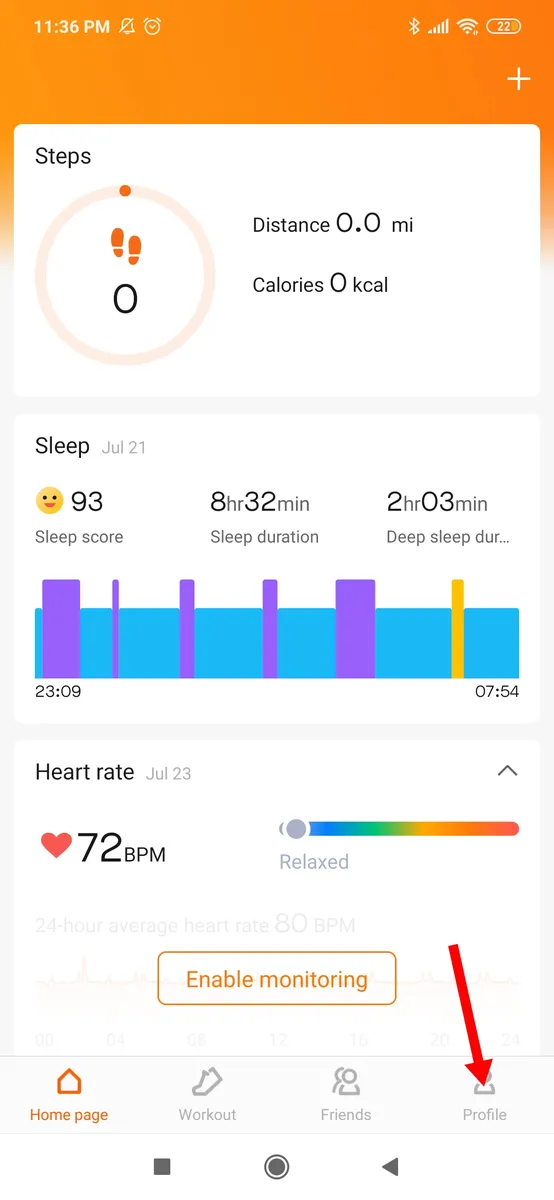
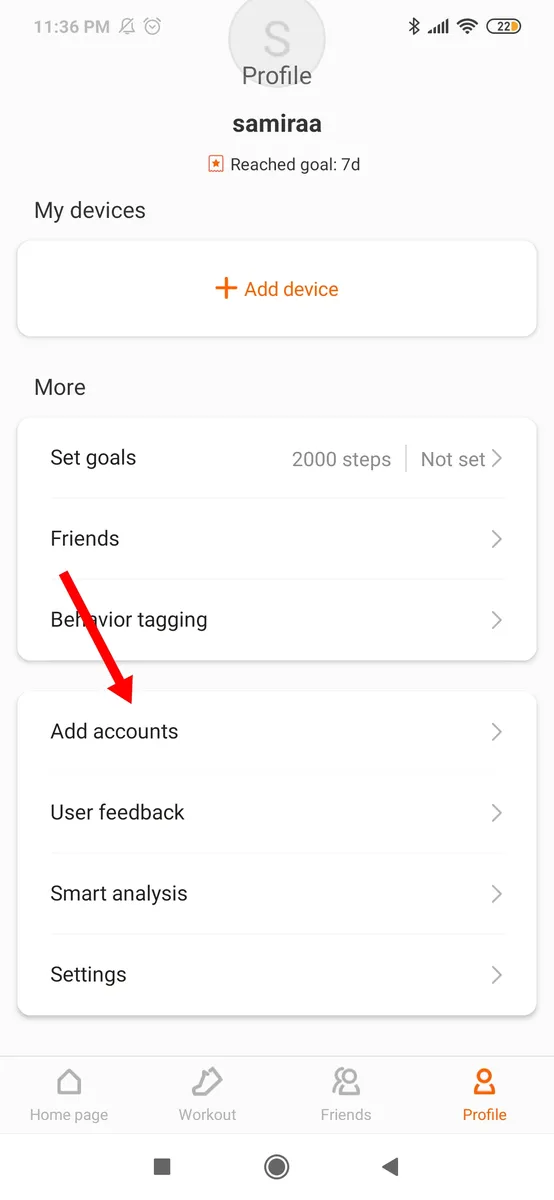
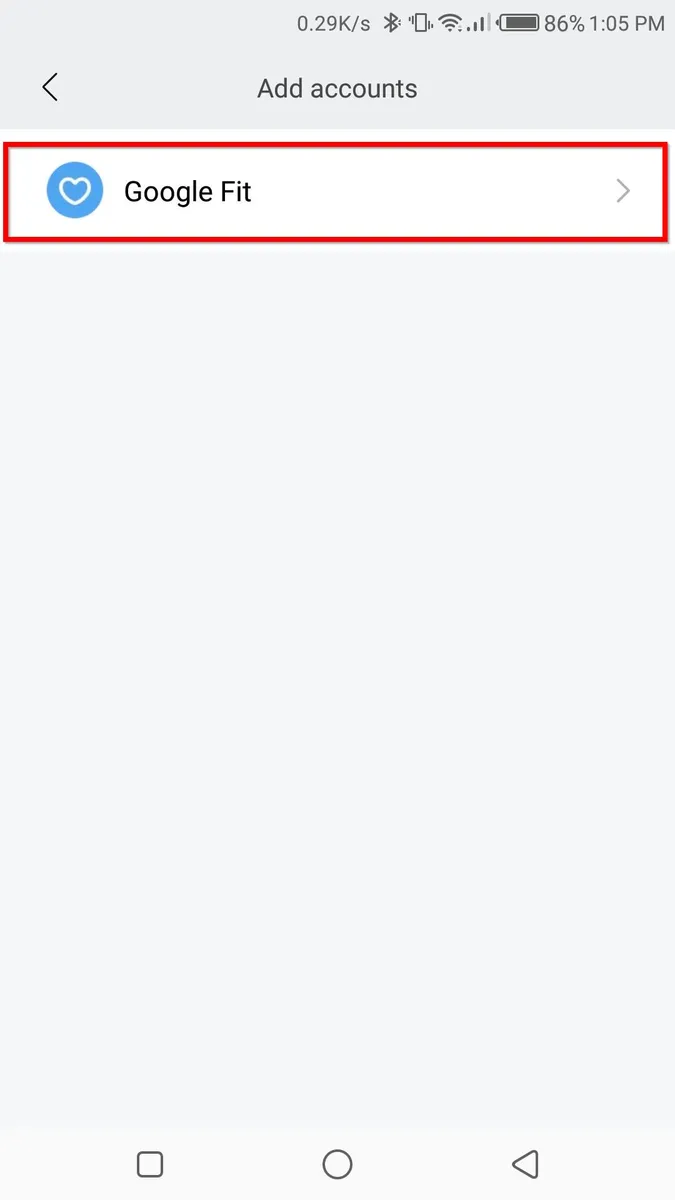
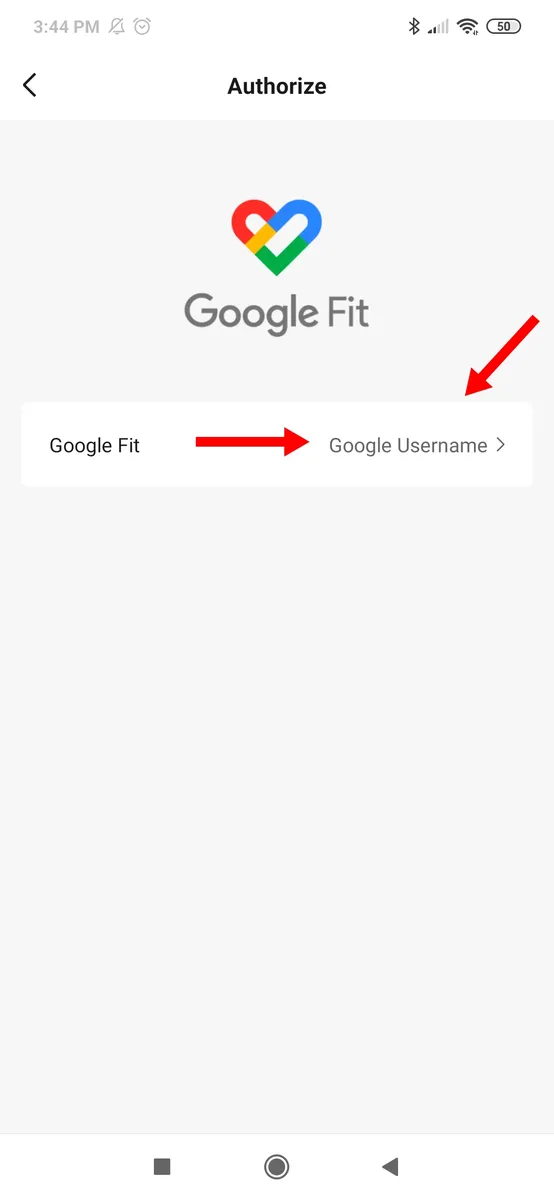
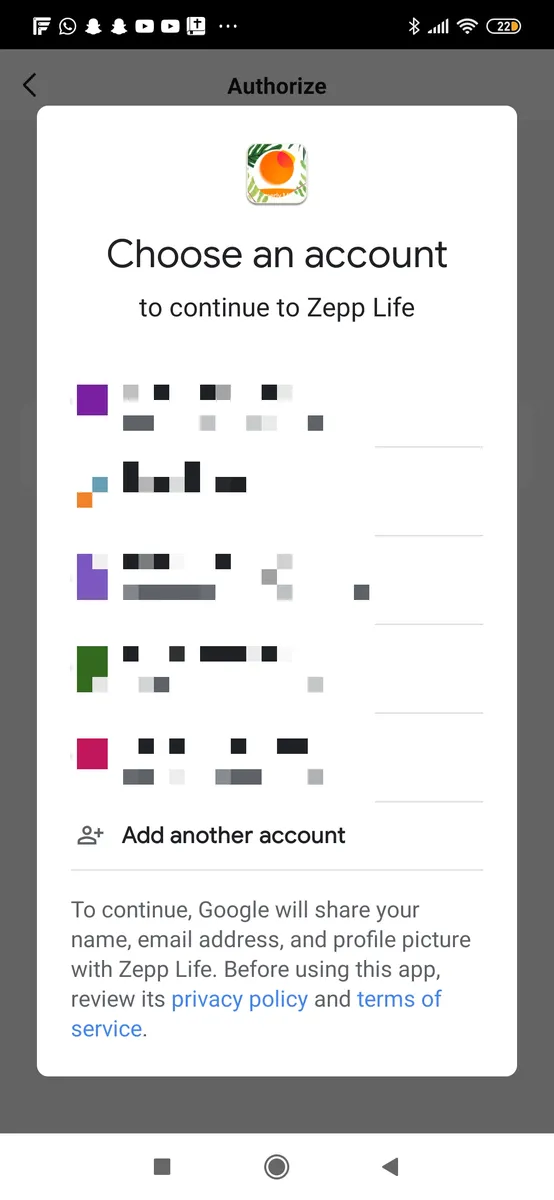
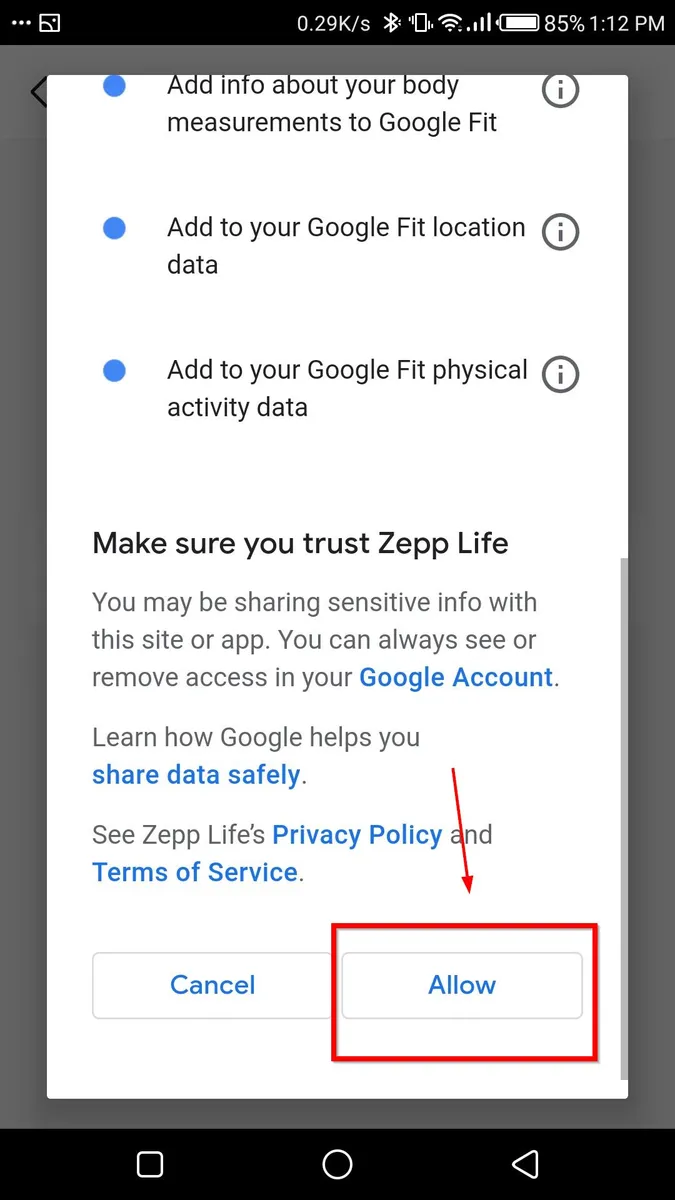
Leave a Reply