This post is a short guide on how to revert to a default watch face on your Mi Band after you have set a custom watch face without resetting your Mi Band.
We have a dedicated post on how to set a custom watch face using Zepp Life app and the Mi Fitness app. And we also have a dedicated review on the top watch face Apps for your Mi Band.
If you have changed your watch face to a custom face and wish to revert to one of the 3 default faces, you can easily change it back by following these easy steps.
Step 1: Go to Settings
On your mi band scroll down the main menu and click on Settings. If you have not set the settings menu as hidden on your Mi Band, click on More. On Mi Band 5, you’ll find the Band Display setting in the More menu item.
Step 2: Click on Band Display
Step 3: Select a Default Watch Face
In the band display menu, swipe up or down and you will find all the custom watch faces you have installed and the pre-installed default watch faces. Double tap it to select the default watch face that you’d like to revert to. Your Mi Band will vibrate after you have changed your watch face.
And that it.
An easy way to revert to one of the default watch faces that come preinstalled on your Mi Band.
Pro tip: long press the current watch face on your Mi Band and it will instantly take you to the change display screen on your Mi Band.
That it for this post. Hope you enjoyed this short post on how to revert to one of the default watch faces on your Mi Band. If you have any questions, suggestions, or comments, let us know in the comment section below.

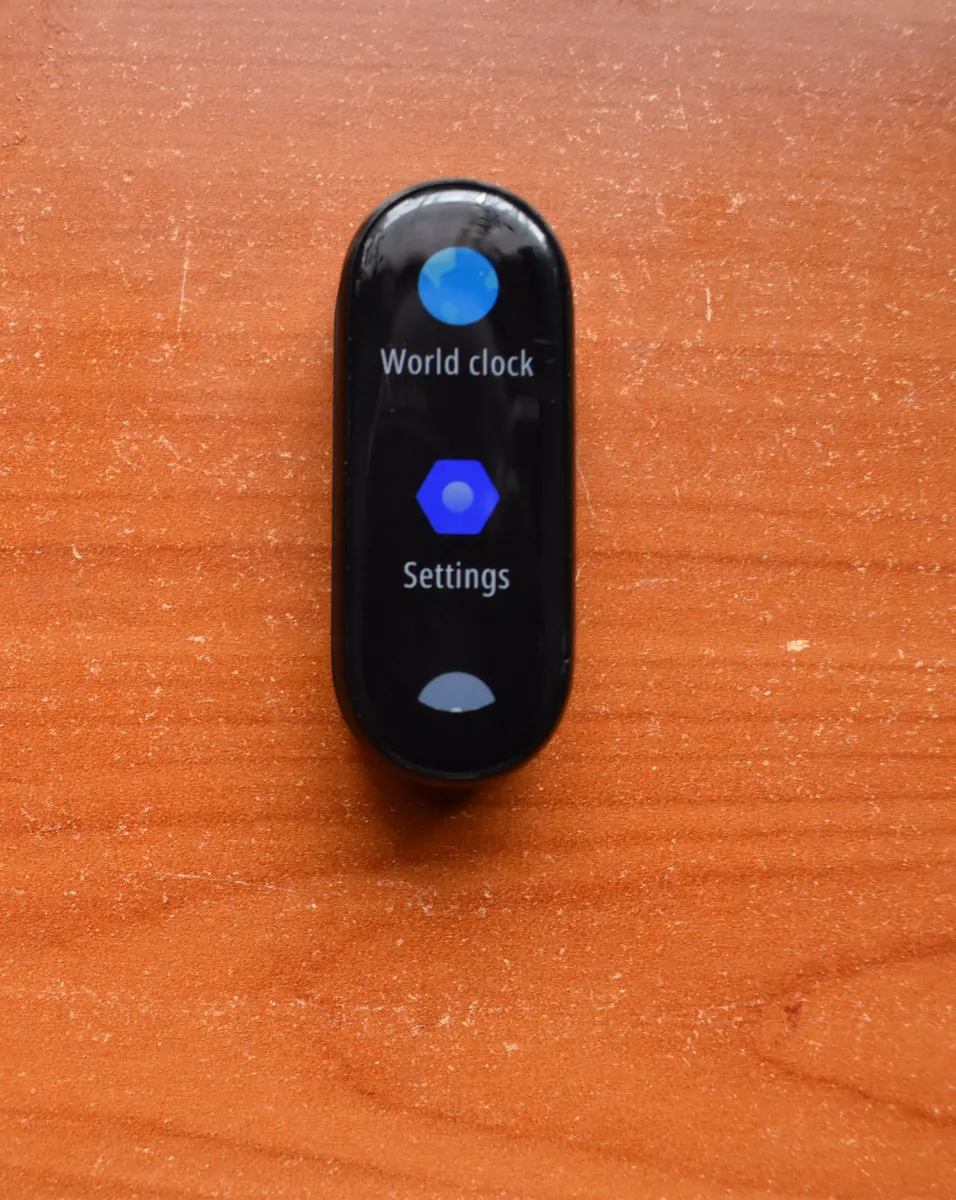


Leave a Reply